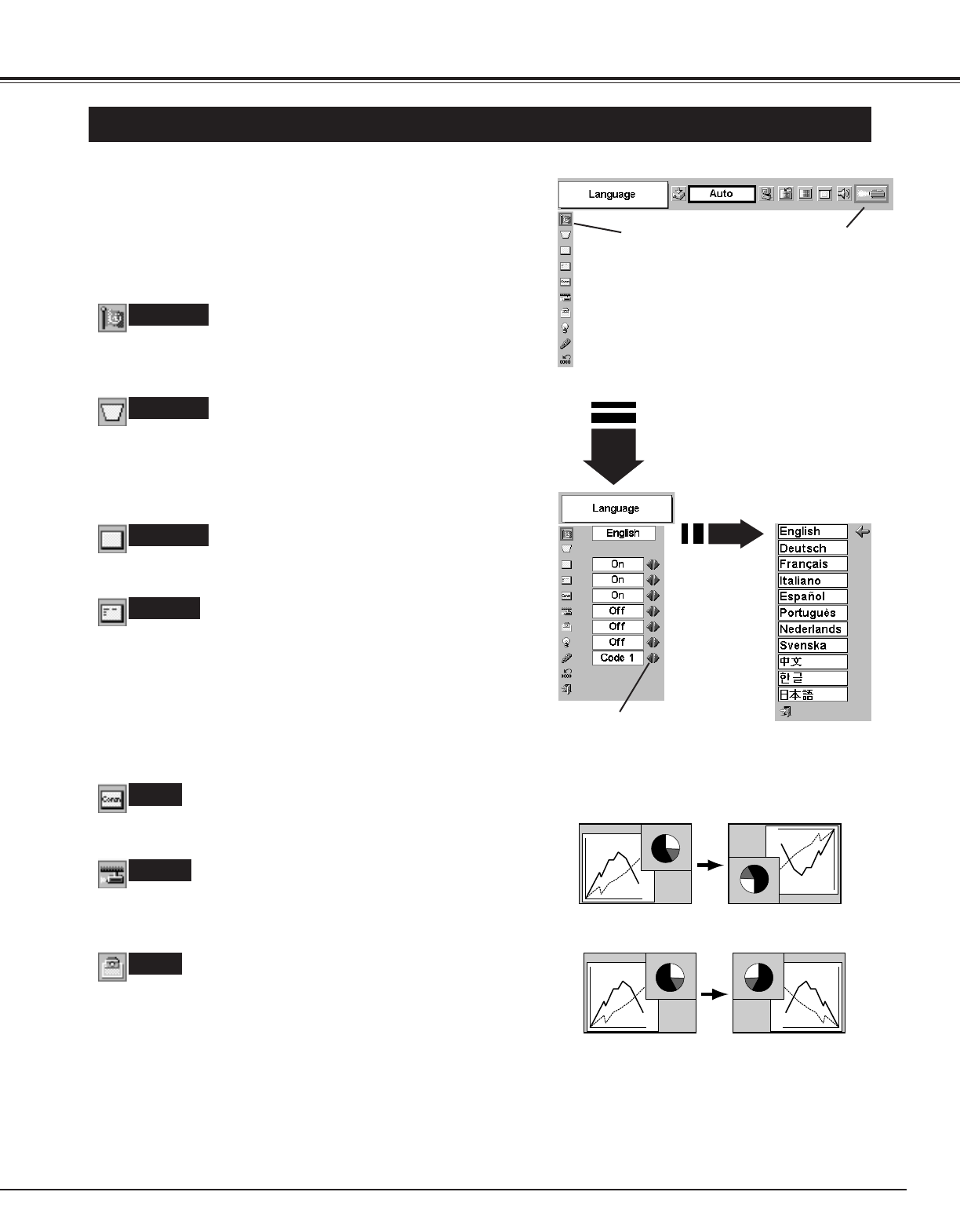35
SETTING
Ceiling function
Rear function
SETTING MENU
Set the red frame to
the item and press
the SET button.
When pressing the SET
button at Language,
Language Menu appears.
Move the red frame to the item
and then press the POINT
LEFT/RIGHT button(s).
SETTING MENU
SETTING Menu icon
Ceiling
When this function is “On,” the picture is top / bottom and left / right
reversed. This function is used to project the image from a ceiling
mounted projector.
Rear
When this function is “On,” picture is left / right reversed. This
function is used to project the image to a rear projection screen.
Keystone
When the image is distorted vertically, select Keystone. The ON-
SCREEN MENU disappears and the Keystone dialog box is
displayed. Correct the keystone distortion by pressing the POINT
UP/DOWN button(s). Refer to KEYSTONE ADJUSTMENT on page
20.
Press the MENU button and the ON-SCREEN MENU will
appear. Press the POINT LEFT/RIGHT button(s) to move the
red frame to the SETTING icon.
1
2
Language
The Language used in the ON-SCREEN MENU is selectable from
English, German, French, Italian, Spanish, Portuguese, Dutch,
Swedish, Chinese, Korean, and Japanese.
Display
Press the POINT DOWN button to move the red frame to the
item that you want to set and then press the
SET button. The
Setting dialog box appears.
Blue back
When this function is “On,” the projector produces a blue image while
the input signal is not detected.
Logo
When this function is “On,” the projector displays the Canon logo
when starting up.
This function decides whether to display the On-Screen Displays.
On ··· shows all the On-Screen Displays.
Off ···· sets On-Screen Displays disappeared except;
● ON-SCREEN MENU
● “Power off?” message (P19)
● P-TIMER
● “No signal” message (P36)
● “Wait a moment!” message