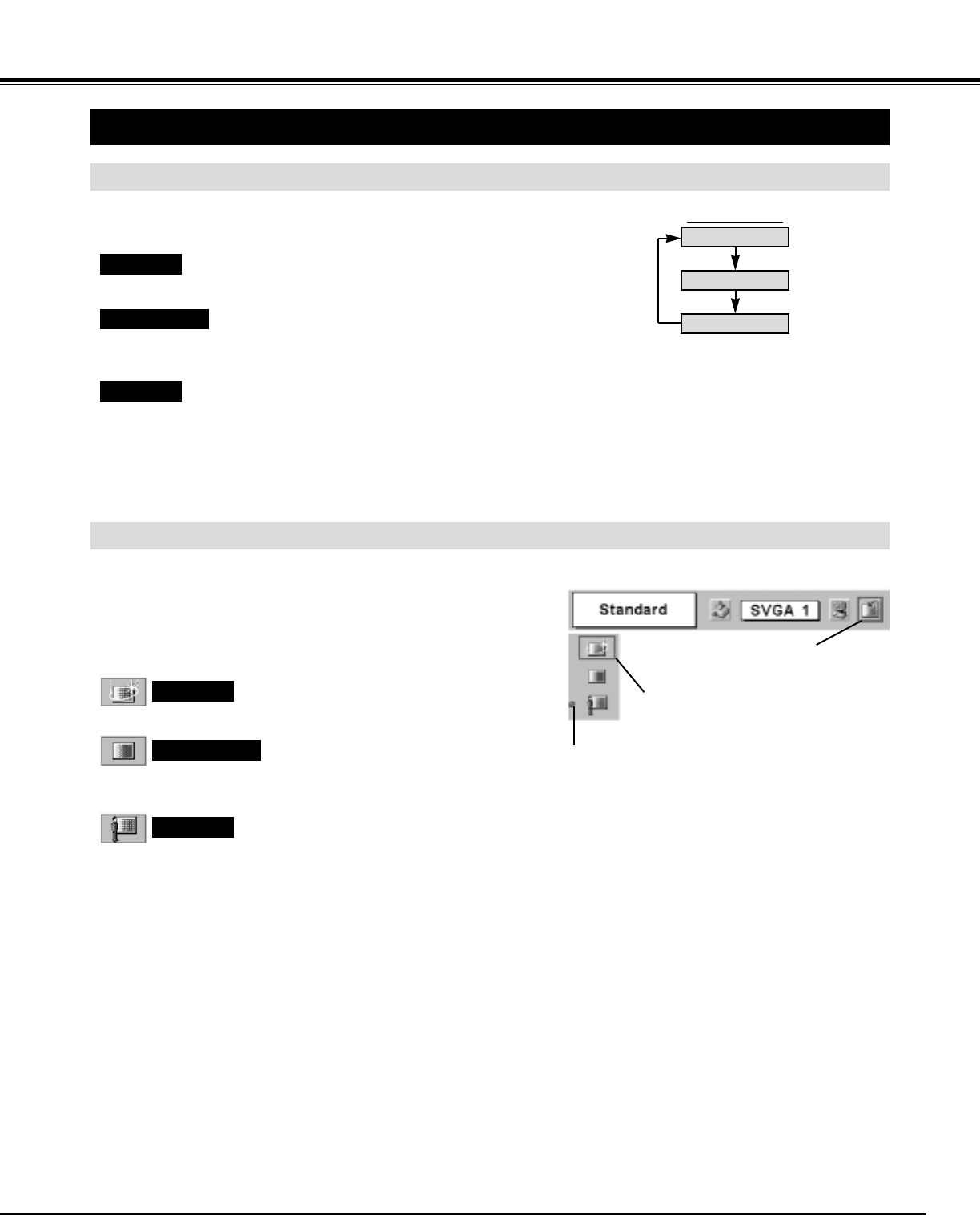27
COMPUTER INPUT
PICTURE IMAGE ADJUSTMENT
IMAGE LEVEL SELECT (MENU)
IMAGE LEVEL SELECT (DIRECT)
Select image level among Standard, High contrast and Custom by
pressing IMAGE button on Remote Control Unit.
IMAGE button
Standard
High contrast
Custom
Normal picture adjustment preset on this projector.
Picture adjustment improved in reproduction of halftones. This
adjustment is suitable for providing better image in brighter place.
User preset picture adjustment in IMAGE ADJUST Menu (P28, 29).
Standard
High contrast
Custom
Press MENU button and ON-SCREEN MENU will appear. Press
POINT LEFT/RIGHT button to move a red frame pointer to
IMAGE SELECT Menu icon.
1
2
Press POINT DOWN button to move a red frame pointer to the
level that you want to set and then press SET button.
Move a red frame pointer to the level
and press SET button.
The level being selected.
IMAGE SELECT MENU
Normal picture adjustment preset on this projector.
Standard
Picture adjustment improved in reproduction of halftones. This
adjustment is suitable for providing better image in brighter place.
High contrast
User preset picture adjustment in IMAGE ADJUST Menu (P28, 29).
Custom
IMAGE SELECT
Menu icon