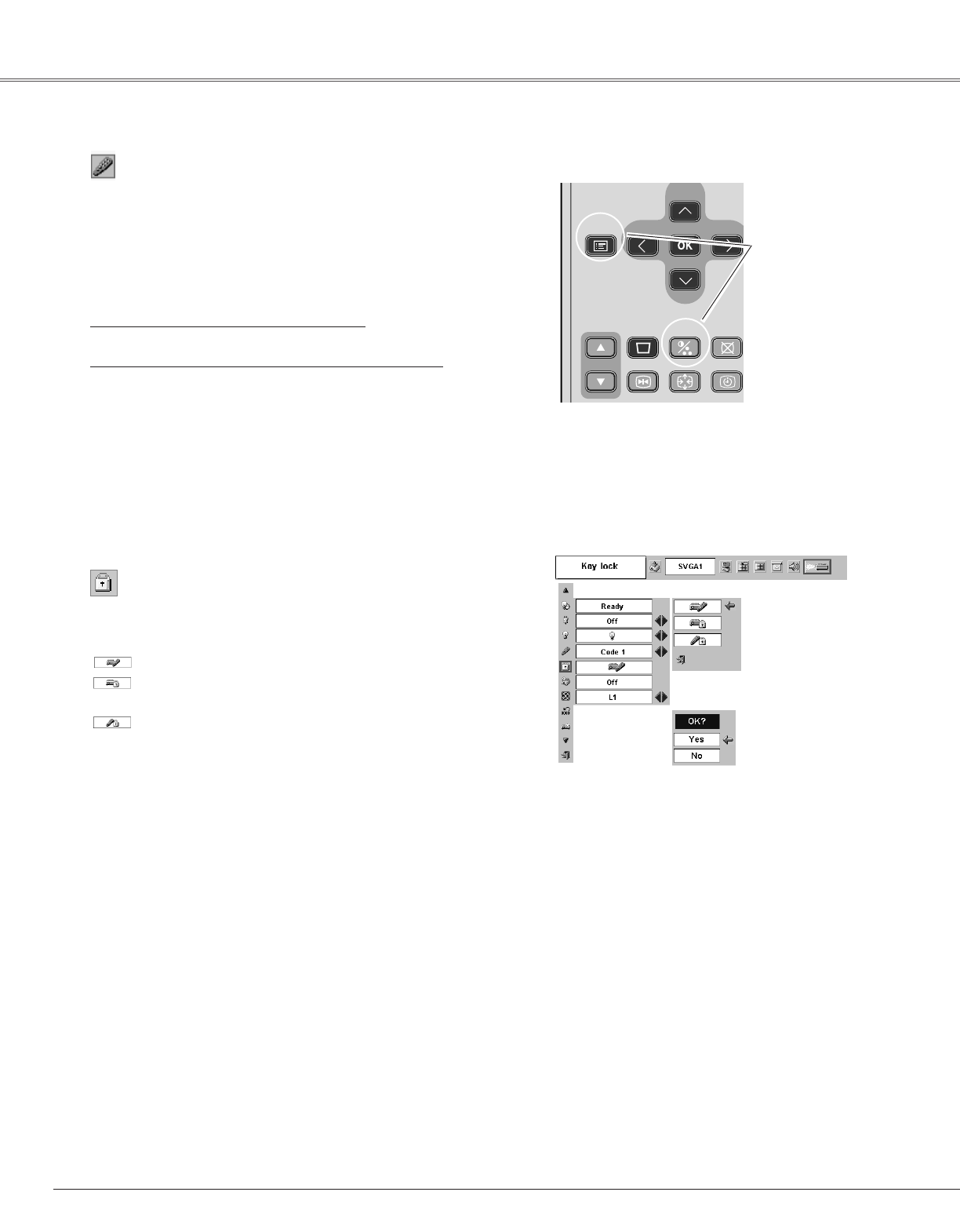42
Setting
Remote control
Remote Control Unit
This projector has two different remote control unit codes; the
factory-set normal code (Code 1) and the secondary code (Code 2).
This switching function prevents remote control unit interference
when operating several projectors or video equipment at the same
time.
When operating the projector in “Code 2”, both the projector and
remote control unit must be switched to “Code 2”.
To change the code of the projector :
Set the remote control unit in the Setting menu to “Code 2.”
To change the code of the remote control unit :
Press and hold both MENU and IMAGE buttons on the remote
control unit together for 10 seconds or more. After changing the
code, make sure the remote control unit operates properly.
To return to the normal code (Code 1), operate both the projector
and remote control unit in the ways above again.
Press and hold
MENU and IMAGE
buttons for 10 seconds
or more.
✔Note :
• When battery of the remote control unit is replaced, the remote
control unit code automatically returns to the normal code (Code 1).
Key lock
This function locks operation of the top control and remote control
unit.
It is useful to prevent operation by an unauthorized person.
···· not locked.
···· lock operation of the top control. To unlock, use the
remote control unit.
···· lock operation of the remote control unit. To unlock,
use the top control.
If the top control accidentally becomes locked and you do not have
the remote control unit nearby, disconnect the AC power cord
from the AC outlet, and then with pressing the OK button, reinsert
the AC power cord. This will cancel the top control lock.
Logo PIN code and PIN code will also be canceled.
Key lock
Chose Key lock and
this box appears.
Select one of these
with the Point
eedd
buttons and select
[Yes] to activate it.