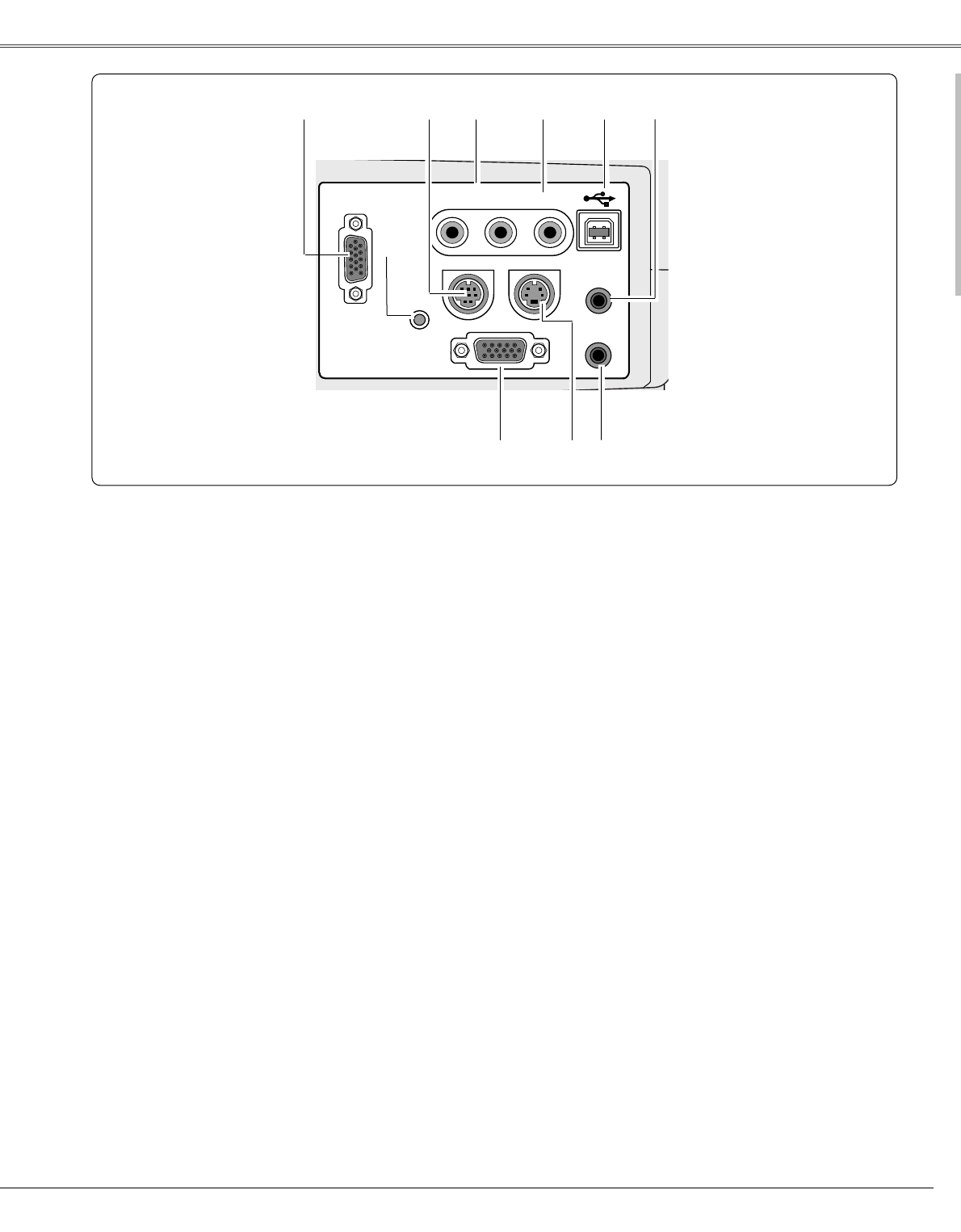Te rminal
q w e r t y
u
i o
*
q RGB IN-1/ COMPONENT IN
Connect output signal from a computer (Analog RGB) or
video equipment (Component or RGB Scart) to this
terminal. Optional cables are required when using this
terminal as component input or RGB Scart 21-Pin Video
input. (p17.19)
i S-VIDEO IN
Connect the S-VIDEO IN output from video equipment
to this jack. (p18)
e AUDIO IN
Connect the audio output from video equipment
connected to r or i to this jack. (When the audio
output is monaural, connect it to L (MONO) jack.) (p18)
y COMPUTER AUDIO IN
Connect the audio output (stereo) from a computer or
video equipment connected to q or u to this jack.
(p17,19)
r
VIDEO IN
Connect the composite video output from video
equipment to VIDEO jack. (p18)
u RGB IN-2 / RGB OUT
This terminal is switchable and can be used for input
from a computer or output to the other monitor. Set the
terminal up as either Computer input or Monitor output
properly. (Used for Monitor out, this terminal outputs
only incoming signal from RGB IN-1/ COMPONENT IN
terminal.) (p17,43)
o AUDIO OUT
Connect an external audio amplifier to this jack. (p17,
18,19)
This terminal outputs sound from AUDIO IN terminal (e
or y).
w SERVICE PORT
This jack is used to service this projector.
A built-in micro processor which controls this unit may occasionally
malfunction and need to be reset. This can be done by pressing the RESET
button with a pen, which will shut down and restart the unit. Do not use the
RESET function excessively.
✽
t USB (Series B)
When operating the connected computer with the
remote control unit, connect USB port of your computer
to this connector with a USB cable. (p17)