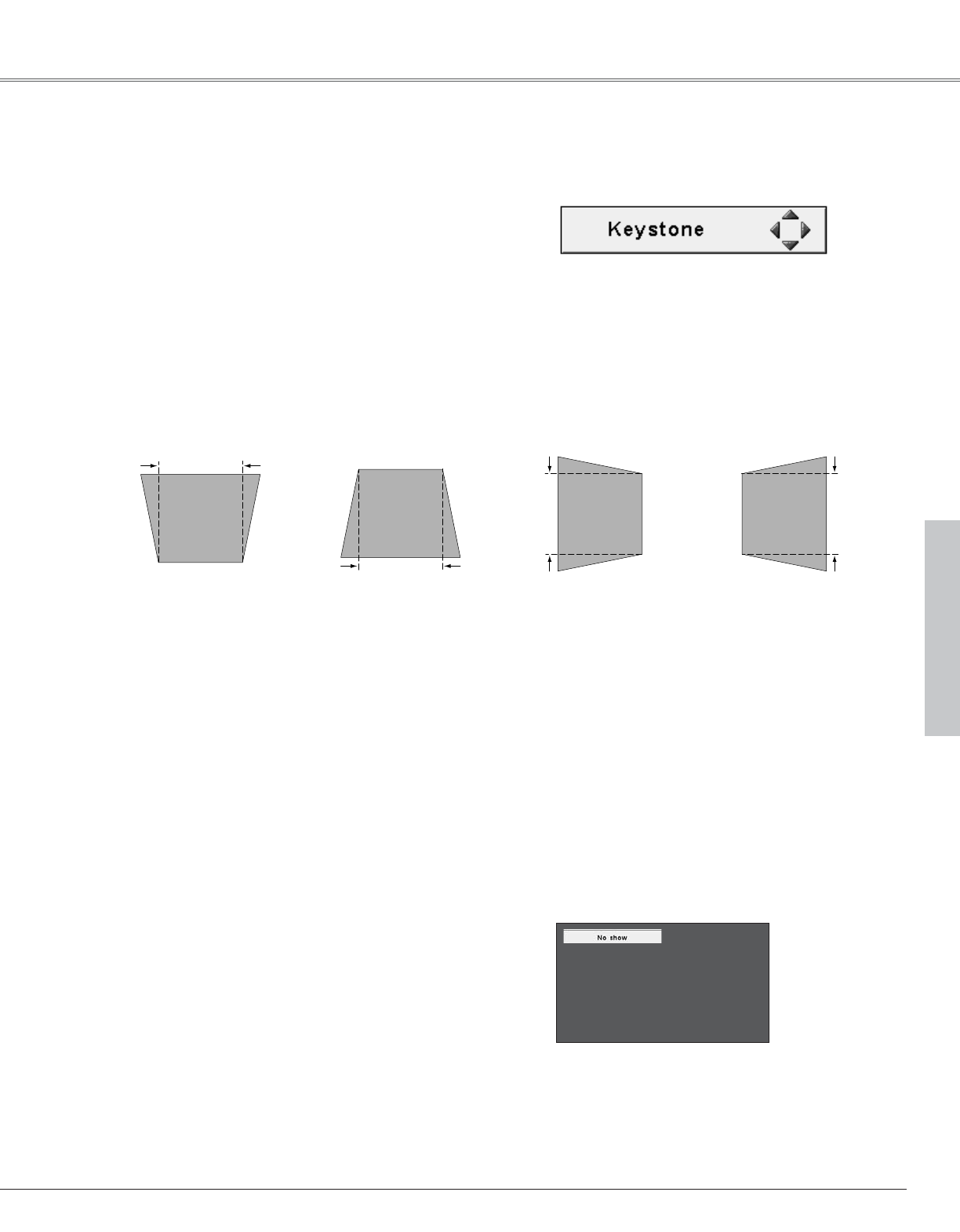25
Basic Operation
Basic Operation
Press the FREEZE button on the remote control unit to freeze the
picture on the screen. To cancel FREEZE, press the FREEZE
button again. (p11)
If a projected picture still has keystone distortion after pressing the AUTO SET button on the top control or on the remote
control unit, correct the image manually as follows:
• The arrows are blue when there is no correction.
• The arrows disappear at the maximum correction.
• The direction of the arrow being corrected turns light
blue.
• If you press the KEYSTONE button on the remote
control unit once more while the keystone dialog box
is being displayed, the keystone adjustment will be
canceled.
1
Press the KEYSTONE button on the remote control unit or
select Keystone in the Setting Menu (p42). The keystone
dialog box appears.
2
Correct keystone distortion by pressing the Point
eedd
78
button.
Keystone adjustment can be memorized. (p42)
Reduce the upper width
with Point
ee
button.
Reduce the lower width
with Point
dd
button.
Reduce the left part with
Point 7 button.
Reduce the right part with
Point 8 button.
Press the NO SHOW button on the remote control unit to black
out the image. To restore to normal, press the NO SHOW button
again. When a projected image is captured and set as “User” in
the Logo item in the Setting Menu (p44), the screen changes each
time you press the NO SHOW button as follows.
The message disappears after 4 seconds.
black out ➜ the captured image ➜ normal ➜
• • • • •
No Show Function
Picture Freeze Function
Keystone Adjustment
✔Note:.
• When correcting the keystone distortion, resolution of the image changes. Because of that, the projected words or lines could not be shown exactly the same as
original ones.
• When adjusting keystone distortion manually, set Auto keystone menu "Off" in the Autosetup function.