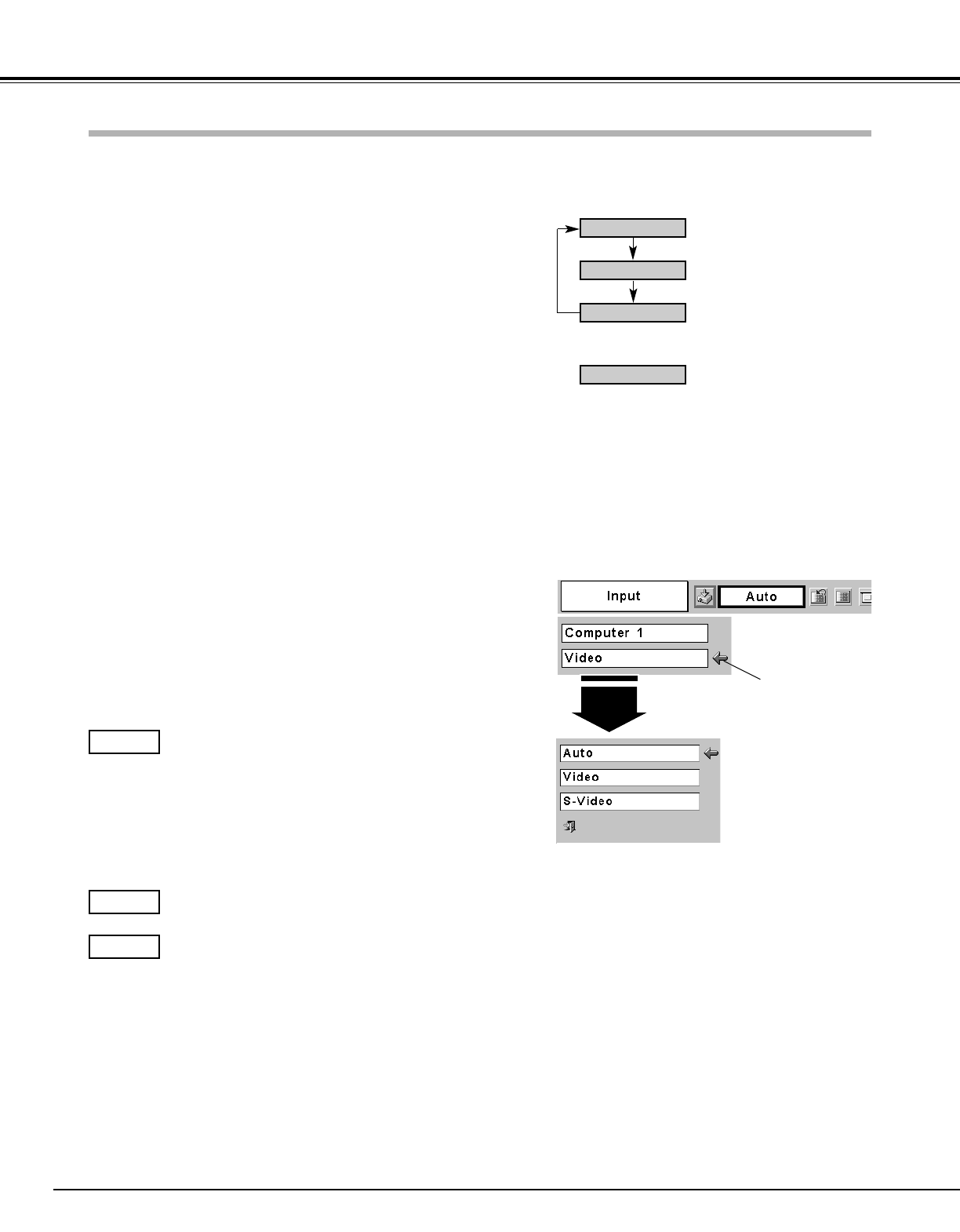32
Video Input
Choose Video by pressing the INPUT button on the top control or the
VIDEO button on the remote control unit.
Before using these buttons, correct input source should be selected
through menu operation as described below.
Press the MENU button and the On-Screen Menu will appear.
Press the Point Left/Right button to move the red frame pointer
to the Input Menu icon.
Press the Point Down button to move the red arrow pointer to
Video and then press the SET button. The Source Select Menu
will appear.
1
2
Move the pointer to
Video and press the
SET button.
VIDEO
Move the pointer to the source that you want to select
and press the SET button.
Source Select Menu (VIDEO)
Input Menu
Move the pointer to the source that you want to select and then
press the SET button.
3
When selecting Auto, the projector automatically detects
incoming video signal, and adjusts itself to optimize its
performance. The projector selects connection in the
following order:
1st S-Video
2nd Video
The S-VIDEO IN jack has priority over the VIDEO IN jack
under the condition of connecting both the S-VIDEO IN
jack and the VIDEO IN jack.
Auto
When video input signal is connected to the VIDEO IN
jack, select Video.
Video
When video input signal is connected to the S-VIDEO IN
jack, select S-Video.
S-Video
INPUT button
Video
Computer 2
Computer 1
VIDEO button
Video
When Monitor out is selected at the Terminal item
in the Setting Menu, Computer 2 is not displayed.
✽
✽
When Monitor out is selected at the Terminal item in the
Setting Menu, Computer 2 is not displayed.
✽
Input Source Selection (Video, S-Video)
Direct Operation
Menu Operation
NOTE
● See “Computer Input” on page 24 for a signal compatible with HDCP.