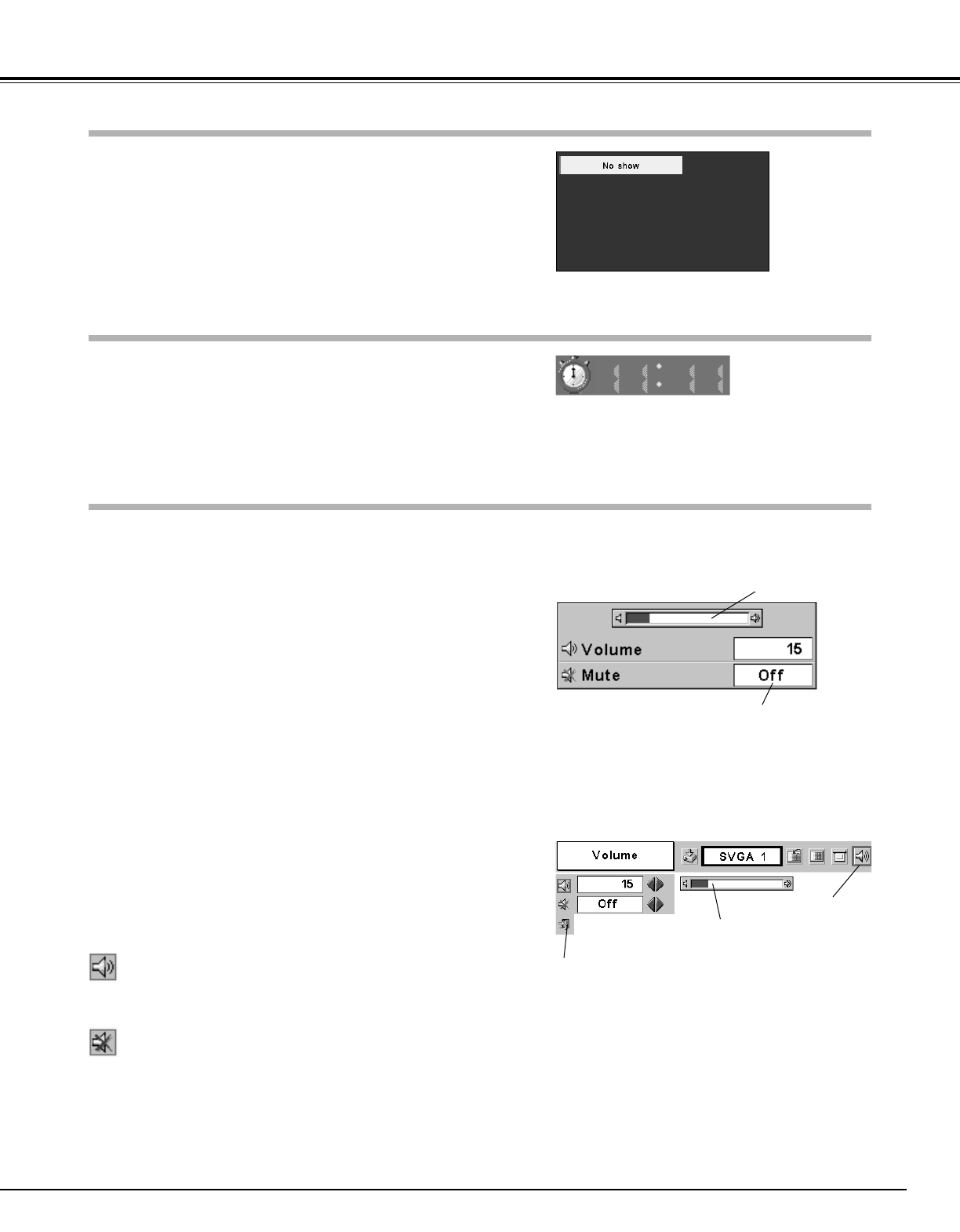21
Basic Operation
No Show Function
Press the NO SHOW button on the remote control unit to black out
the image. To restore to normal, press the NO SHOW button again or
press any other button. When a projected image is captured and set
as “User” in the Logo item in the Setting menu (p38), the screen
changes as follows each time you press the NO SHOW button.
The message disappears after 4 seconds.
Press the P-TIMER button on the remote control unit. The timer
display “00 : 00” appears on the screen and the timer starts to count
time (00 : 00 ~ 59 : 59).
To stop the P-Timer, press the P-TIMER button. And then, press the
P-TIMER button again to cancel the P-Timer function.
1
2
Press the MENU button and the On-Screen Menu will appear.
Press the Point Left/Right button to move the red frame pointer
to the Sound Menu icon.
Volume
Press the VOL (+/–) button on the top control or on the remote control
unit to adjust volume. The volume dialog box appears on the screen
for a few seconds.
(+) button to turn up the volume and (–) button to turn down the
volume.
Mute
Press the MUTE button on the remote control unit to cut off sound.
To restore sound to its previous level, press the MUTE button again or
press the VOL (+/–) button.
Press the Point Right button to turn up the volume, and press the
Point Left button to turn down the volume.
Press the Point Left/Right button to cut off sound. Dialog box display
is changed to “On” and sound is cut off. To restore sound to its
previous level, press the Point Left/Right button again.
Press the Point Down button to move the red frame pointer to
the item that you want to select, and then press the SET button.
indicates approximate
level of volume.
closes the Sound Menu.
Direct Operation
Volume
Mute
indicates approximate
volume level.
Press the MUTE button to set
the Mute function On or Off.
The display disappears after 4 seconds.
Sound Menu
Sound Menu icon
P-Timer Function
Sound Adjustment
Menu Operation
black out ➜ the captured image ➜ normal ➜
• • • • •