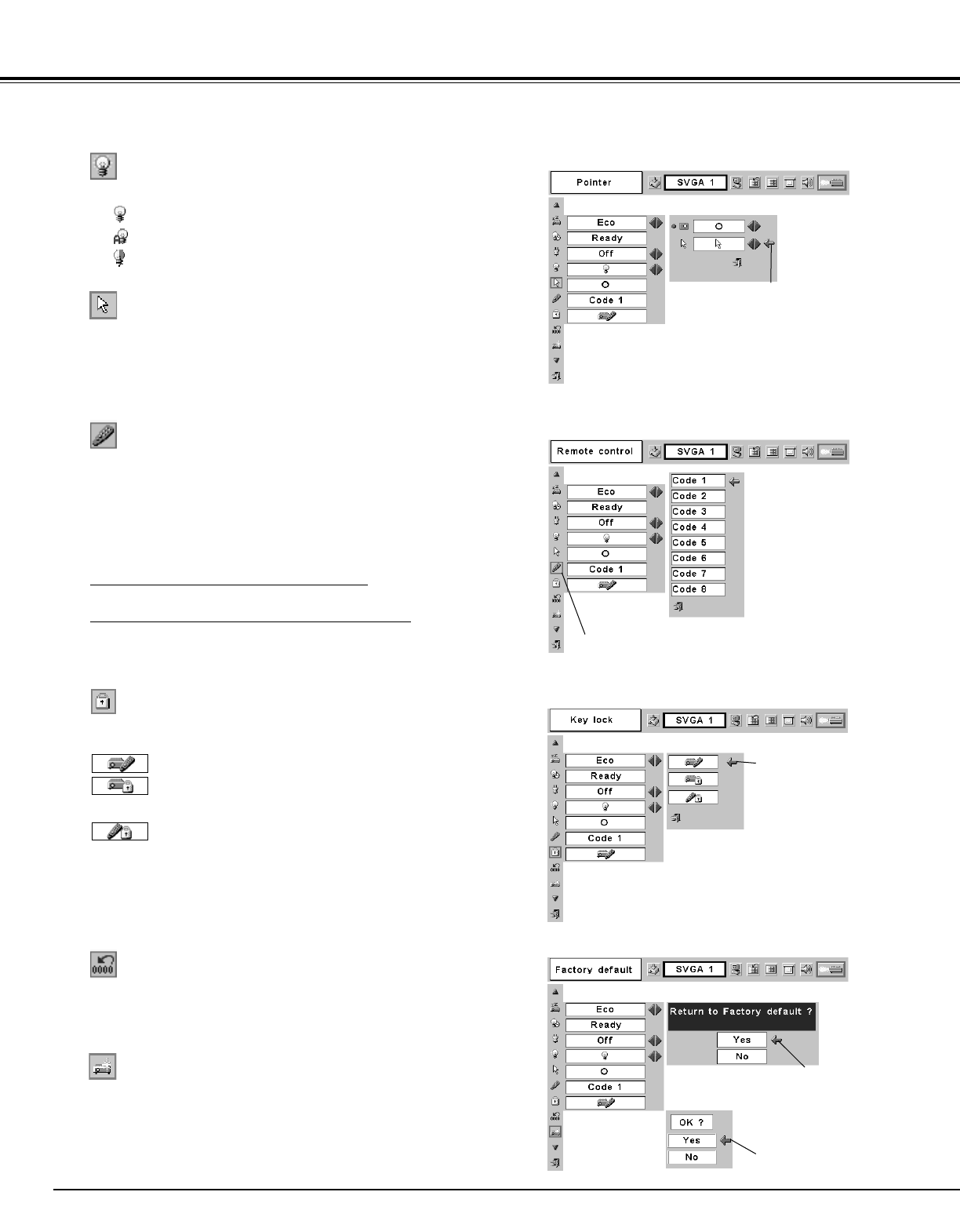40
Setting
This function is used to reset the lamp replace counter. When
replacing the projection lamp, reset the lamp replace counter by
using this function. See page 44 for operation.
Lamp counter reset
Remote control
This projector provides eight different remote control codes (Code 1-
Code 8); the factory-set, initial code (Code 1) and the other seven
codes (Code 2 to Code 8). This switching function prevents remote
control unit interference when operating several projectors or video
equipment at the same time.
For example operating the projector in “Code 7”, both the projector
and the remote control unit must be switched to “Code 7”.
To change the code for the projector;
Select a remote control code in this Setting Menu.
To change the code for the remote control;
While holding down the MENU button, press the IMAGE button
number of times corresponding to the remote control code for the
projector. (See page 14 for details.)
Select Spotlight or
Pointer with the Point
Up/Down button and
press the SET button.
Then select size or
pattern with the Point
Left/Right button.
When pressing the SET button at
Remote control, the remote
control code menu appears.
Lamp mode
This function allows you to change brightness of the screen.
···· normal brightness
···· the controlled brightness according with input signal
···· lowers brightness, reduces the lamp power
consumption, and extends the lamp life.
Pointer
You can emphasize a part of the projected image with this function.
Choose either Spotlight or Pointer with the Point Up/Down button
and press the SET button. Then select one of three different sizes
(Large, Middle, and Small) of Spotlight or a pointer of three different
patterns (Arrow, Finger, and Dot) of Pointer. (See page 13 for
operation.)
Key lock
This function locks operation of the top control and remote control
unit. It is useful to prevent operation by a third person.
···· not locked.
···· locks operation of the top control. To unlock, use the
remote control unit.
···· locks operation of the remote control unit. To unlock,
use the top control.
Factory default
This function returns all setting values except for the lamp counter to
the factory default settings.
Select Key lock and
this box appears.
Choose one of
these with the
Point Up/Down
button and select
[Yes] to activate it.
If the top control accidentally becomes locked and you do not have
the remote control nearby, disconnect the AC power cord to turn off
the power, and then while pressing the SET button, reinsert the AC
power cord. This will cancel the top control lock.
Pointer
Remote control
Key lock
Factory default
Select Factory
default and this box
appears. Select
[Yes] , and the next
box appears.
Select [Yes] to
activate it.