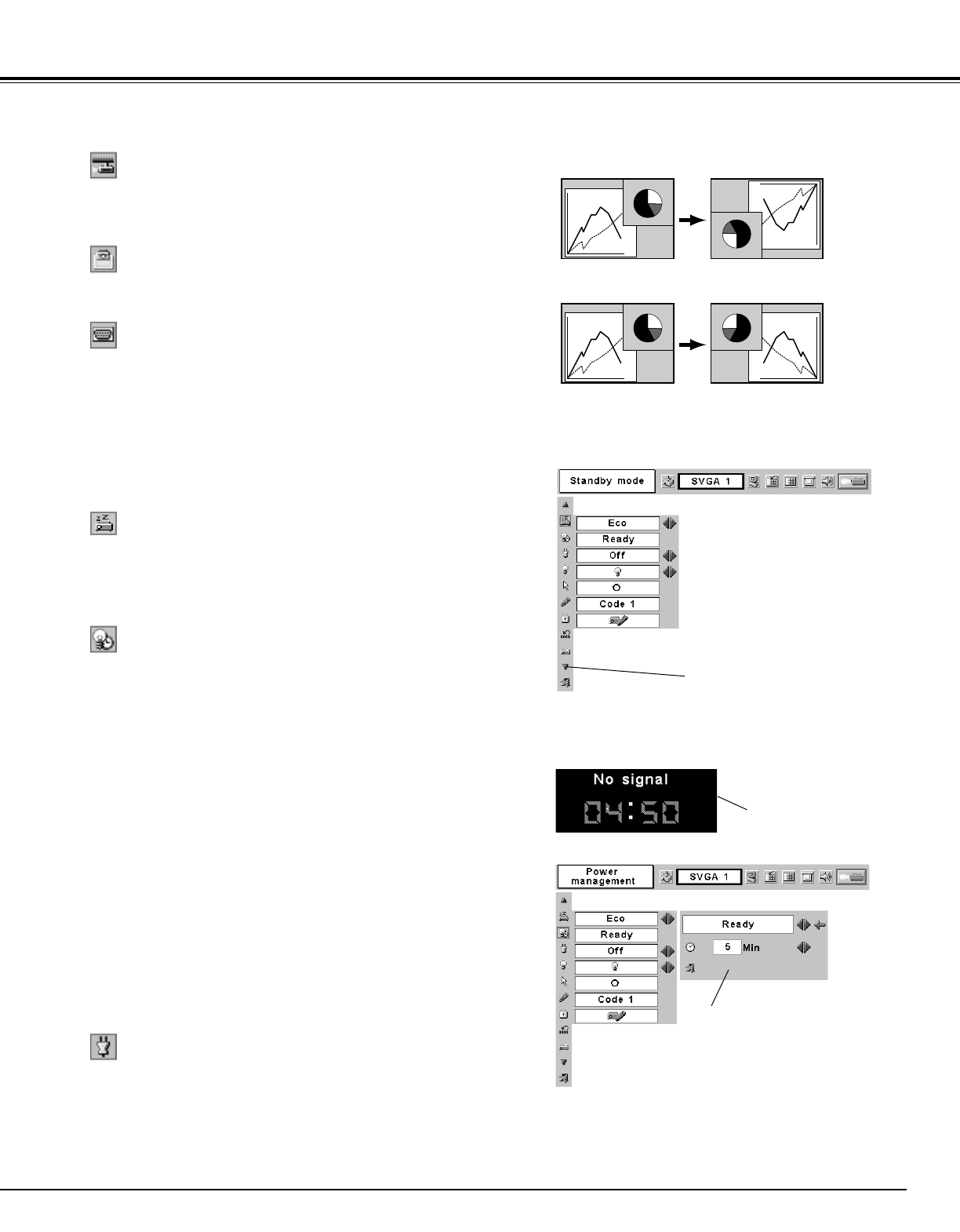39
Setting
Terminal
The RGB IN-2/ COMPONENT IN/ RGB OUT terminal on the back of
the projector can be used as computer input or monitor output by
switching Terminal with the Point Left/Right button.
To use the terminal as computer input, Component video input, or
RGB Scart 21-Pin Video input, select Computer 2. To use the terminal
as monitor out, select Monitor out.
Terminal cannot be switched into Monitor out after selecting
Computer 2. In this case, select other input source such as Computer
1 or Video, and you will select Terminal.
Standby mode
For reducing power consumption as well as maintaining the lamp life,
the Power management function turns off the projection lamp when
the input signal is interrupted and no button is pressed for 30 seconds
or more.
When the input signal is interrupted and no button is pressed for 30
seconds or more, the timer display with the message "No signal"
appears on the screen. The count-down starts for the time to have
been set. The count-down time can be set between 1 and 30
minutes.
When the count-down time has elapsed, the lamp will be turned off to
cool itself down. The POWER indicator is flashing red during this
cooling-off period. The next performance depends on setting as
follows.
Ready ······ When the lamp has been fully cooled down, the
POWER indicator changes to green flashing. In this
condition, the projection lamp will be turned on if the
input signal is reconnected or any button on the top
control or remote control unit is pressed.
Shutdown···· When the lamp has been fully cooled down, the
power will be turned off.
Off ···············The Power management function is canceled.
Power management
On start
When this function is “On,” the projector is automatically turned on
just by connecting the AC power cord to a wall outlet.
NOTE
● Be sure to turn the projector off properly (see “Turning Off the Projector”
on page 19). If the projector is turned off in the wrong steps, the On start
function does not operate properly.
Ceiling
Rear
Ceiling
When this function is “On,” the picture is top/bottom and left/right
reversed. This function is used to project the image from a ceiling
mounting the projector.
Rear
When this function is “On,” the picture is left/right reversed. This
function is used to project the image to a rear projection screen.
Time left until Lamp
off
Press the SET button at this icon
to display other items.
Press the SET button at Power
management and this box
appears. Choose one of three
settings with the Point
Left/Right button, and go to the
timer with the Point Up/Down
button and set time with the
Point Left/Right button.
Standby mode
Power management
This function is available when using Multi Card Imager optionally
supplied, and it reduces standby energy when selecting Eco.
Eco ···· reduces standby energy.
Normal ···· consumes normal standby energy.