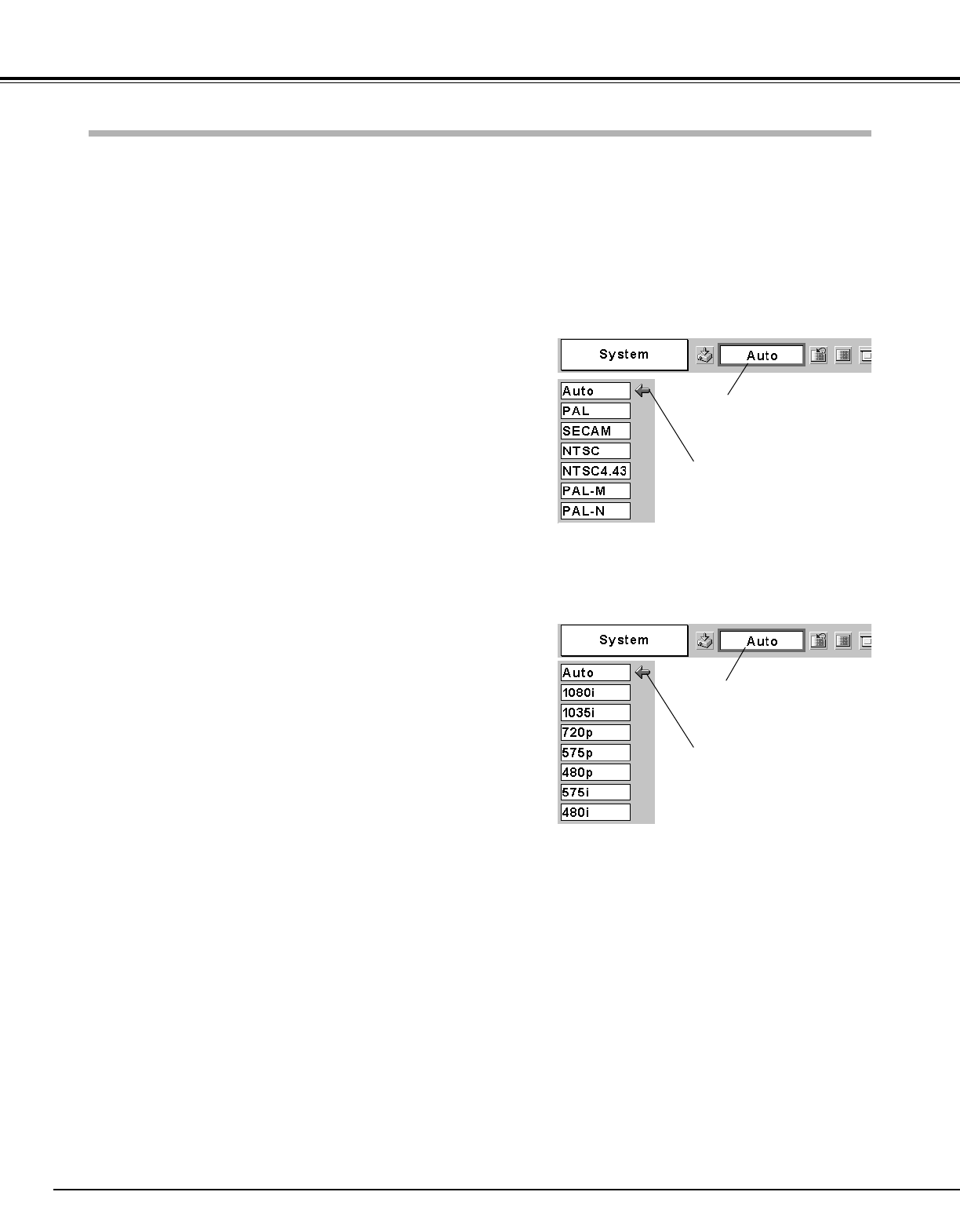34
Video Input
AV System Menu (Video or S-Video)
AV System Menu (Component)
Press the MENU button and the On-Screen Menu will appear.
Press the Point Left/Right button to move the red frame pointer
to the AV System Menu icon.
Press the Point Down button to move the red arrow pointer to
the system that you want to select and then press the SET
button.
1
2
If the projector cannot reproduce proper video image, it is necessary
to select a specific broadcast signal format among PAL, SECAM,
NTSC, NTSC 4.43, PAL-M, and PAL-N.
Move the pointer to a system
and press the SET button.
PAL / SECAM / NTSC / NTSC4.43 / PAL-M / PAL-N
The projector automatically detects incoming video signal, and adjusts
itself to optimize its performance.
If the projector cannot reproduce proper video image, it is necessary
to select a specific component video signal format among 480i, 575i,
480p, 575p, 720p, 1035i, and 1080i.
Auto
COMPONENT VIDEO SIGNAL FORMAT
Video or S-Video
Component
The projector automatically detects incoming video system, and
adjusts itself to optimize its performance.
When Video System is PAL-M or PAL-N, select system manually.
Auto
AV System Menu icon
This box indicates the system
being selected.
Move the pointer to a system
and press the SET button.
AV System Menu icon
This box indicates the system
being selected.
Video System Selection
NOTE
● The AV System Menu cannot be selected when selecting RGB(Scart).