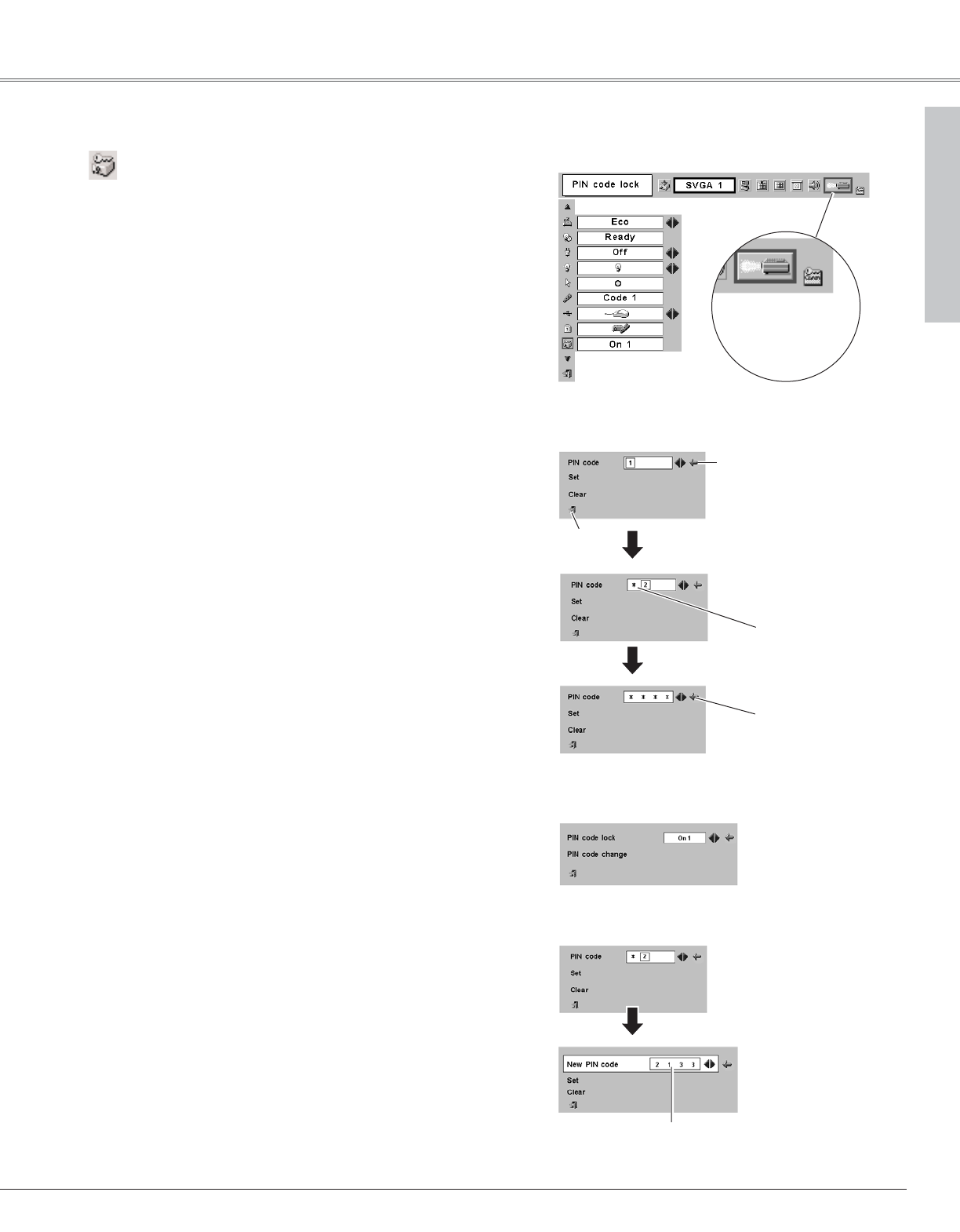47
Setting
The PIN code can be changed to your desired four-digit
number.
Select "PIN code change" with the Point
dd
button, and press
the SET button. The New PIN code input dialog box will
appear.
Select a number with the Point 7 8 button and fix the number
with the SET button. Repeat it to complete entering a four-digit
number. When the four-digit number is fixed, the pointer will
automatically move to "Set". Then press the SET button.
Be sure to note the new PIN code and keep it at hand.
To Change the PIN code
Change the PIN code
Select PIN code
change and press
the SET button. The
New PIN code input
dialog box will
appear.
The input numbers
are being displayed
for confirmation.
Select Off, On1, or On2 with the Point 7 8 button and then
"Quit" with the Point
dd
button and press the SET button to
close the dialog box.
To Change the PIN code lock setting
Change the PIN code lock setting
Select a desired
setting with the
Point 7 8 button.
PIN code lock
This function prevents the projector from being operated by an
unauthorized person and provides the following settings for
security options.
Off
...............the projector is unlocked with the PIN code.
On1
.............requires to enter the PIN code every time turning on
the projector.
On2
...........requires to enter the PIN code to operate the
projector once the power cord is disconnected; as
long as the AC power cord is connected, the
projector can be operated without the PIN code.
Whenever to change the PIN code lock setting or the PIN code
(the four-digit number), you are required to enter the PIN code.
"1234" is set as the initial PIN code at the factory.
PIN code lock
When the projector is
locked with the PIN
code, the PIN code
lock mark appears on
the menu bar.
Enter a PIN code
Quit
Pointer
The input numbers
change to “✳” for
security.
Enter a PIN code
Select a number by pressing the Point 7 8 button and fix the
number with the SET button. The number will change to "✳". If
you fixed a wrong number, move the pointer to "Set" or "Clear"
once by pressing the Point
dd
button, then return to "PIN code".
Enter the correct number again.
Repeat this step to complete entering a four-digit number.
When the four-digit number is fixed, the pointer will
automatically move to "Set". Press the SET button so that you
can change the following PIN code lock settings.
If you entered a wrong PIN code, "PIN code" and the number
(✳✳✳✳) will turn red and disappear. Enter a correct PIN code
all over again.
When the pointer
automatically move
to "Set", press the
SET button.
Setting
✔Note:
If you forget your PIN code and unable to change it, the PIN code can be reset to the
factory default setting (1234) according to the following procedures.
When you reset the PIN code, the Logo PIN code and Key lock will be reset, as well.
1. Disconnect the AC Power Cord from the AC outlet.
2. As pressing the SET button on the projector, connect the AC Power Cord into an
AC outlet again. Keep pressing the SET button until the POWER indicator lights.
The PIN code will be returned to the factory default setting while the PIN code lock
state will remain the same as previous set state.