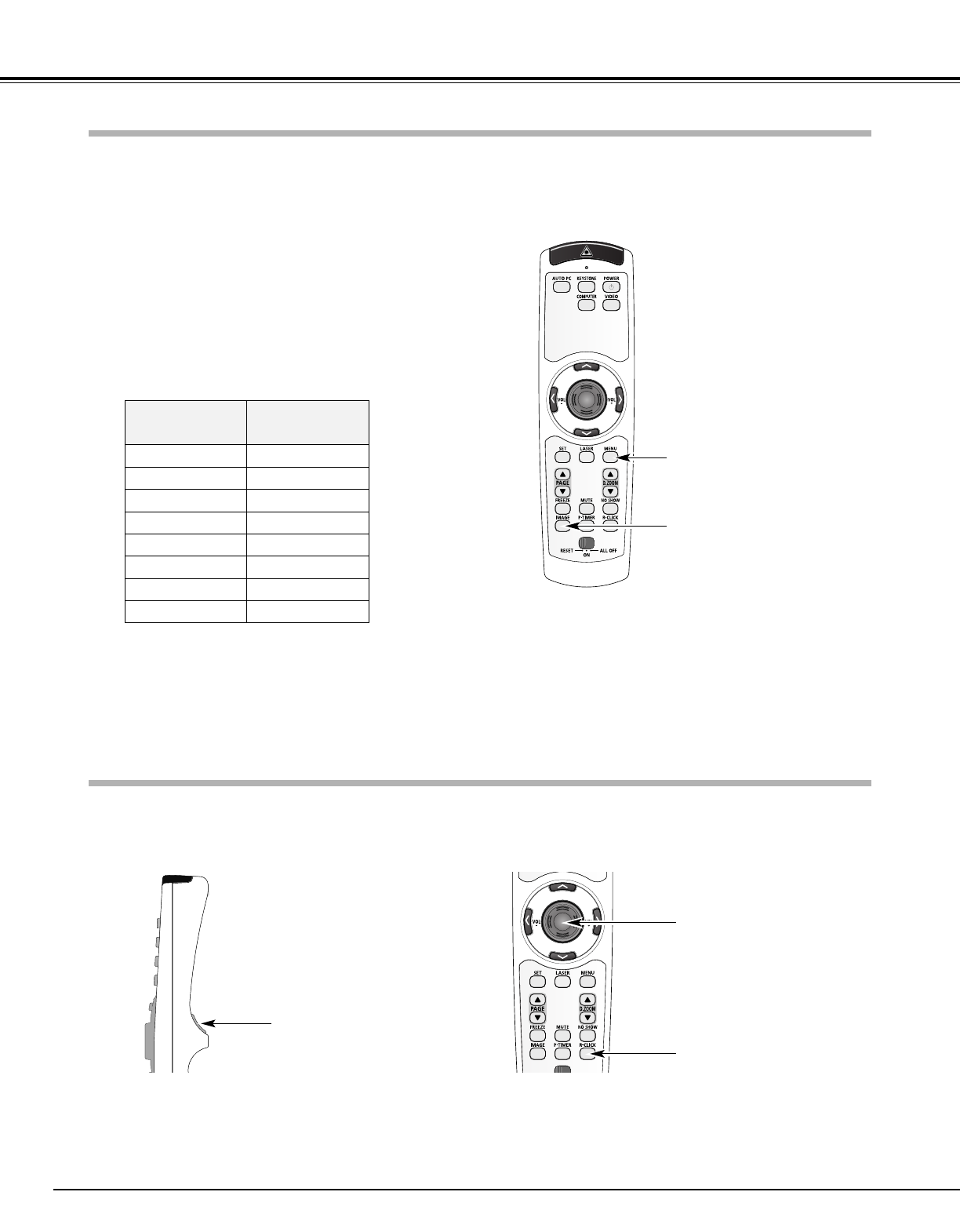14
Part Names and Functions
This projector has eight different remote control codes (Code 1-Code 8); the factory-set, initial code (Code 1) and the other
seven codes (Code 2 to Code 8). This switching function prevents remote control unit interference when operating several
projectors or video equipment at the same time. (Change the remote control code for the projector first before changing
that for the remote control unit. See “Remote control” on page 40.)
While pressing the MENU button, press the IMAGE button
the number of times corresponding to each remote control
code number. Each time you press the IMAGE button, the
code is changed sequentially. (See the list below.)
1
To initialize the remote control code for the remote control
unit, slide the RESET/ON/ALL-OFF switch to the RESET, and
then to the ON. The initial code is Code 1.
2
Remote Control Code
While pressing the MENU button,
press the IMAGE button number of
times corresponding to the remote
control code for the projector.
Remote Control Code
Number of Times of
Pressing IMAGE Button
Code 1 1
Code 2 2
Code 3 3
Code 4 4
Code 5 5
Code 6 6
Code 7 7
Code 8 8
The remote control unit can be used as a wireless mouse for your computer. Before operating the wireless mouse, connect
your computer and the projector with the supplied USB cable. (See page 17 for connection.) When the Pointer function is
used, the wireless mouse is not available.
Wireless Mouse Operation
Move the pointer on the screen
with this button.
PRESENTATION POINTER button
R-CLICK button
L-CLICK button
MENU button
IMAGE button
Acts as left click while the
projector and a computer are
connected with a USB
cable.
Acts as right click while the
projector and a computer are
connected with a USB
cable.