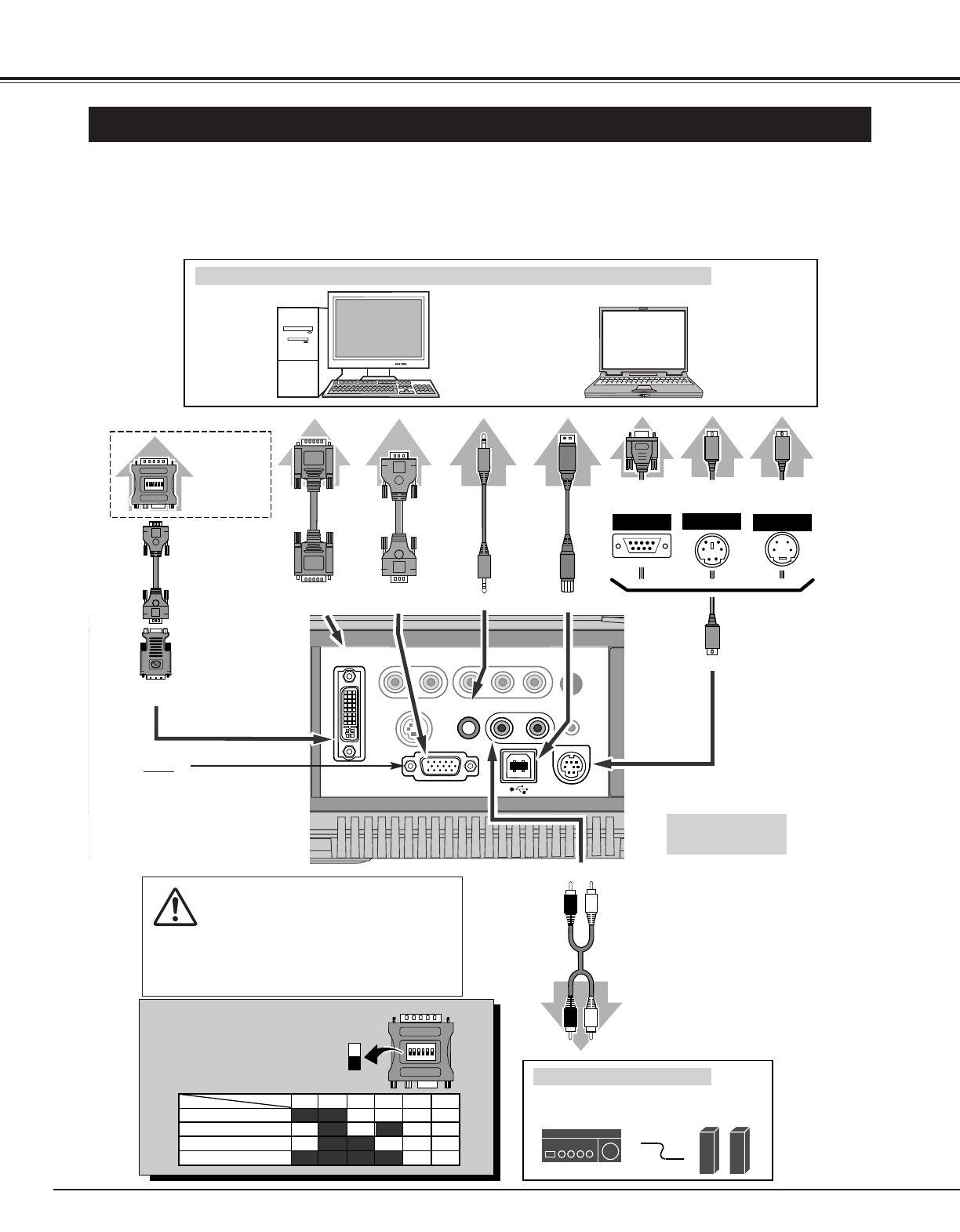IBM-compatible computer or Macintosh computer (VGA / SVGA / XGA / SXGA)
VGA Cable
Monitor Output
Desktop type Laptop type
Audio Speaker
(stereo)
Audio Amplifier
Control Cable
for Serial Port ✽
Audio Cable
(stereo)
✽
Terminal
Serial port PS/2 portAudio Output
Audio Input
CONTROL PORT
AUDIO OUT
COMPUTER AUDIO IN
DVI-I RGB IN-2
Use one of these Control
Cables corresponding with
the terminal of your
computer.
ADB port
Cables used for connection (✽ = Cable or adapter is not supplied with this projector.)
Control Cable
for PS/2 Port
Control Cable
for ADB Port ✽
Audio
Cable
✽
(stereo)
NOTE :
When connecting the cable, the power
cords of both the projector and the external
equipment should be disconnected from
the AC outlet. Turn the projector and all
peripheral equipment on before the
computer is switched on.
USB port
MAC Adapter ✽
Set slide switches
according to the
chart below.
• VGA Cable (HDB 15 pin)
• Control Cable for PS/2 Port
• DVI-Digital Cable (for Single Link T.M.D.S.)
✽
• Control Cable for Serial Port ✽, or ADB Port ✽
• USB Cable ✽
• MAC Adapter (When connecting to Macintosh computer) ✽
• DVI/VGA Adapter
• Audio Cables (RCA x 2 and Mini Plug (stereo) x 1)
✽
External Audio Equipment
Terminals
of the Projector
Terminal Terminal
VGA
Cable
✽
Monitor Output
or
Monitor Input
USB
RGB IN-1 / OUT
Set switches as shown in the table
below depending on RESOLU-
TION MODE that you want to use
before you turn on projector and
computer.
◆ MAC ADAPTER (Not supplied)
USB
Cable
✽
DVI-I RGB IN-2
DVI Cable ✽
DVI/VGA
Adapter
NOTE
This terminal is switchable. Set
the terminal up as either
Computer input or Monitor out-
put before using this terminal.
(See page 36)
Monitor Output