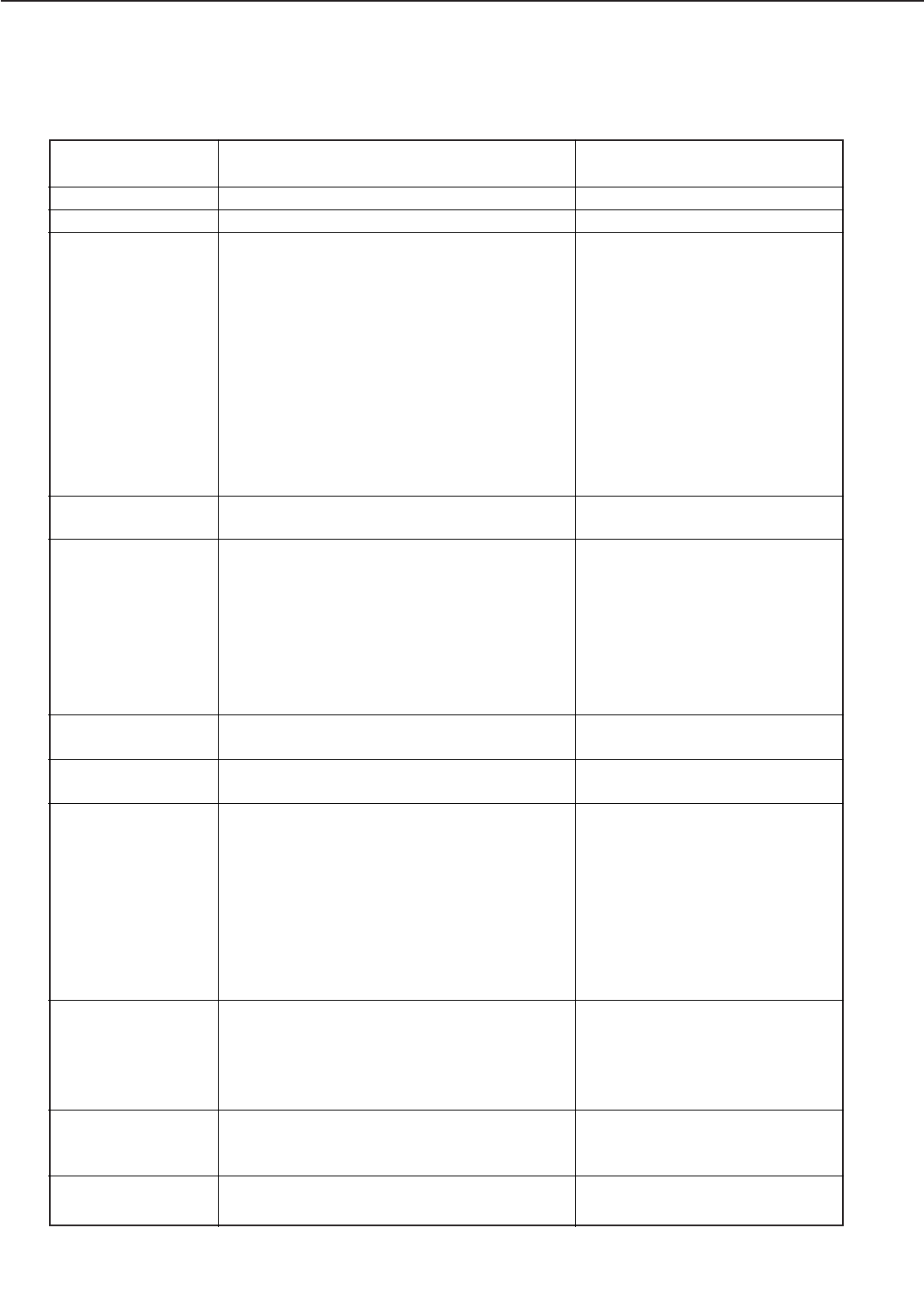IV. MESSAGES TABLE
A - 11
APPENDIX
READY
PAUSED
RESET TO SAVE
I/O INITIALIZING
MEMORY OVER-
FLOW
TOP BIN FULL
CLOSE
FACE-UP TRAY
+ FORMAT FLASH
- IGNORE FLASH
+ REALLY FORMAT
- IGNORE FLASH
PRINTING...
FLASH OVERFLOW
The printer is ready to receive data and print.
The printer is off-line.
RESET verification prompt.
This message appears momentarily and then
PAUSED. When a menu item was changed
before the printer releases the port on which
the last job was processed, such as in the
middle of a job, or before the port timed out.
One of the network cards is establishing its
connection.
A memory overflow has occurred.
The printer received more data than it can
hold in the available memory on the printer.
This can occur if too many soft fonts, macros,
or complex graphics are sent to the printer.
The top output bin (face-down tray) is full.
The face-up tray is open when the printer is
attempting to print a duplex job.
The FORMAT FLASH item is selected to format
the optional Flash ROM.
The operator is being asked to verify the Flash
ROM formatting is really wanted. This is in
response to the foregoing message.
Usually displayed when printing an item from
the TEST MENU, or when attempting to go off-
line while the printer is busy.
A memory overflow has occurred in the
optional Flash ROM
No action required.
Press Go key.
Two options are available:
1. Press Shift+Enter key to enter
the RESET menu and save the
information immediately. This
will terminate the current job,
deleting temporary fonts, macros
and buffered data.
2. Press Go key and the current
job will resume where it left off.
The menu items changed will not
take effect until the next end of
job.
No action required.
The job will resume after 10 sec-
onds if AUTOCONT is ON.
Otherwise press the Go key to
resume printing. Check the page
that ejects since the page could
not be processed as requested.
Also simplify the job or add addi-
tional memory.
Remove papers from the face-
down tray
Close the face-up tray.
Select + (press Value key) to for-
mat the Flash ROM. Select -
(press Shift and Value keys) to
cancel the operation.
For new/unformatted Flash ROM:
the printer will automatically for-
mat the Flash ROM without any
message display when the printer
is warming up.
Select + (press Value key) to verify
that the Flash ROM is to be for-
matted. Select - (press Shift and
Value keys) to cancel the opera-
tion.
No action required.
Press the Go key to take the print-
er back on-line. Format the Flash
Message
Meaning
Action