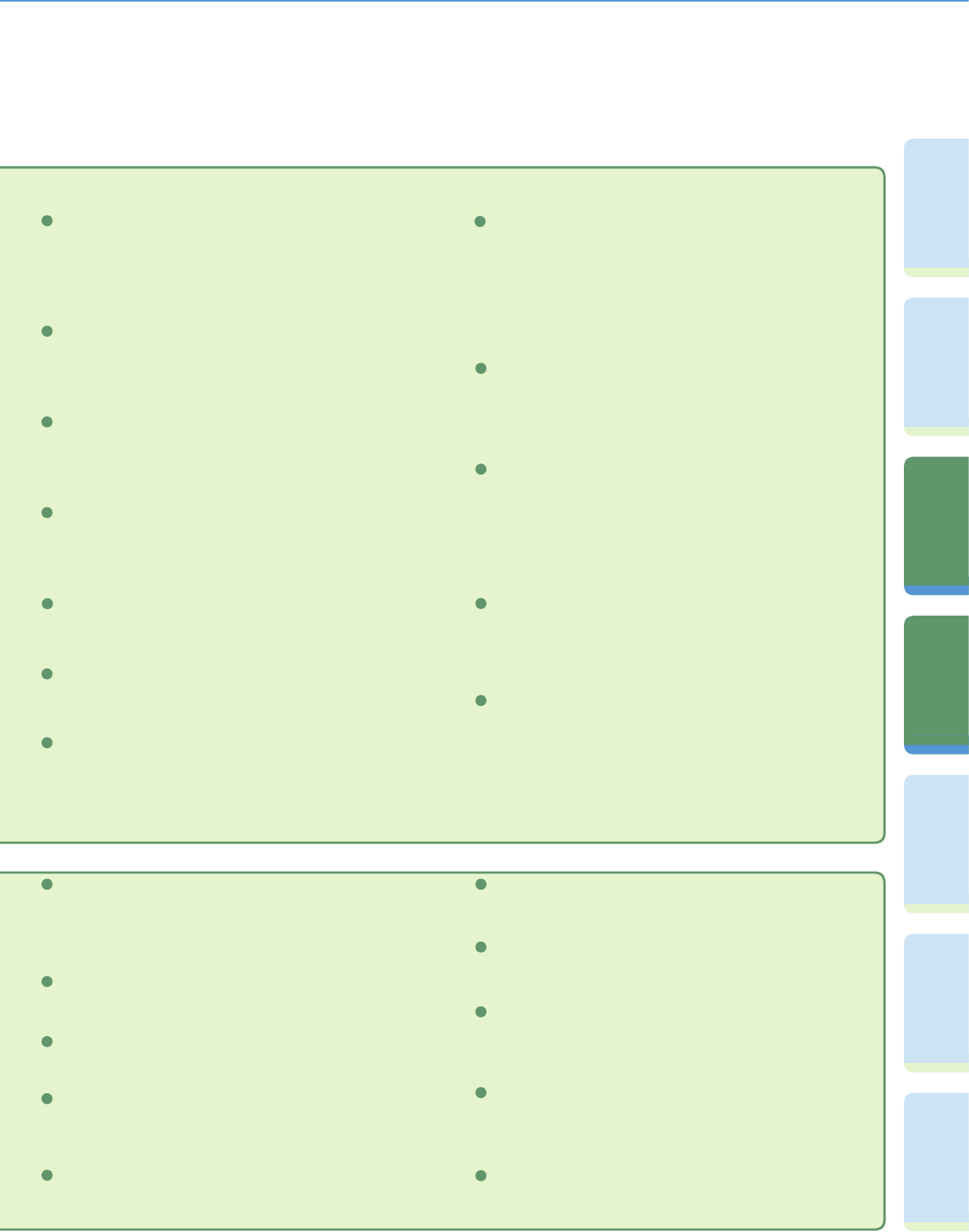34
VoorwoordKopieerfunctieVerzendfunctie FaxfunctiePostbusfunctieExtra functies Overige
handige
functies
Overzicht van de verzend-/faxfuncties
1:1
Druk op deze toets om terug te gaan naar een zoompercentage
van 100%.
2
Zoompercentage (raadpleeg pag. 30)
Druk op deze toets om het scanformaat te vergroten of te verkleinen.
3
Keuzelijst Scan mode (raadpleeg pag. 30)
Druk op deze toets om de Scan mode te selecteren. De Scan modi
zijn standaard ingesteld, maar u kunt deze instellingen aanpassen.
4
Opslaan/Wissen
Druk op deze toets om een Scan mode op te slaan of te wissen.
5
Nieuw adres
Druk op deze toets om de bestemming aan te geven (zoals een
fax, e-mail, I-fax, file server, gebruikerspostbus of uzelf) waar u
een document naar toe wilt zenden wanneer de adressen niet zijn
opgeslagen in het adresboek.
Keuzelijst Scaninstellingen
Optie (raadpleeg pag. 29 en pag. 30)
Opslaan (raadpleeg pag. 35 en pag. 36)
Verzendinstellingen (raadpleeg pag. 31 en pag. 32)
Druk op deze toets om functies te selecteren op het scherm
Verzendinstellingen.
13
Druk op deze toets om een bestemming op te slaan onder een
favorietenknop, snelkiestoets of in het adresboek. Deze toets is
een sneltoets naar het scherm Extra functies voor het opslaan van
bestemmingen.
14
Druk op deze toets om een functie te selecteren op het scherm
Scaninstellingen.
7
Bestandsindeling (raadpleeg pag. 28)
Druk op deze toets om de bestandsindeling van het te verzenden
document te selecteren wanneer u verzendt naar een bestemming
als e-mail of file server. Wanneer PDF is geselecteerd, kunt u ook de
Overtr. & Gladmaken, Compact, OCR (Doorz. tekst), Encrypt en/of
Dig. handtek. toevoegen modes aangeven.
12
6
15
Druk op deze toets om een opgeslagen Scan mode en resolutie te
selecteren. De Scan modi zijn standaard ingesteld, maar u kunt deze
instellingen aanpassen.
16
5
Favorietenknoppen/Snelkiestoetsen (raadpleeg pag. 27)
Oproepen (raadpleeg pag. 27)
Druk op deze toets om te wisselen tussen favorietenknoppen en
snelkiestoetsen. Favorietenknoppen en snelkiestoetsen dienen
vooraf te zijn opgeslagen.
Keuzelijst Resolutie (raadpleeg pag. 30)
Druk op deze toets om een resolutie aan te geven voor het document
dat u wilt verzenden.
6
Aanpassen van het contrast
Druk op deze toets om de belichting handmatig aan te passen. Druk
op [A] om de automatische belichting te selecteren of te annuleren.
8
Speciale functies
Druk op deze toets om een Speciale functies mode te selecteren.
10
Keuzelijst Type origineel (raadpleeg pag. 29)
Druk op deze toets om handmatig het type origineel te selecteren
voor het type afbeelding dat u laat scannen.
9
Selecteer documentformaat (raadpleeg pag. 29)
Druk op deze toets om het formaat van het te scannen document te
selecteren.
7
Keuzelijst Kleurselectie (raadpleeg pag. 30)
Druk op deze toets om de Kleur mode voor kopiëren te selecteren.
De machine kan automatisch kleurenoriginelen detecteren en
onderscheiden van zwart/wit originelen.
1
Wissen
2-Zijdig origineel
Druk op deze toets om beide zijden van een origineel te scannen.
Druk op deze toets om de in de lijst getoonde bestemming te wissen.
Druk op deze toets om de laatste drie adressen, scaninstellingen en
verzendinginstellingen op te roepen en daarna de documenten te
verzenden.
Cc Bcc
Druk op deze toets om meerdere e-mail bestemmingen in te stellen
bij de Cc en Bcc adressen.
Verschillende origineelformaten
Druk op deze toets om originelen met verschillende formaten
gelijktijdig te scannen.
10
9
8
11