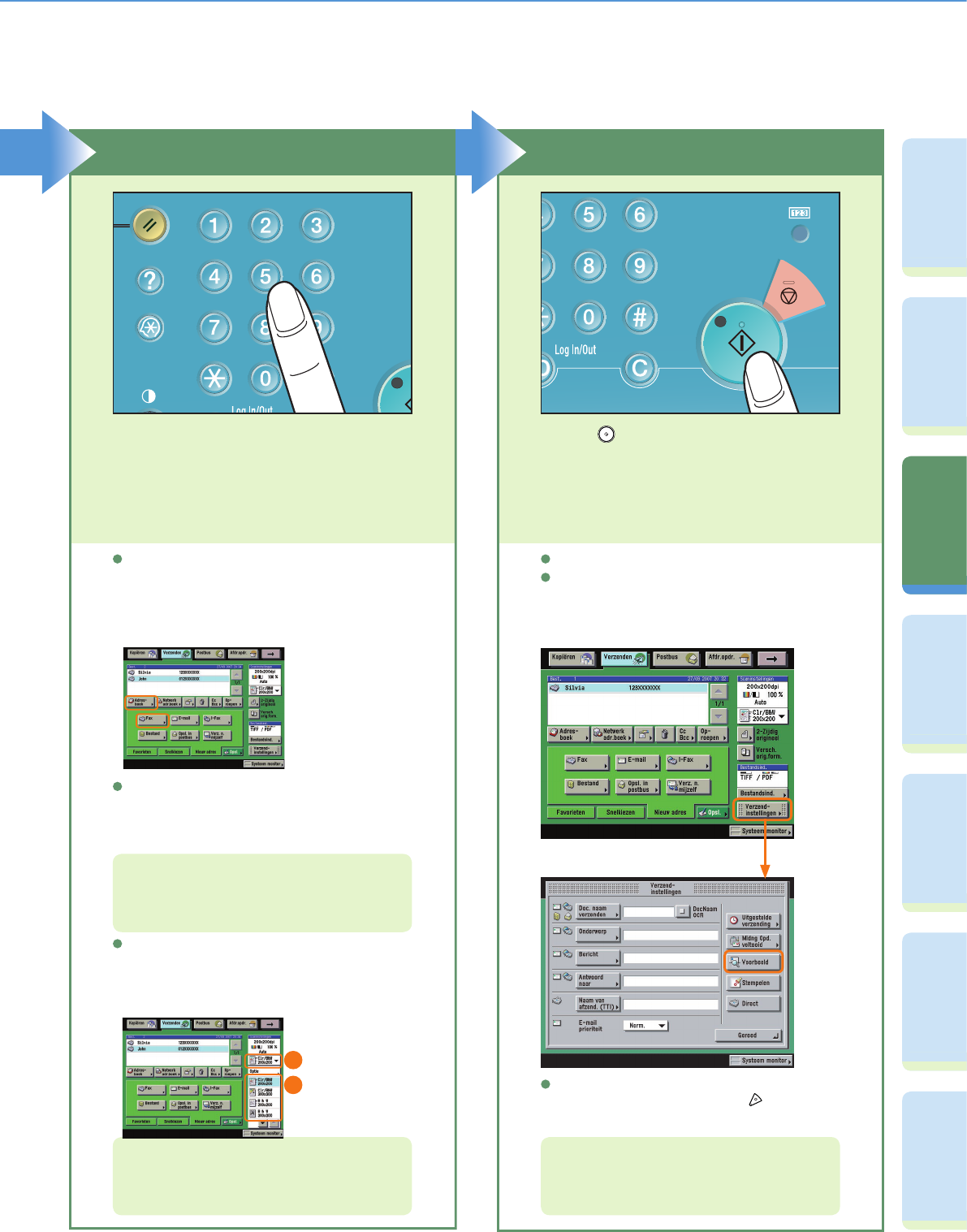22
VoorwoordKopieerfunctieFaxfunctieVerzendfunctiePostbusfunctieExtra functies Overige
handige
functies
Verzenden van een fax
Voer het faxnummer in
Om een fax naar meerdere bestemmingen te
verzenden, drukt u na invoer van de eerste en elke
volgende bestemmingen op [Volgende] of geeft u de
bestemmingen aan met het adresboek.
Voer het faxnummer in.
Start verzending van de fax
Wanneer het faxen is voltooid, verwijdert u uw originelen.
U kunt instellen dat u een voorbeeld wilt weergeven
van de fax voordat u deze verzendt. U kunt op het
voorbeeldscherm ook het aantal pagina’s controleren dat
zal worden verzonden.
Druk op .
U kunt ook de bestemmingen aangeven die u eerder
bij de snelkiestoetsen of favorietenknoppen heeft
opgeslagen.
Voor meer informatie over het opslaan van
faxbestemmingen, raadpleegt u pag. 35 en
pag. 36.
Voor meer informatie over handige faxfuncties,
raadpleegt u pag. 23, pag. 24 en
pag. 27 t/m pag. 32.
Om een faxbericht duidelijk te verzenden, stelt u
een hoge resolutie in. U kunt de resolutie instellen
met de keuzelijst Scaninstellingen.
1
2
Om verzending van een fax te annuleren terwijl het
origineel wordt gescand, drukt u op .
Voor meer informatie over het annuleren van
faxopdrachten terwijl de fax wordt verzonden,
raadpleegt u Hoofdstuk 1 "Fax" in de Verzend- en
Faxhandleiding.