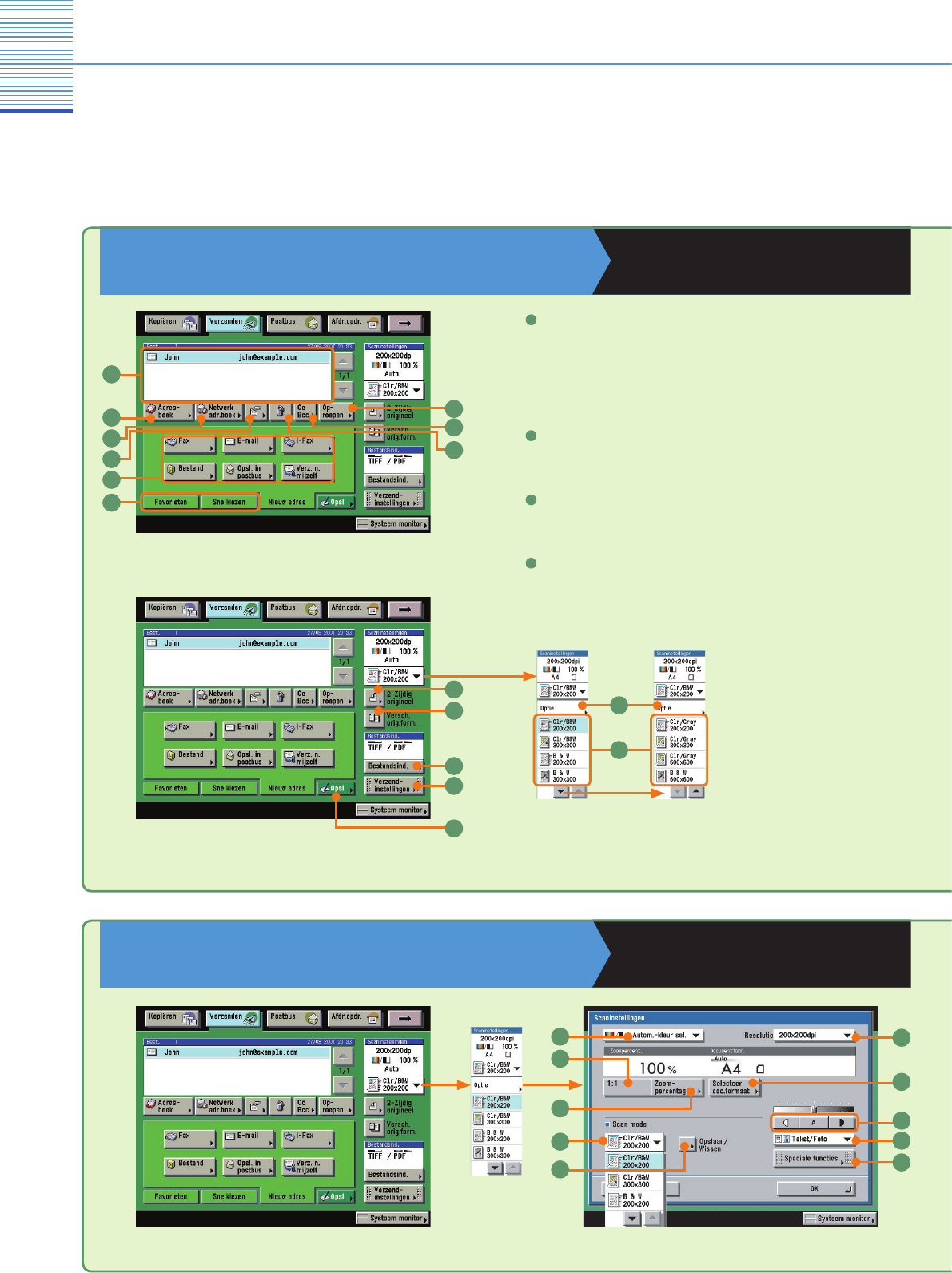Verzend- /Faxfuncties
Overzicht van de verzend-/faxfuncties
Instellen van een bestemming
Verzend- en faxhandleiding
Hoofdstukken 2, 3 en 5
Door op [Verzenden] te drukken, verschijnt het scherm met basisfuncties voor verzending. Verzenden is een proces
waarbij de machine een document scant en dit via e-mail, fax of I-fax verzendt of het document opslaat op een file
server. U kunt een document ook gelijktijdig naar andere bestemmingen verzenden, bijvoorbeeld via e-mail en I-fax,
ook al zijn dit andere methoden voor verzending. Voor meer informatie over de hier beschreven functies, raadpleegt u
de Verzend- en faxhandleiding.
Aangeven van de scaninstellingen
Verzend- en faxhandleiding
Hoofdstukken 3 en 4
Details
Druk op deze toets om informatie van een bestemming uit de lijst
met bestemmingen te controleren en wijzigen. U kunt adressen
controleren en wijzigen die waren ingesteld via de tab Nieuw adres.
4
Netwerk adresboek
Druk op deze toets om een bestemming op een LDAP server op te
zoeken.
3
Adresboek (raadpleeg pag. 27)
Druk op deze toets om uit het adresboek een bestemming te
selecteren.
2
Lijst met bestemmingen
Toont een lijst met de bestemmingen. Per opdracht kunt u maximaal
256 bestemmingen aangeven. (Van de 256 bestemmingen kunt u 64
nieuwe adressen, inclusief die afkomstig van een server, aangeven.)
1
1
2
3
4
5
6
8
9
10
11
13
14
2
3
4
5
8
9
10
7
6
1
15
16
7
12