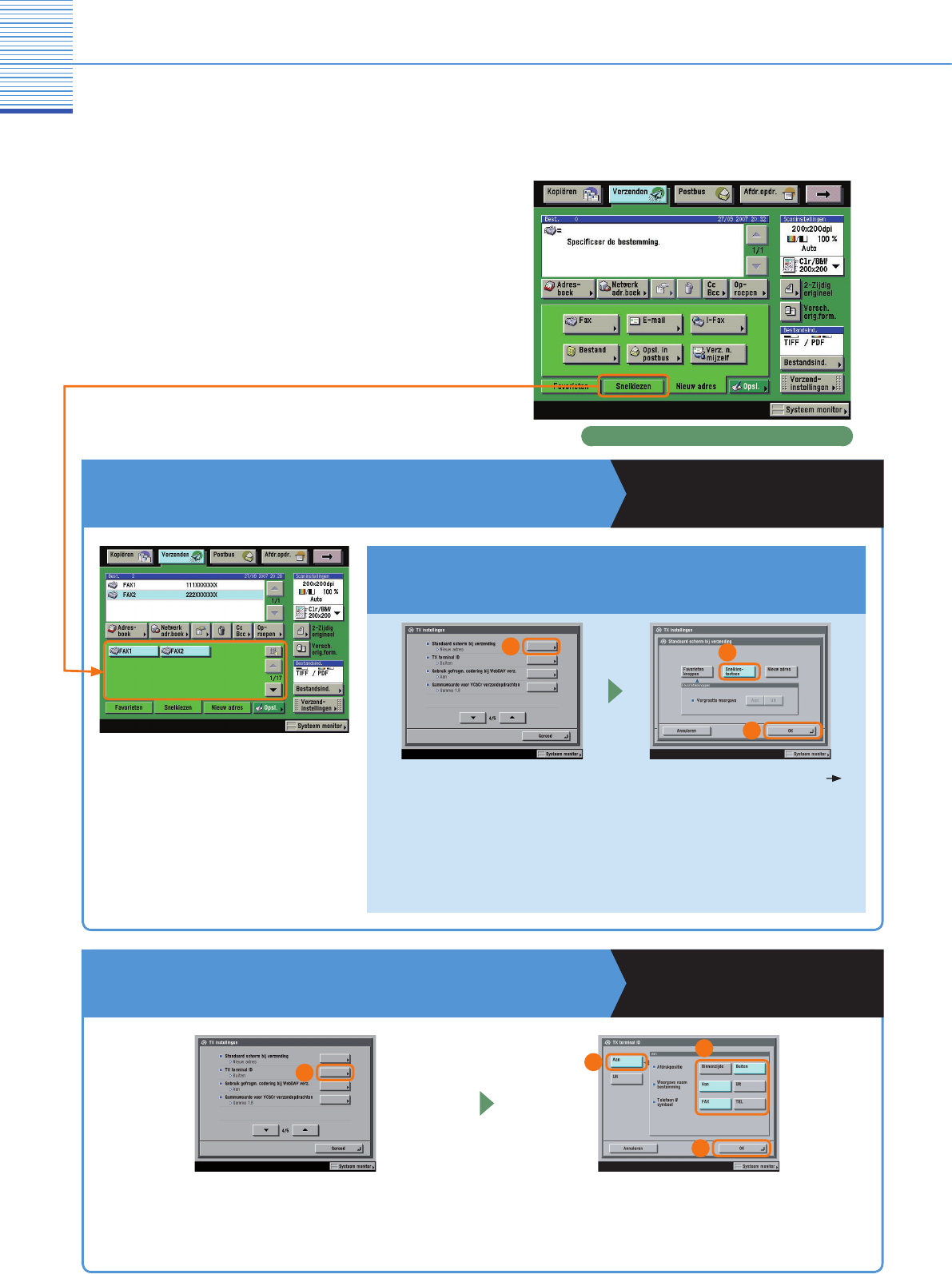Faxfunctie
Wat u met deze machine kunt doen (Fax
scherm)
Onderstaand treft u een toelichting aan op de functies
die vaak worden gebruikt voor het faxen van een
document. Voor meer informatie over deze procedure
volgt u de verwijzingen naar andere handleidingen.
Op pag. 27 t/m pag. 32 treft u ook een toelichting aan
op de diverse functies die u kunt gebruiken wanneer u
gaat faxen.
* De cijfers in de illustraties verwijzen naar de bedieningsstappen.
Als u vooral de snelkiestoetsen gebruikt
Verzend- en faxhandleiding
Hoofdstuk 9
Scherm met basisfuncties voor verzenden
U kunt het initiële scherm voor
de schermen met basisfuncties
voor verzending selecteren
bij TX instellingen onder
<Standaard instellingen> bij
Communicatie-instellingen op
het scherm Extra functies.
Selecteer [Snelkiestoetsen]
druk op [OK].
Om de historie van de afzender weer te geven
Verzend- en faxhandleiding
Hoofdstuk 9
Selecteer [TX terminal ID] bij TX instellingen
onder <Standaard instellingen> bij Communicatie-
instellingen op het scherm Extra functies.
Druk op [Aan]. Stel indien nodig de TX terminal ID
instellingen in.
Om op het initiële scherm de snelkiestoetsen weer te geven
1
2
3
1
2
3
4