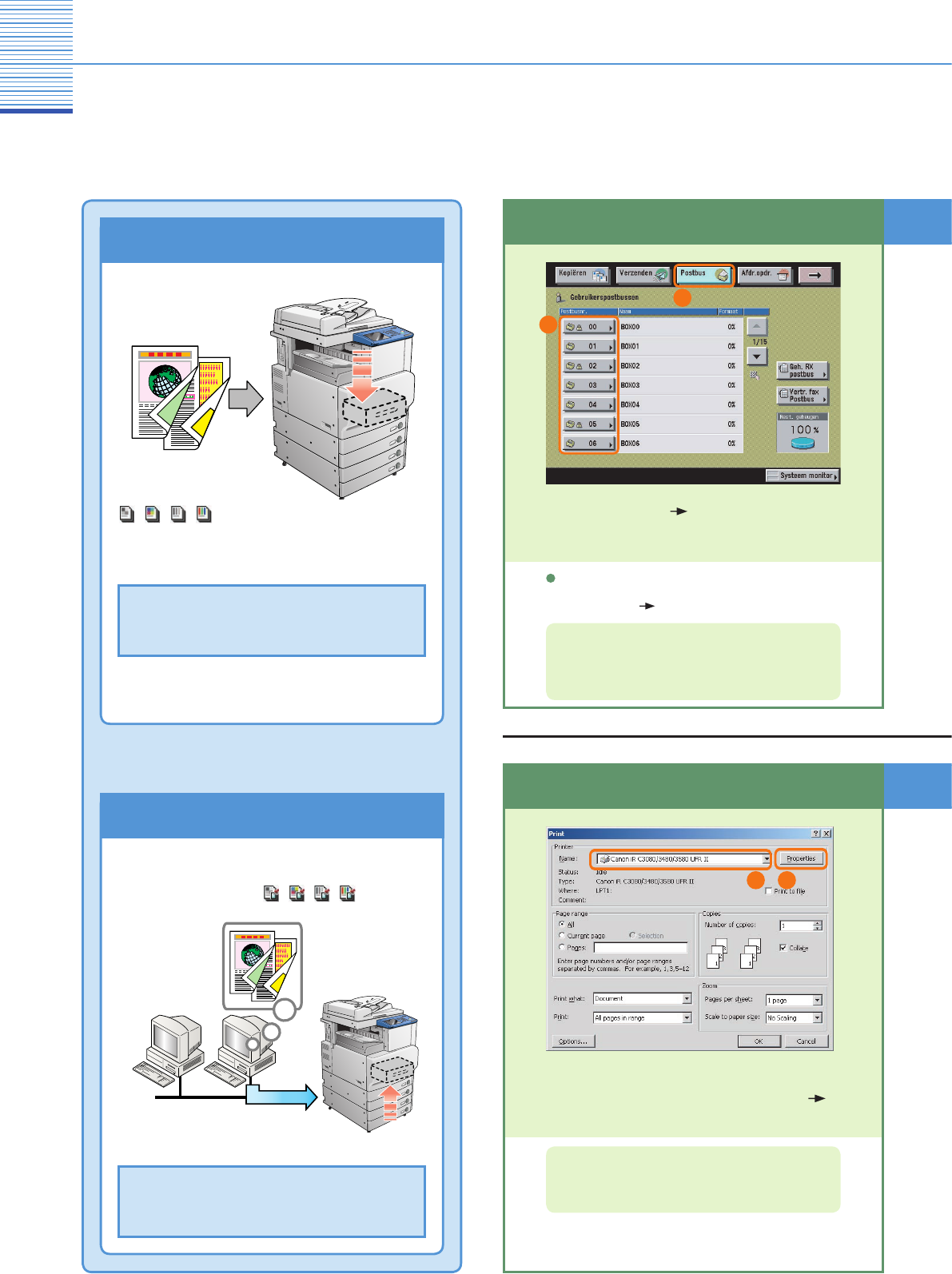Druk op [Postbus] selecteer een
gebruikerspostbus.
Postbusfunctie
Originelen opslaan in een postbus
Opslaan van gescande gegevens
Gescande documenten worden in een
postbus opgeslagen als "Documenten zonder
afdrukinstellingen".
Opslaan van gegevens afkomstig van een
computer
Documenten afkomstig van computers worden in
een postbus opgeslagen als “Documenten met
afdrukinstellingen”.
Er zijn diverse manieren om gescande documenten in een postbus te bewaren. U kunt originelen scannen die in de
aanvoer of op de glasplaat zijn geplaatst. U kunt ook een afbeelding vanaf uw computer naar een van de postbussen
verzenden. In dit gedeelte laten we de twee basismethoden voor het opslaan zien. Voor meer informatie raadpleegt u
het desbetreffende gedeelte.
Opgeslagen documenten
worden weergegeven met
/ / / . (Raadpleeg
pag. 42)
Opgeslagen documenten
worden weergegeven met
/ / / . (Raadpleeg
pag. 42)
Postbus
Selecteer het printerstuurprogramma
Selecteer het stuurprogramma van de
machine in het toepassingsprogramma
klik op [Eigenschappen].
Voor instructies over het gebruik van het
printerstuurprogramma, raadpleegt u de PCL/PS/
Mac PS/UFR II/Mac UFR II stuurprogrammagids.
1 2
netwerk
Selecteer een postbus
Als u een gebruikerspostbus selecteert die
is voorzien van een wachtwoord, voert u het
wachtwoord in druk op [OK].
1
2
Voor meer informatie over het instellen van
een wachtwoord, raadpleegt u Hoofdstuk 8
"Aanpassen van instellingen" in de Kopieer- en
Postbushandleiding.
* U kunt ook met de kopieerfunctie gegevens in een
postbus opslaan.