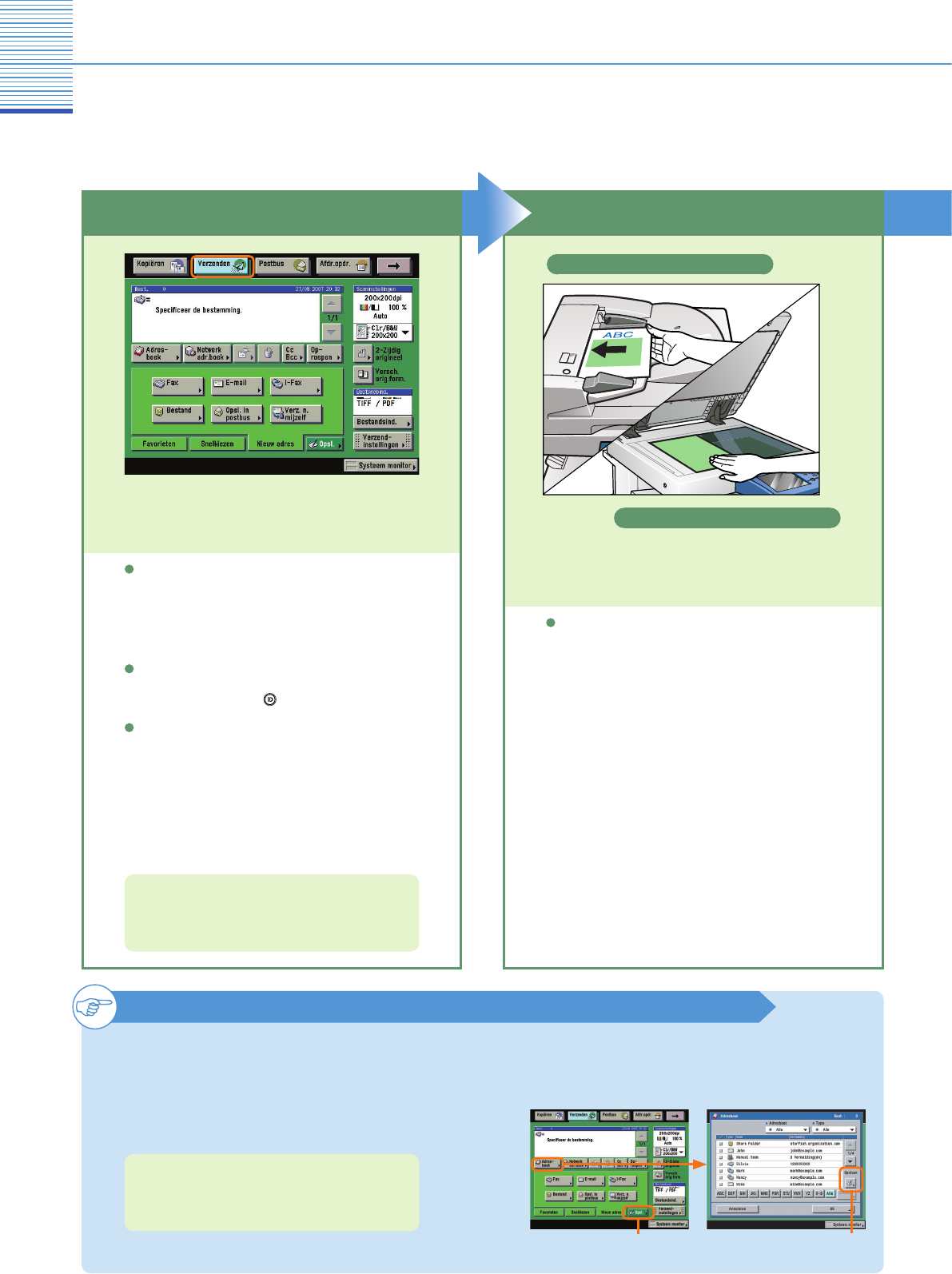Verzendfunctie
Een document verzenden (E-mail, I-fax, File Server)
Onderstaand treft u een toelichting aan op de basisprocedure voor het verzenden van een document. Voor meer
informatie over deze procedure volgt u de verwijzingen naar andere handleidingen.
Plaats uw originelenVoorbereidingen
Druk op [Verzenden] om naar de
verzendfunctie te gaan.
De functietoets voor de verzend- en faxfuncties
verschilt en is afhankelijk van de geïnstalleerde
opties. De toets kan worden weergegeven als
[Verzenden] of [Fax]. Voor meer informatie
raadpleegt u Hoofdstuk 1 “Kennismaking met
verzend- en faxfuncties” in de Verzend- en
faxhandleiding.
Als het scherm voor Afdeling ID beheer verschijnt,
voer dan het [Afdeling ID] en [Wachtwoord] in. Na
het invoeren drukt u op (Inloggen/Uitloggen) op
het touch panel.
Als Afdeling ID beheer of de SSO of SDL
login service is ingesteld, is het noodzakelijk
een ID en wachtwoord in te voeren. (Als een
optionele kaartlezer is aangesloten, plaatst u een
controlekaart.)
Voor meer informatie raadpleegt u Hoofdstuk 2
“Basishandelingen” in de Naslaggids.
Wanneer u originelen op de glasplaat plaatst,
sluit de aanvoer/het kopieerdeksel dan nadat de
originelen zijn geplaatst.
Plaats uw originelen.
Plaatsing op de glasplaat
Bestemmingen opslaan
Om een bestemming te kunnen selecteren met het
adresboek, snelkiestoetsen of favorietenknoppen,
is het nodig dat u vooraf de bestemming opslaat.
Bestemmingen opslaan met behulp van de toets
Opslaan of het scherm Extra functies.
Voor meer informatie over het opslaan van
bestemmingen in het adresboek, onder
snelkiestoetsen of favorietenknoppen, raadpleegt
u pag. 35 en pag. 36.
[Opsl.] op het scherm met
basisfuncties
[Opslaan] op het scherm
Adresboek
Plaatsing in de aanvoer