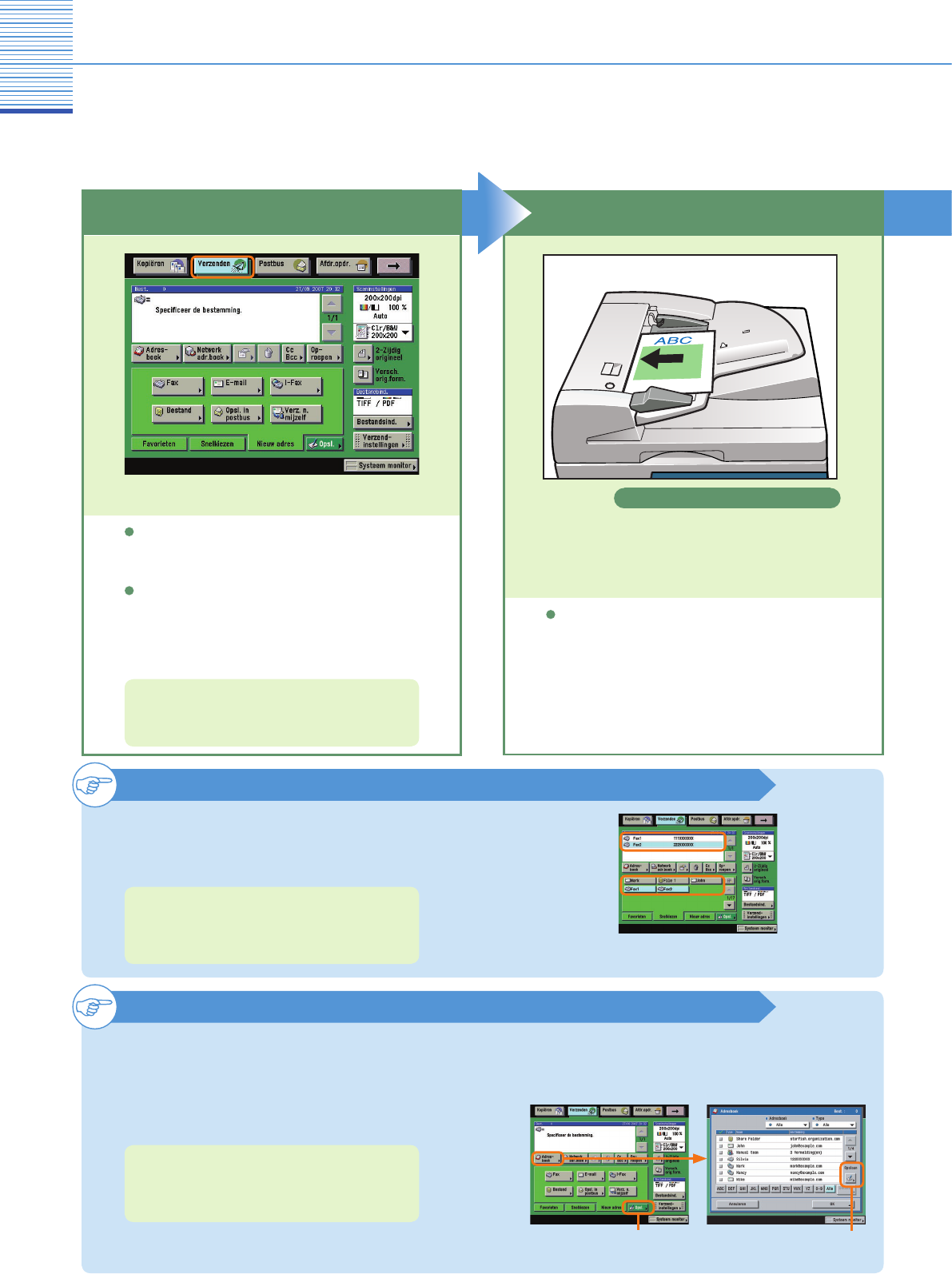Faxfunctie
Verzenden van een fax
Onderstaand treft u een toelichting aan op de basisprocedure voor het verzenden van een fax. Voor meer informatie
over de instellingen raadpleegt u de verwijzingen bij elke stap.
Plaats uw originelen
Voorbereidingen
Druk op [Verzenden] om naar de Fax mode te gaan.
In het bovenstaande scherm begint u met de
numerieke toetsen de faxnummers in te voeren om
automatisch het scherm te laten verschijnen voor
invoer van de faxbestemming.
Als Afdeling ID beheer of de SSO of SDL
login service is ingesteld, is het noodzakelijk
een ID en wachtwoord in te voeren. (Als een
optionele kaartlezer is aangesloten, plaatst u een
controlekaart.)
Voor meer informatie raadpleegt u Hoofdstuk 2
“Basishandelingen” in de Naslaggids.
Plaats uw originelen
Ingebonden originelen of originelen met een
afwijkend formaat plaatst u op de glasplaat.
Plaatsing in de aanvoer
Aangeven van het faxnummer met een snelkiestoets
U kunt de faxbestemming ook aangeven met een
snelkiestoets als u vooraf een faxbestemming heeft
opgeslagen onder een snelkiestoets.
Voor meer informatie over het opslaan van
bestemmingen onder snelkiestoetsen raadpleegt u
pag. 35 en pag. 36
Opslaan van een bestemming
Om een bestemming te kunnen selecteren met het
adresboek, snelkiestoetsen of favorietenknoppen,
is het nodig dat u vooraf de bestemming opslaat.
Bestemmingen opslaan met behulp van de toets
Opslaan of het scherm Extra functies.
De knop Opslaan voor het opslaan van bestemmingen op het
scherm met basisfuncties voor verzenden en op het scherm
Adresboek is een sneltoets naar het scherm Extra functies.
Voor meer informatie over het opslaan van
bestemmingen in het adresboek, onder
snelkiestoetsen of favorietenknoppen, raadpleegt
u pag. 35 en pag. 36.
[Opsl.] op het scherm met
basisfuncties
[Opslaan] op het scherm
Adresboek