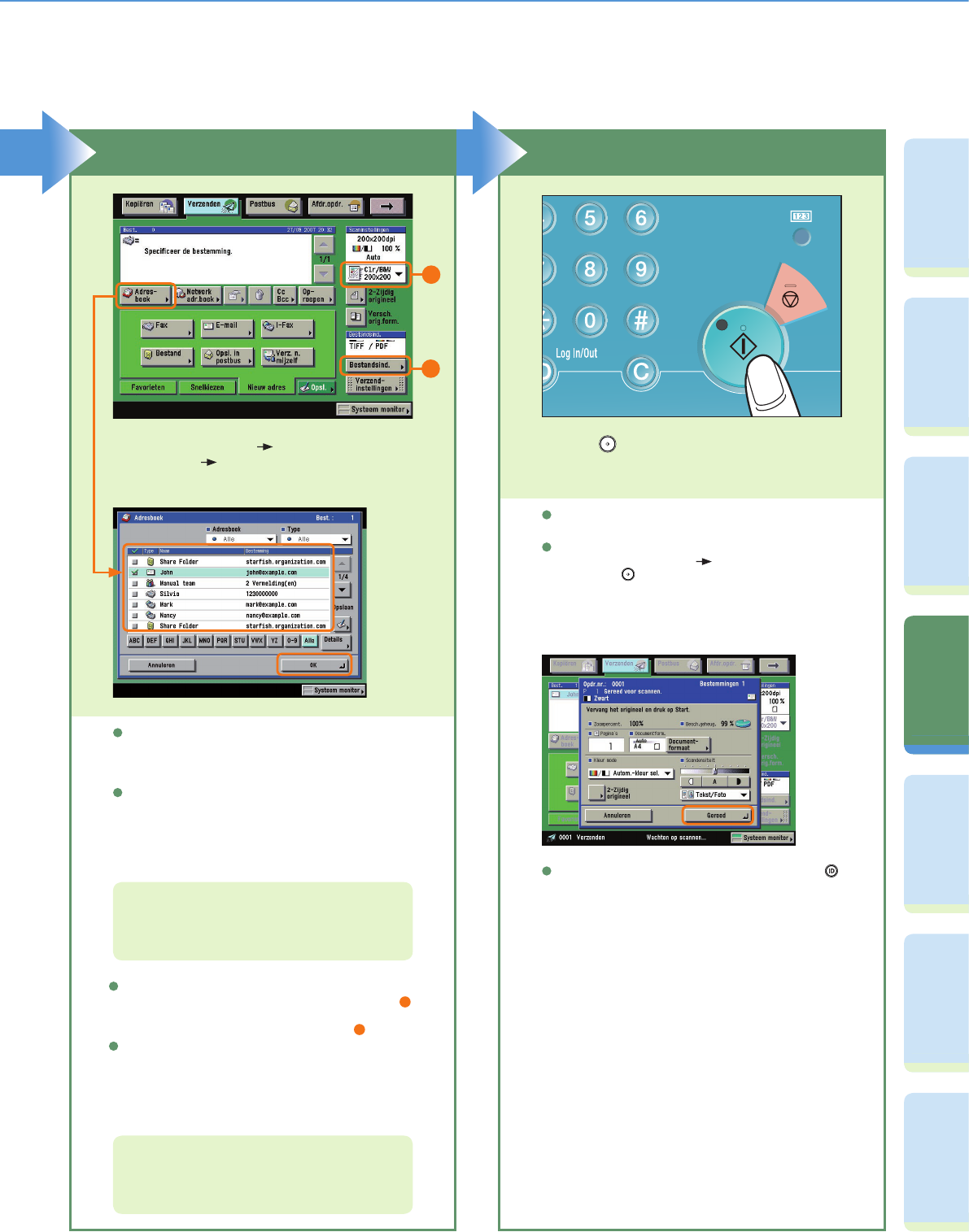26
VoorwoordKopieerfunctieFaxfunctieVerzendfunctiePostbusfunctieExtra functies Overige
handige
functies
Een document verzenden (E-mail, I-fax, File Server)
Aangeven van de bestemming
U kunt de bestemming ook aangeven met een
snelkiestoets of favorietenknop als u vooraf
een bestemming heeft opgeslagen onder een
snelkiestoets of favorietenknop.
Om te verzenden naar een bestemming die niet in
het adresboek is opgeslagen, drukt u op [Nieuw
adres] en voert u de bestemming in.
Druk op [Adresboek] selecteer een
bestemming druk op [OK].
Start het verzenden
Wanneer verzending is voltooid, verwijdert u uw
originelen.
Als het volgende scherm verschijnt, volgt u de
instructies op het scherm drukt voor elk origineel
eenmaal op . Wanneer het scannen van de
originelen is voltooid, drukt u op [Gereed].
Druk op .
Voor meer informatie over het aangeven van
bestemmingen, raadpleegt u pag. 33 en pag. 34.
Voor meer informatie over de functies die u
kunt aangeven op het scherm Scaninstellingen,
raadpleegt u pag. 33 en pag. 34.
Om de resolutie van het te verzenden document te
wijzigen, gebruikt u de keuzelijst Scaninstellingen (