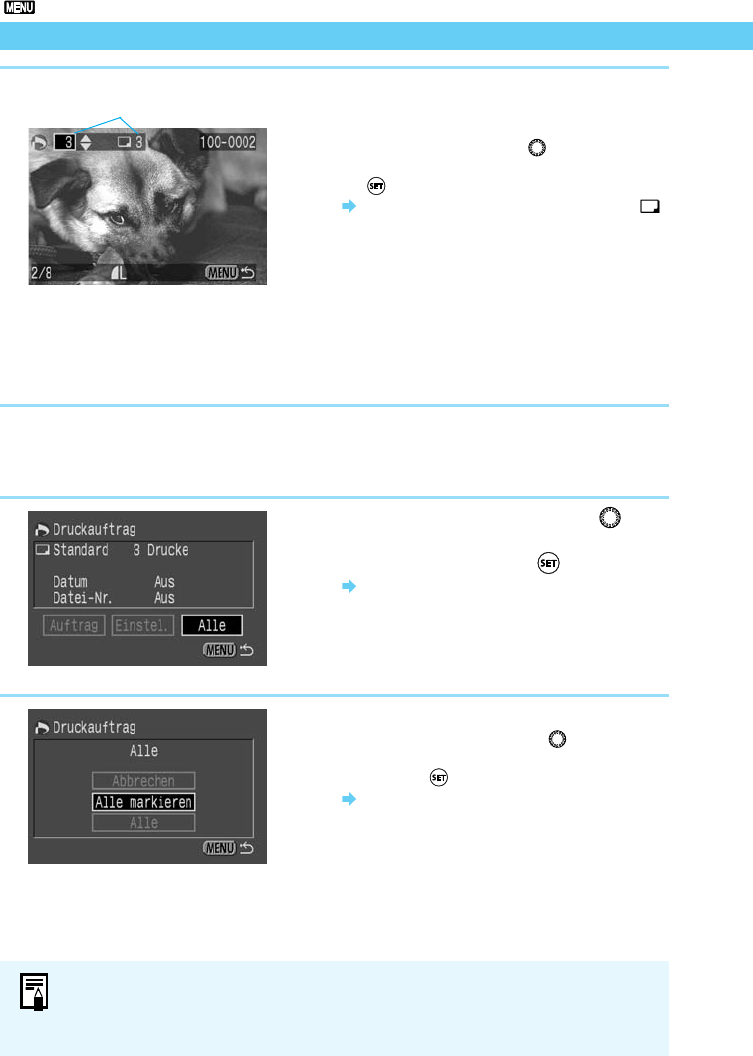112
Druckauftrag
5
Wählen Sie die gewünschte Kopienanzahl.
● Bei der Drucklayoutauswahl (→113) [Index] brauchen
Sie keine Kopienanzahl anzugeben.
● Drehen Sie das Daumenrad 〈〉um die gewünschte
Kopienanzahl auszuwählen, und drücken Sie dann die
〈〉-Taste.
Die Kopienanzahl wird neben dem Symbol
〈〉-
angezeigt.
● Wenn Sie die Auswahl beenden möchten, geben Sie die
Kopienanzahl [0] ein.
● Wenn Sie ein anderes Bild auswählen möchten,
wiederholden Sie die Schritte 4 und 5.
● Drücken Sie die 〈MENU〉-Taste, um zum Bildschirm für
die Bildauswahl zurückzukehren.
Auswählen aller Bilder
Es ist möglich, mit Ausnahme der im RAW-Format vorliegenden Bilder alle auf einer CF-Karte gespeicherten
Bilder in einem Schritt auszuwählen.
1
Führen Sie die Schritte 1 und 2 für die
Auswahl eines Einzelbildes aus
(→111)
,um
den Bildschirm [Druckauftrag] anzuzeigen.
2
Drehen Sie das Daumenrad 〈〉,um
die Option [Alle] zu markieren, und
drücken Sie dann die
〈〉-Taste.
Das Menü zur Auswahl aller Bilder wird
angezeigt.
3
Wählen Sie die Option [Alle markieren].
● Drehen Sie das Daumenrad 〈〉, um die Option
[Alle markieren] auszuwählen, und drücken Sie
dann die
〈〉-Taste.
Damit wird ein Druckauftrag für alle Bilder
generiert, und die Anzeige kehrt zum Bildschirm
[Druckauftrag] zurück.
● An dieser Stelle können Sie die Option [Alle]
wählen, um alle im Druckauftrag enthaltenen
Bilder zu löschen.
● Wählen Sie [Abbrechen], um zum Bildschirm
[Druckauftrag] zurückzukehren.
Anzahl der zu erstellenden Kopien für
das ausgewählte Bild
● Die Bilder werden in einer Druckreihenfolge vom ältesten zum neuesten gedruckt.
● Ein Druckauftrag kann bis zu 998 Bilder umfassen.
● Wenn Sie die Bilder mit der Option [Alle markieren] auswählen, wird jeweils ein Exemplar gedruckt.
Um differenzierte Kopienanzahlen festzulegen, verwenden Sie die Einzelbildanzeige. (→111)