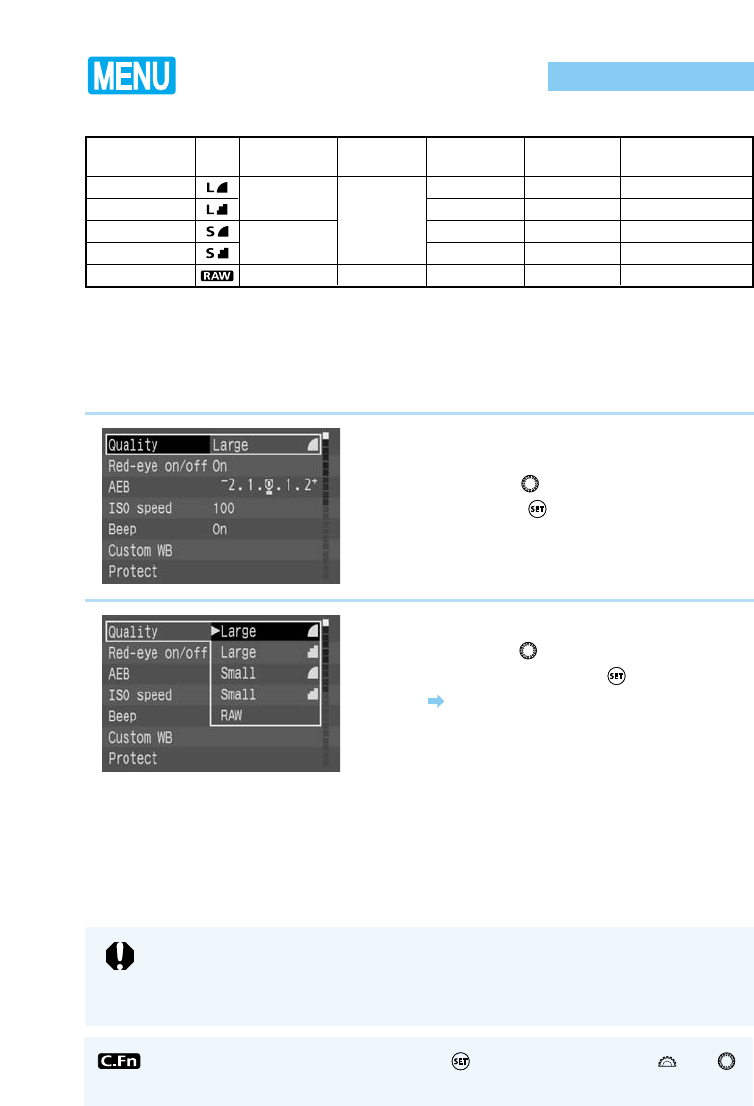54
Quality Selection
● You cannot adjust the Quality setting while in the Easy Shooting zone (→20).
● Opening images on a computer that have been recorded in RAW format require
the dedicated computer driver provided with the camera. For details, refer to the
Software Starter Guide.
1
From the menu, select [Quality].
● Press the 〈MENU〉 button.
● Turn the 〈〉dial to select [Quality], then
press the 〈〉button.
2
Set the quality.
● Turn the 〈〉dial to select the Quality you
want, then press the 〈〉button.
The selected Quality setting is entered,
and the screen returns to the menu.
● Press the 〈MENU〉 button to clear the
screen and exit the menu.
You can set the Quality by pressing the 〈〉button and turning the 〈〉or 〈〉
dial as you look at the LCD panel. (C.Fn-12-1 →128)
Size of one
image
1.3 Mbyte
0.7 Mbyte
0.7 Mbyte
0.4 Mbyte
3.4 Mbyte
Quality
Large/Fine
Large/Normal
Small/Fine
Small/Normal
RAW
Icon
Recording
size
2160 × 1440
1440 × 960
2160 × 1440
Recording
method
JPEG
RAW
Compression
ratio
Low
High
Low
High
–
Recording
capacity
Approx. 12 shots
Approx. 22 shots
Approx. 22 shots
Approx. 40 shots
Approx. 3 shots
Use the Menu function to choose from five Quality settings:
● Based on Canon testing standards (ISO 100 setting).
●
Recording capacity is the number of shots that can be stored on the CF card/FC-16M provided
with the EOS D30 camera.
● The number of images that can be recorded depends on the subject and modes used.