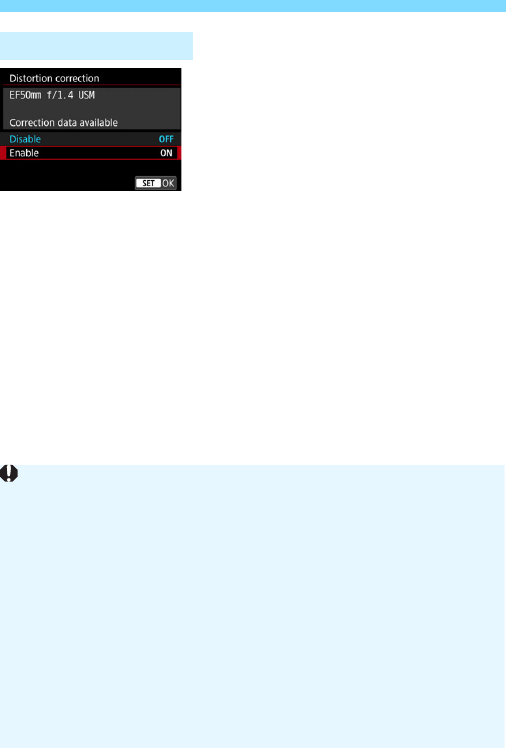attached lens.
distortion corrected.
Since distortion correction is applied, the camera records an image
range narrower than the one seen through the viewfinder. (The image
periphery is slightly trimmed and the resolution looks slightly lowered.)
You cannot see the effect of the distortion correction in the viewfinder.
During movie shooting, [Distortion correction] will not be displayed
(correction is not possible).
Using distortion correction during Live View shooting will slightly affect
the angle of view.
When you magnify the image during Live View shooting, distortion
correction is not applied to the image displayed. Therefore, magnifying
the periphery of the image may display parts of the image that will not be
recorded.
Images with distortion correction applied will not have the Dust Delete
Data (p.452) appended. Also, the AF point(s) will not be displayed
(p.397) for image playback.