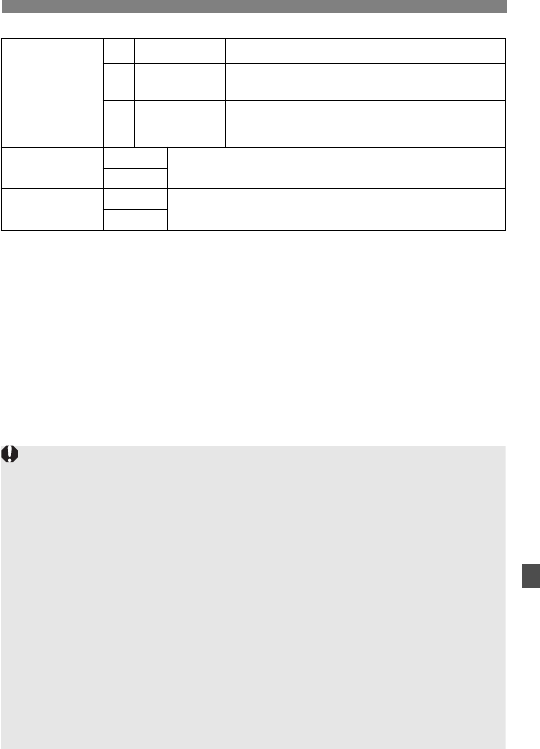Exit the menu.
the images to be printed.
one sheet.
¡ RAW images cannot be selected for printing.
¡ Even if [Date] and [File No.] are set to [On], the date or file No. might not
be imprinted depending on the print type setting and printer type.
¡ With [Index] prints, both the [Date] and [File No.] cannot be set to [On]
at the same time.
¡ When printing with DPOF, you must use the CF card whose Print Order
specifications have been set. It will not work if you just extract images
from the CF card and try to print them.
¡ Certain DPOF-compatible printers and photo labs might not be able to
print the photos as you specified. If this happens with your printer, refer
to the printer’s instruction manual. Or check with your photo lab about
compatibility when ordering prints.
¡ Do not insert into the camera a CF card whose print order specifications
have already been set by a different camera and then try to set print
order specifications. The print order may not work or may be overwritten.
Also, depending on the image type, the print order may not be possible.