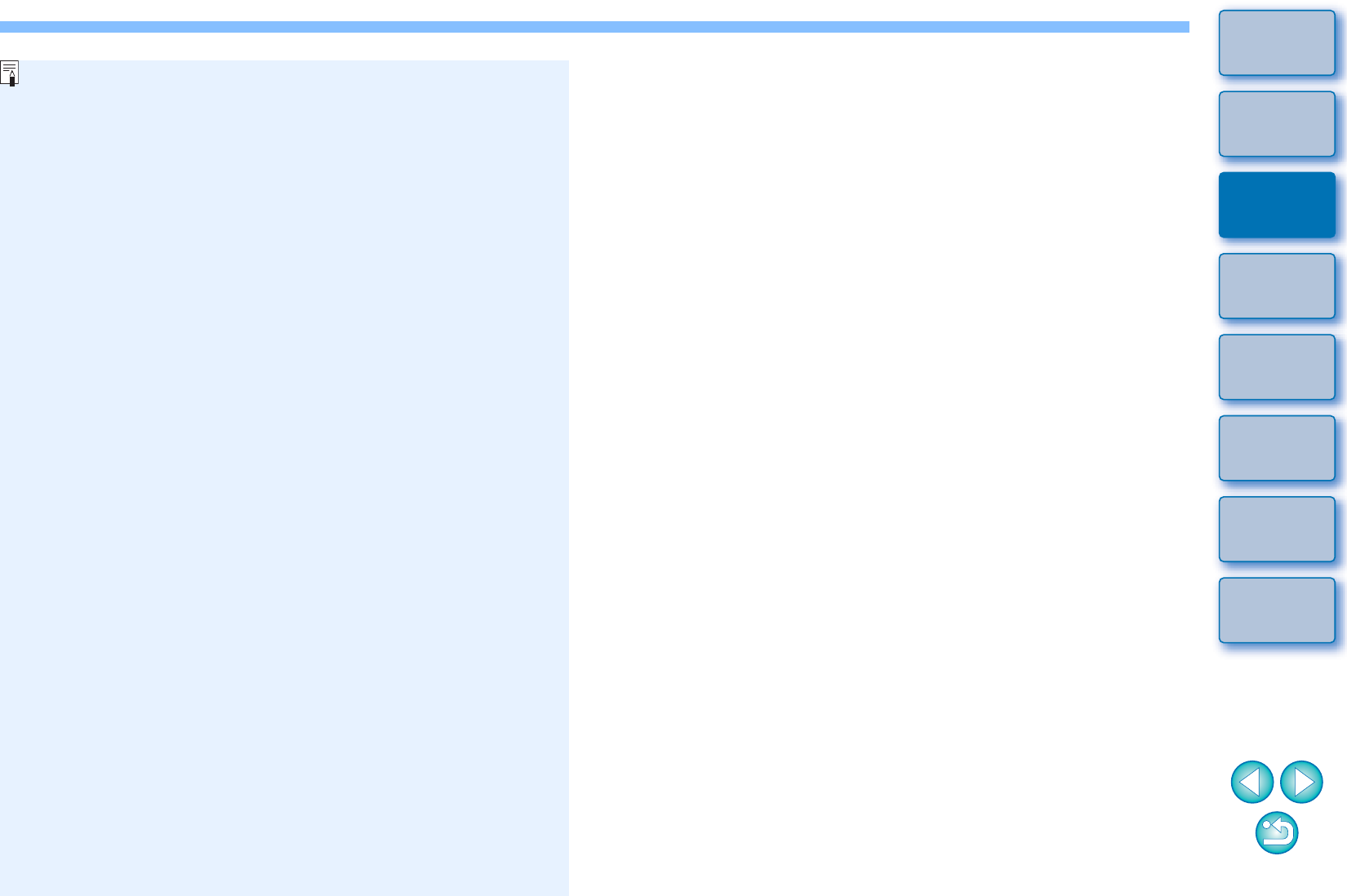Bestätigen der Computereinstellungen
Bevor Sie EU starten, verbinden Sie Kamera und Computer, und
stellen Sie den Hauptschalter der Kamera auf <ON>. Achten Sie dann
darauf, dass die Einstellungen auf Ihrem Computer übernommen
werden. Sollten sie nicht übernommen werden, passen Sie die
Einstellungen wie folgt an. Eine Internetverbindung ist erforderlich.
O
Windows XP
Wählen Sie [Systemsteuerung]
[Scanner und Kameras].
Klicken Sie mit der rechten Maustaste auf das Symbol auf der
Kamera, die mit dem Computer verbunden ist.
Wählen Sie
[XXX (Kameraname) Eigenschaften]
Registerkarte [Ereignisse],
und wählen Sie unter [Aktionen] unter [Keine Aktionen].
O Windows Vista
Wählen Sie [Systemsteuerung] [Hardware und Sound]
[Automatische Wiedergabe]. Wählen Sie aus den angezeigten
Optionen unter [Gerät] aus dem Pulldown-Menü neben dem
Namen der mit dem Computer verbundenen Kamera die Option
[Keine Aktion].
O Windows 7
Wählen Sie [Systemsteuerung] [Geräte und Drucker].
Doppelklicken Sie auf das Symbol auf der Kamera, die mit dem
Computer verbunden ist. Doppelklicken Sie im daraufhin
angezeigten Menü auf die Option [Allgemeine Einstellungen
ändern]. Setzen Sie das Pulldown-Menü für [Bei Anschluss
des Geräts an diesen Computer] auf [Keine Aktionen].
O
Windows 8.1/Windows 8
Wählen Sie [Systemsteuerung]
[Geräte und Drucker anzeigen].
Doppelklicken Sie auf das Symbol auf der Kamera, die mit dem
Computer verbunden ist.
Wählen und doppelklicken Sie im
daraufhin angezeigten Menü auf die Option [Allgemeine
Einstellungen ändern].
Setzen Sie das Pulldown-Menü für [Bei
Anschluss des Geräts an diesen PC] auf [Keine Aktionen].
Nach Bestätigen und Anpassen der Einstellungen, stellen Sie den
Hauptschalter der Kamera auf <OFF>.
Zum Starten von EU müssen Sie Ihre Kamera an denselben USB-
Anschluss anschließen, den Sie beim Bestätigen und Anpassen
der Einstellungen verwendet haben.
Um einen anderen USB-Anschluss verwenden zu können, müssen
Sie die Einstellungen prüfen und erneut anpassen.