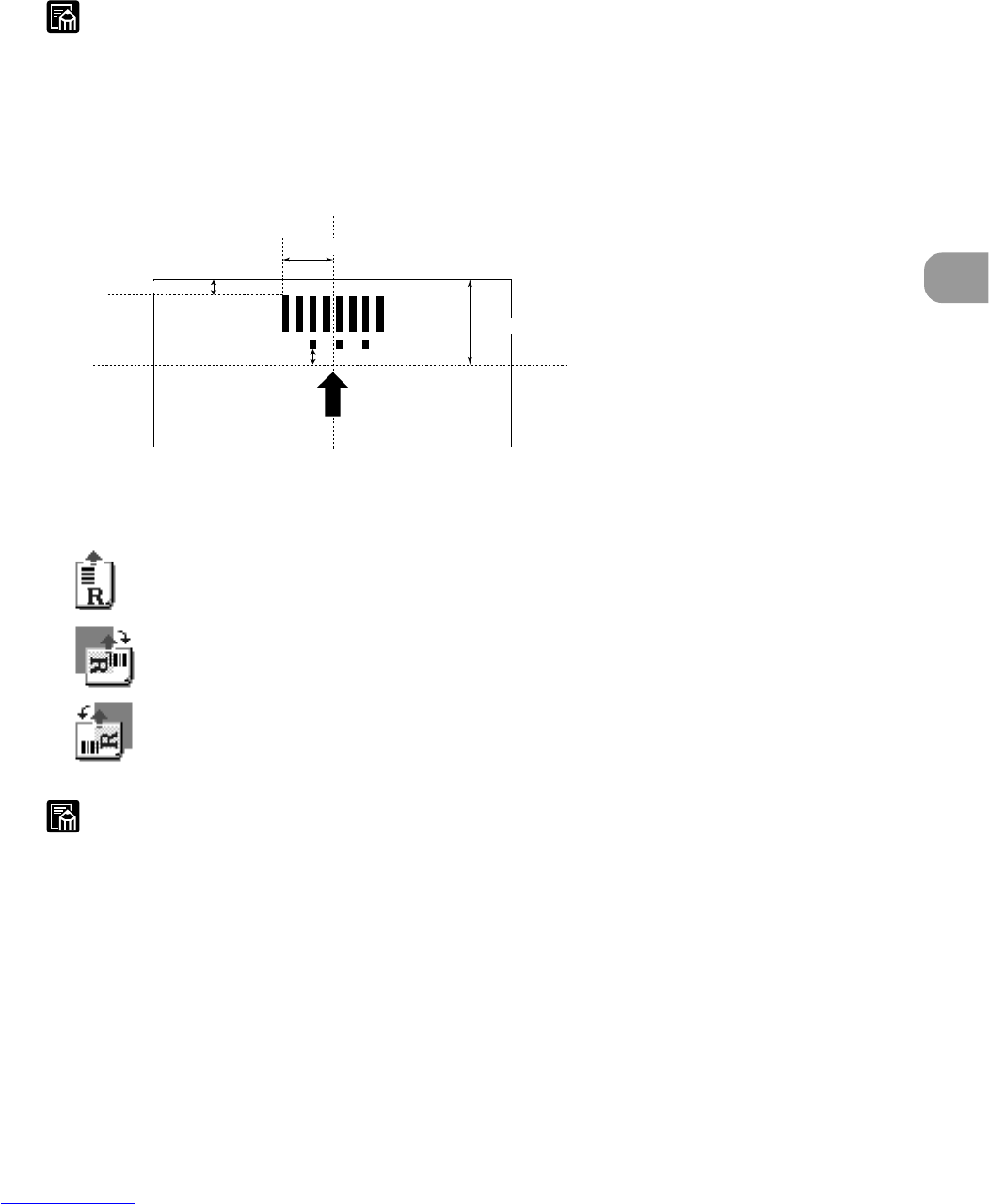79
Setting Detailed Scan Conditions
3
[Y Offset Start]
Enter the scanning start point on the Y-axis (vertical direction) referenced to the
leading edge of the original in the feed direction in millimeters (mm).
[Y Offset End]
Enter the scanning end point on the Y-axis in millimeters (mm).
MEMO
● Be sure to enter both [X Offset End] and [Y Offset End] when specifying the
scan area. Otherwise a parameter error will occur.
● The orientation and position of function sheet patterns is determined as
follows. Pay attention to this when specifying the scan area to prevent scan
errors from occurring.
10 mm (0.39 in.)
51 mm (2.0 in.)
10 mm (0.39 in.)
29.25 mm (1.14 in.)
◆ Orientation
Specify the orientation of the patch code in the original.
[Horizontal]
Scans patch codes in the horizontal direction.
[Vertical (90)]
Scan patch codes that are rotated 90 degrees to the right.
[Vertical (270)]
Scan patch codes that are rotated 90 degrees to the left.
MEMO
When the orientation of patch codes is set inverted, FILE A patch code
performs the same action as that of FILE B. Note, however, that if FILE B patch
codes are inverted, FILE B is not detected as a patch code.
Paper center line
Setting Scan Conditions