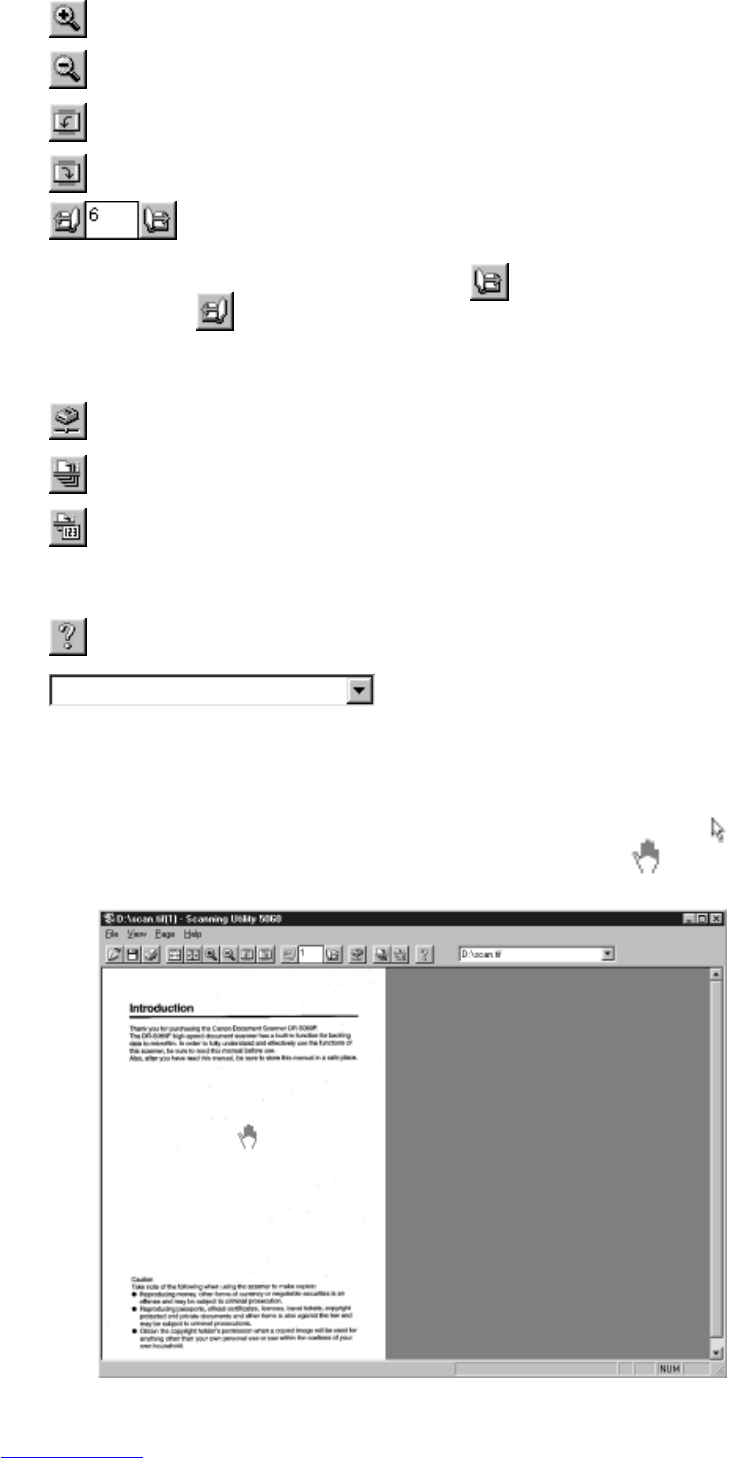16
(Zoom In): Each click of this button enlarges the image on screen.
(Zoom Out): Each click of this button reduces the image on screen.
(Rotate Left): Rotates the image left (counterclockwise) by 90°.
(Rotate Right): Rotates the image right (clockwise) by 90°.
(Scroll page):
This button on the toolbar is enabled when a document comprising two or
more pages is displayed. Pressing
moves to the next page, while
pressing
moves to the previous page. Entering any page number at the
specified page box and pressing Enter on the keyboard jumps to the page
you specified.
(Scanner setting...): Sets the scanner.
(Scan batch to file...): Scans and saves the image to a specified file.
(Film address file name):
Scans the image, and saves the film address to a specified folder as a file
name or folder name.
(About): Displays the version information of Scanning Utility 5060.
: Displays the folder and file name of the currently
opened image.
◆ Mouse pointer
The mouse pointer is normally displayed as an arrow pointer ( ). However, the
shape of the pointer changes shape to an open hand (
) when an image is
displayed, and the mouse pointer is moved to inside the window.
Basic Scanning Utility 5060 Operations