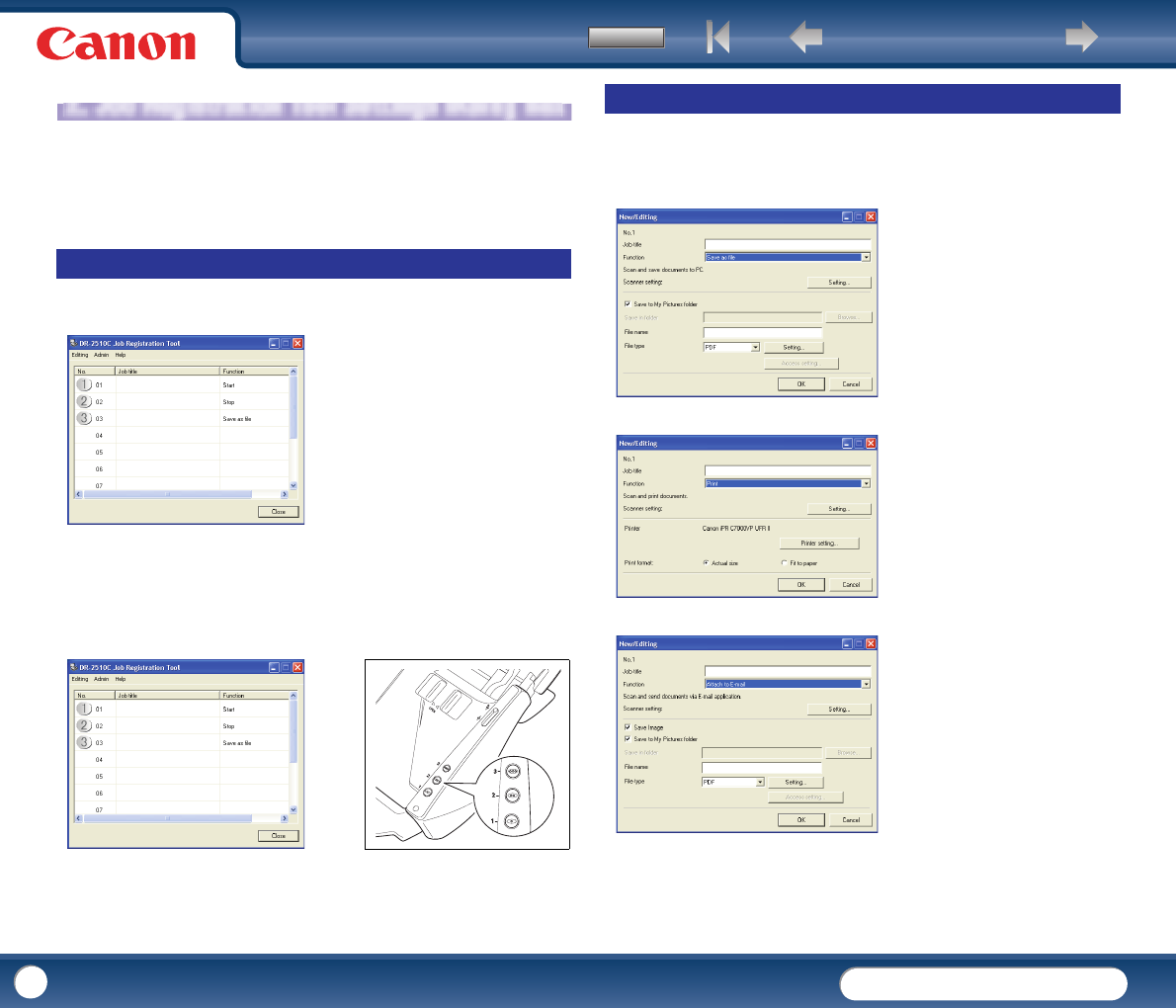Back Previous Page Next Page
Contents
DR-2010C / DR-2510C
DR-2010C / DR-2510C
56
The Job Registration Tool Settings dialog box provides access to the
[New/Editing] dialog box and the [Admin] dialog box, and the [New/Editing]
dialog box provides access to the function setting dialog boxes.
This dialog box appears when the Job Registration Tool is started from the
Windows Start menu.
Job Button Settings List
The displayed job buttons correspond to those on the scanner, showing their
currently assigned settings. Clicking on the job buttons (
c, d and e) or
[New/Editing] in the [Editing] menu opens the [New/Editing] dialog box.
[Close] Button
Closes the [Job Registration Tool] dialog box.
The [New/Editing] dialog box appears when you click a Job button in the [Job
Registration Tool] dialog box or click [New/Editing] from the [Editing] menu.
The [New/Editing] dialog box appears as follows depending on the function
settings registered to the Job buttons.
Save as File
Print
Attach to E-mail
Job Registration Tool Dialog Box
.