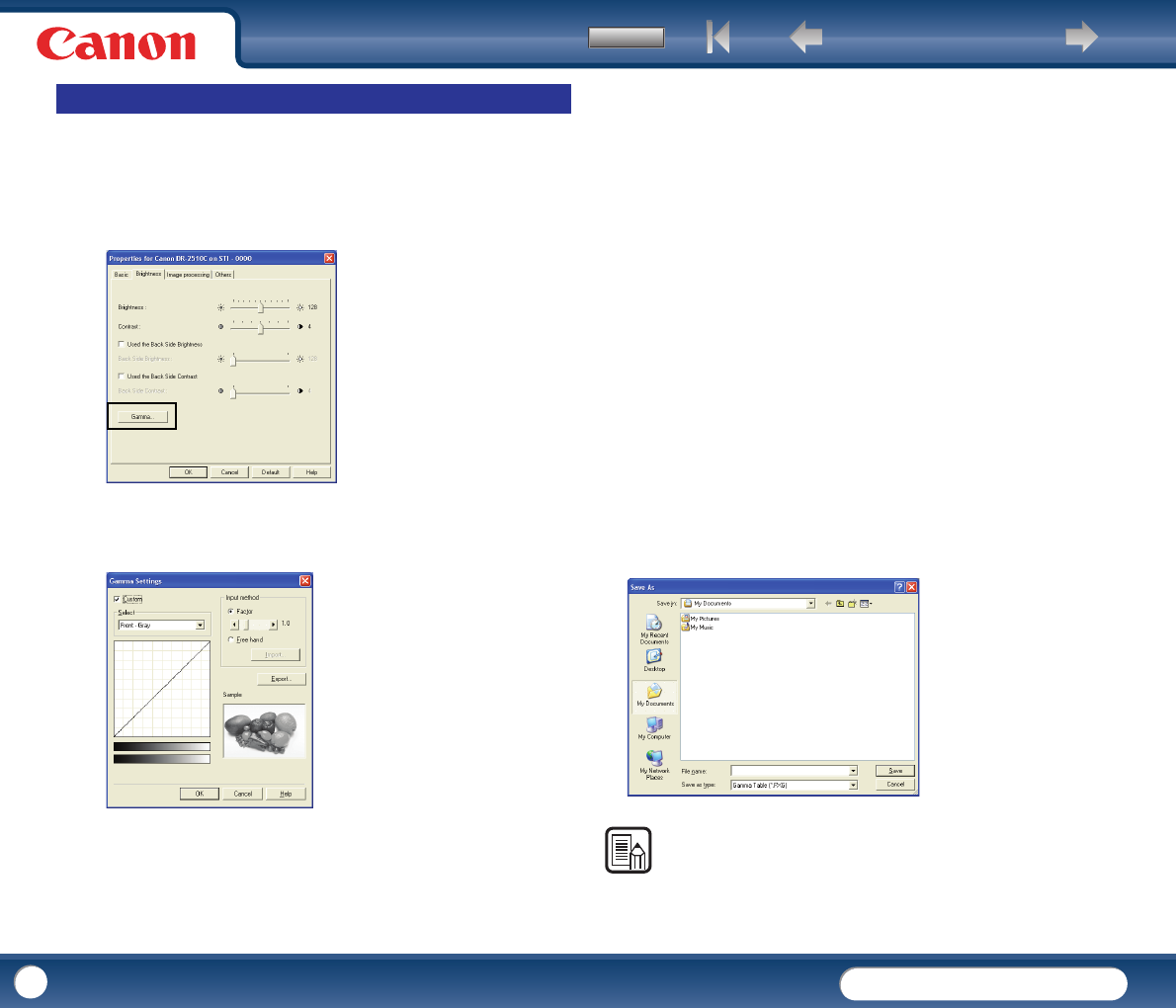Back Previous Page Next Page
Contents
DR-2010C / DR-2510C
DR-2010C / DR-2510C
47
This section describes the procedure for adjusting the gamma level for scanning
documents.
1
In the ISIS/TWAIN driver properties dialog box, click the [Brightness] tab
→ click [Gamma].
2
Select the [Custom] check box in the [Gamma Settings] dialog box →
specify the settings as necessary.
The settings you can specify are as follows:
- Select
Select the side and color for the custom setting.
y The color bar and color of the sample image are changed to show the
specified color.
- Input method
Select the setting method for gamma correction.
-[Factor]
Move the slider to the left or right to adjust the gamma correction factor
between 0.2 and 5.0.
y The gamma correction value, Gamma Curve Graph, and sample image color
are interlinked.
y Clicking a point in the Gamma Curve Graph with your mouse changes the
gamma curve and color of the sample image to match that point.
y You can also move the gamma curve by dragging it with the mouse.
- [Freehand]
The output value for a particular input value in the gamma table can be specified
with the mouse.
y Click any point in the Gamma Curve Graph to set that point as an output
value.
y Drag the mouse on the Gamma Curve Graph to set the output value
according to the mouse movement.
- [Import]
Clicking this button loads gamma table data (*.png file) that was previously
stored with the [Export] button.
y Imported gamma data is reflected in the Gamma Curve Graph.
- [Export]
Clicking this button exports the custom gamma curve settings as a gamma
table file (*.pxg.)