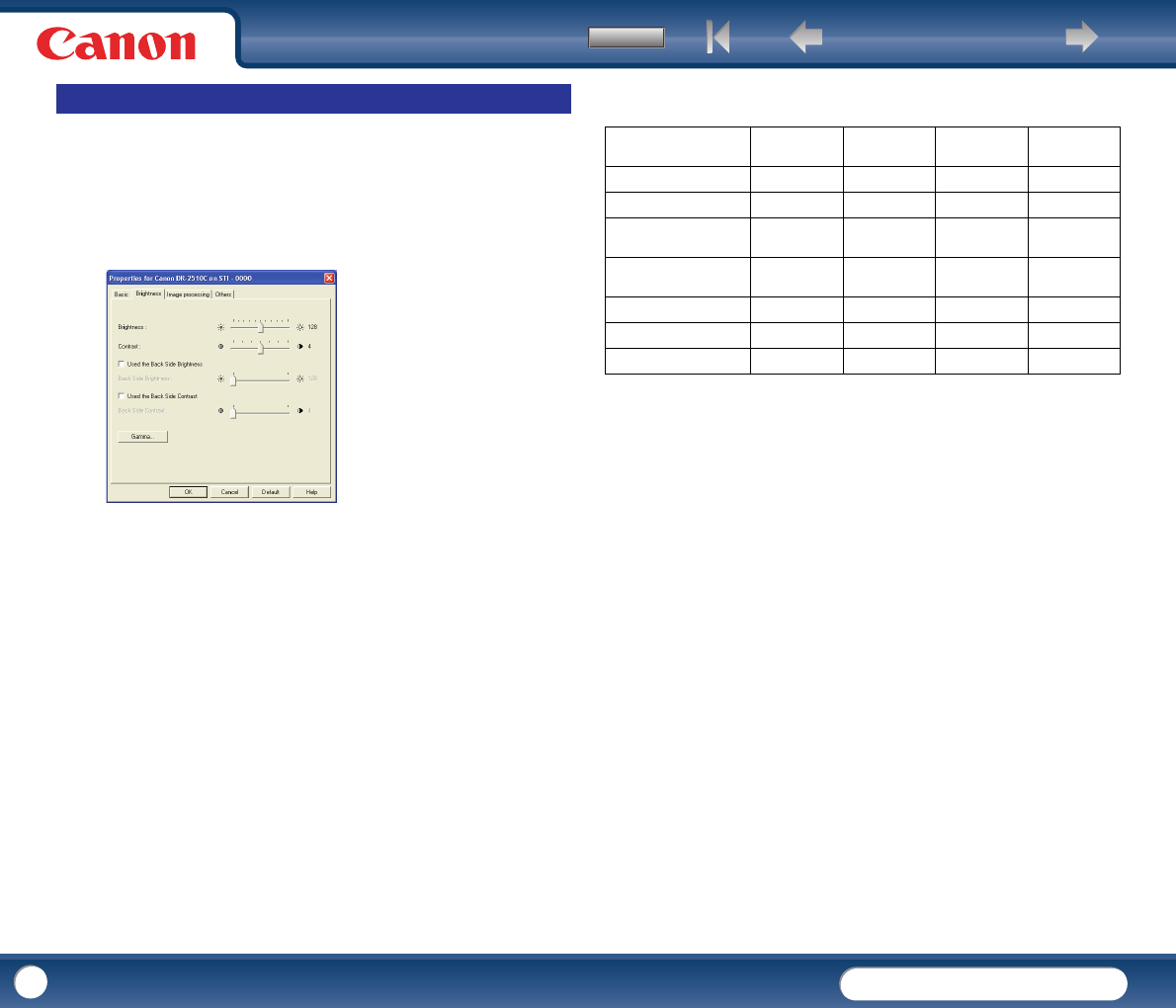Back Previous Page Next Page
Contents
DR-2010C / DR-2510C
DR-2010C / DR-2510C
46
This section describes the procedure for adjusting the brightness and contrast
for scanning.
1
In the ISIS/TWAIN driver properties dialog box, click the [Brightness] tab
→ adjust the [Brightness] slider and [Contrast] slider to adjust the
brightness and contrast for scanning.
The settings you can specify are as follows:
- [Brightness]
Adjusts the brightness of images to be scanned.
y If images are too dark or if text on the back bleeds through, drag the slider
to the right to increase the brightness.
y If images are too light, drag the slider to the left to decrease the brightness.
-[Contrast]
Adjusts the contrast of images to be scanned.
- [Used the Back Side Brightness] Check Box
If the brightness of the front and back of the document pages is different, select
this check box to adjust only the brightness of the back side.
- [Used the Back Side Contrast] Check Box
If the contrast of the front and back of the document pages is different, select
this check box to adjust only the contrast of the back side.
The availability of brightness and contrast settings are as follows, according to the
setting selected in the [Mode] drop-down list on the [Basic] tab sheet.
{
: Available for setting − : Not available for setting, or automatically set
7
Brightness/Contrast Adjustment