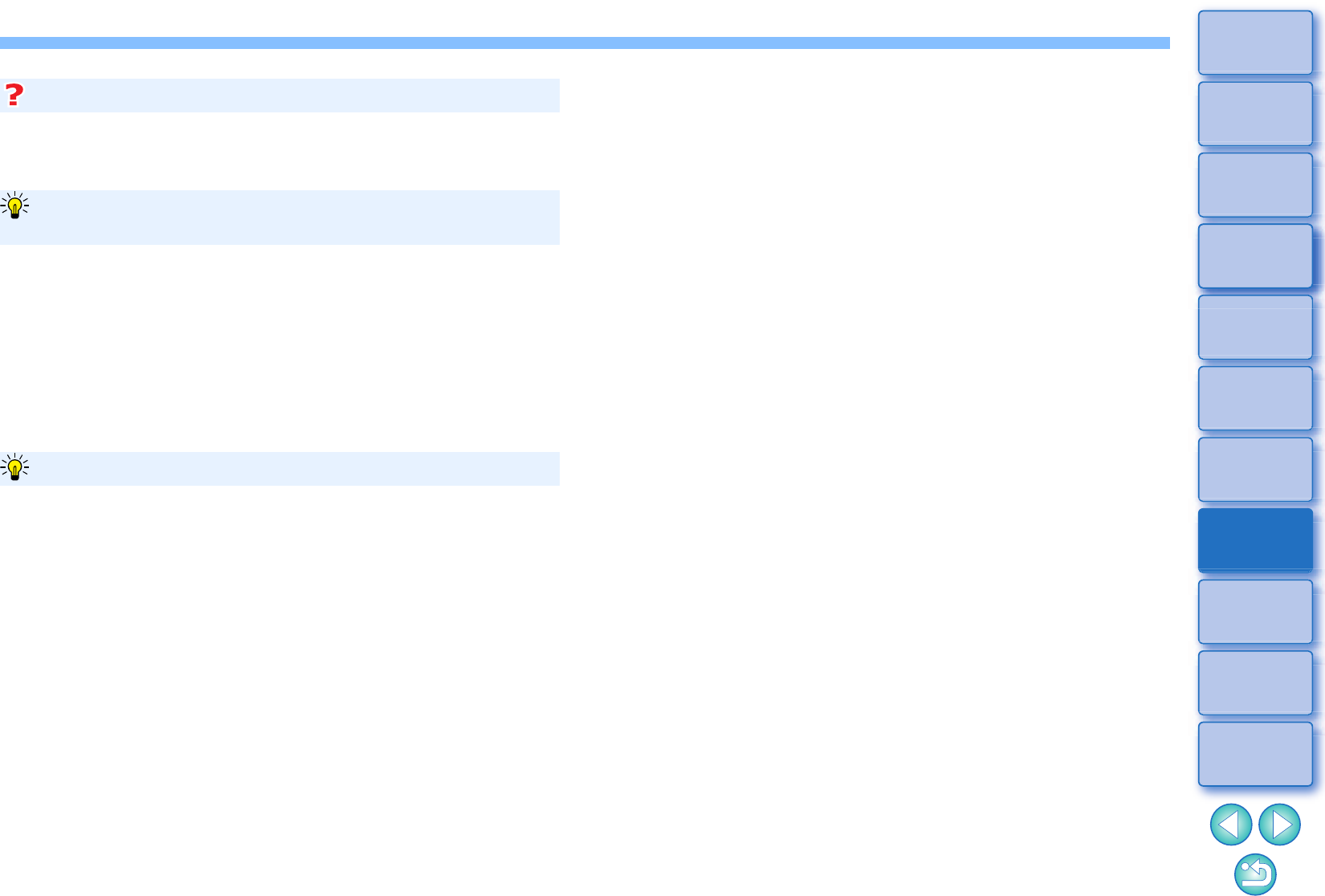In het venster [Batch settings/Batchinstellingen] kunt u bewerkte RAW-opnamen
niet opslaan met de opdracht [Save/Opslaan] of [Save As/Opslaan als]
(pag. 83)
.
De verwerkingstechnologie van DPP voor RAW-opnamen wordt voortdurend
verbeterd, zodat u de laatste verwerkingstechnieken beter kunt toepassen.
Dat betekent dat bij twee verschillende DPP-versies de verwerkingsresultaten
zelfs bij identieke RAW-opnamegegevens enigszins kunnen afwijken. Hetzelfde
geldt voor RAW-opnamegegevens die aanzienlijk zijn gewijzigd en waaraan een
recept is toegevoegd.
Wanneer u de ontwikkel- of bewerkingsresultaten van uw huidige versie in de
huidige staat wilt opslaan, wordt aangeraden om opnamen te converteren en op
te slaan als JPEG- of TIFF-opnamen.
O
Terwijl de opname wordt opgeslagen, kunt u doorgaan met uw werk in
een ander venster
Aangezien de functie voor het opslaan onafhankelijk in de achtergrond werkt,
kunt u tijdens het opslaan doorgaan met bewerkingen in andere vensters,
zoals het hoofdvenster of het voorbeeldvenster.
O
Selecteer geen opname in het hoofdvenster als u alle opnamen wilt
converteren en opslaan
Als u stap 1 overslaat en stap 2 uitvoert zonder dat u een opname hebt
geselecteerd in het hoofdvenster, worden alle opnamen in het hoofdvenster
geconverteerd en opgeslagen.
Het is niet mogelijk om opnamen met een recept op te slaan
De ontwikkel-/bewerkingsresultaten opslaan voor de versie die u momenteel
gebruikt
Handig opslaan in een batch