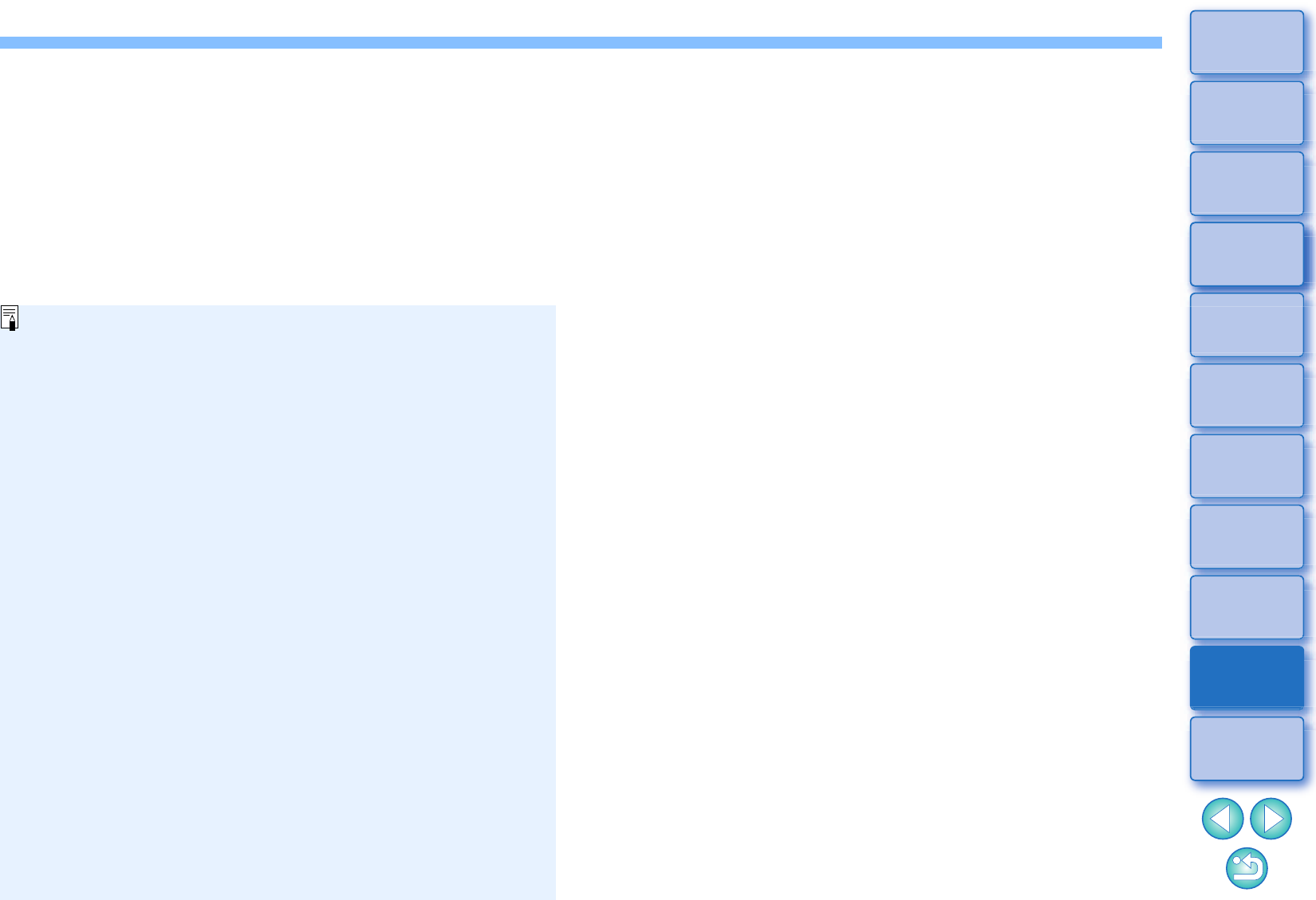Weergave van de HDR PQ-modus wanneer een SDR-display
is aangesloten
U kunt opnamen in de HDR PQ-modus ook gebruiken bij
aansluiting op een SDR-display.
Wanneer een SDR-display is aangesloten, wordt de opnamen
weergegeven volgens de kenmerken van het SDR-display zodat
de opname zo goed mogelijk de weergave in HDR PQ op een
HDR-display benadert.
Het grote verschil in gebieden die kunnen worden gerenderd
tussen HDR-displays en SDR-displays zorgen echter voor een
andere indruk van de kleuren en gradaties.
Weergave van de HDR PQ-modus op een computer met een
Windows 8.1-besturingssysteem
Als het besturingssysteem van de computer Windows 8.1 is,
worden opnamen weergegeven in SDR volgens de kenmerken van
het display zodat deze zo goed mogelijk de weergave in HDR PQ
op een HDR-display benaderen. Het grote verschil in gebieden die
kunnen worden gerenderd tussen HDR PQ en SDR zorgen echter
voor een andere indruk van de kleuren en gradaties.
Aanbevolen weergaveomgevingen voor gemengde opnamen
in de HDR PQ-modus en SDR-opnamen
Het wordt aanbevolen een omgeving met meerdere monitoren
(twee displays: een SDR-display en een HDR-display) te
gebruiken wanneer u zowel de HDR PQ-weergave als de SDR-
weergave voor opnamen gebruikt. Op het SDR-display kunt u de
DPP-miniatuurweergave, toolpaletten en SDR-opnamen
weergeven en u kunt het HDR-display gebruiken om de HDR-
opnamen weer te geven.