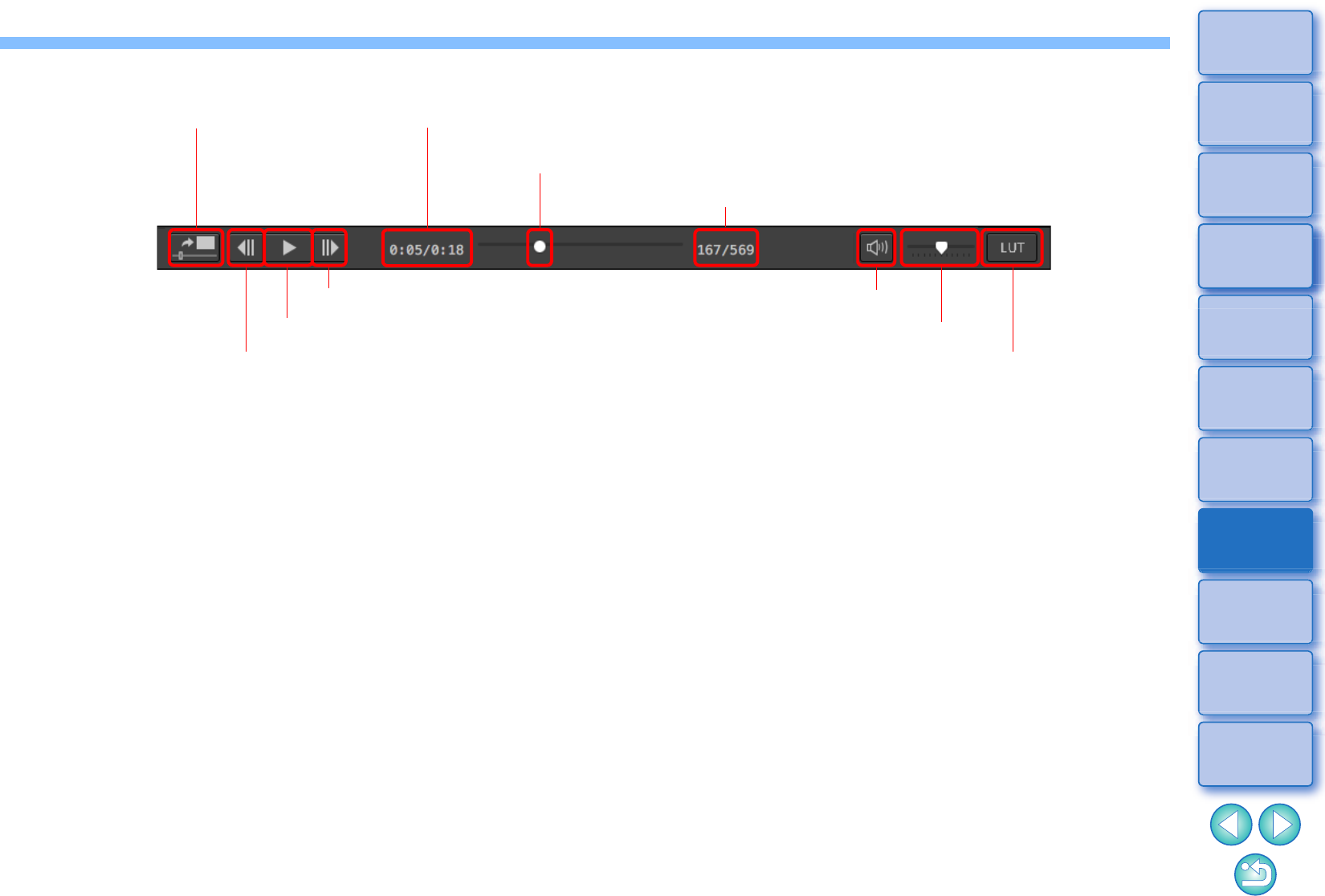(10) Save as still photo (4) Show playback time
(5) Frame position slider
(6) Frame no./Total frames
(9) Viewing LUT on/off
(2) Next frame
(1) Play/pause
(3) Previous frame
(8) Volume slider
(7) Mute/unmute
(1) Play/pause
Play and pause the selected movie.
(2) Next frame
Move forward one frame. When movie playback is paused,
this allows you to advance the movie one frame at a time.
(3) Previous frame
Move back one frame. When movie playback is paused,
this allows you to rewind the movie one frame at a time.
(4) Show playback time
Shows the playback time.
(5) Frame position slider
By dragging the slider left or right, you can move the
playback position while a movie is playing or paused.
(6) Frame no./Total frames
Shows the current frame number in the movie being
played back or shown and the total number of frames.
(7) Mute/unmute
Turns audio output on or off.
(8) Volume slider
Drag the slider left or right to adjust the volume for the
movie being played back.
(9) Viewing LUT on/off
Enables or disables Viewing LUT for movies shot with
Canon LOG specified.
This setting can also be changed during movie playback.
(10) Save as still photo
Allows you to capture a still photo of the movie frame
currently being displayed.
When you click the button, the [Convert and save] window
(p.96) appears. Specify the necessary settings, and then
click the [Save] button to save the image.
Note that you cannot save a still photo while the movie is
playing back. Pause the movie and then save the still
photo.