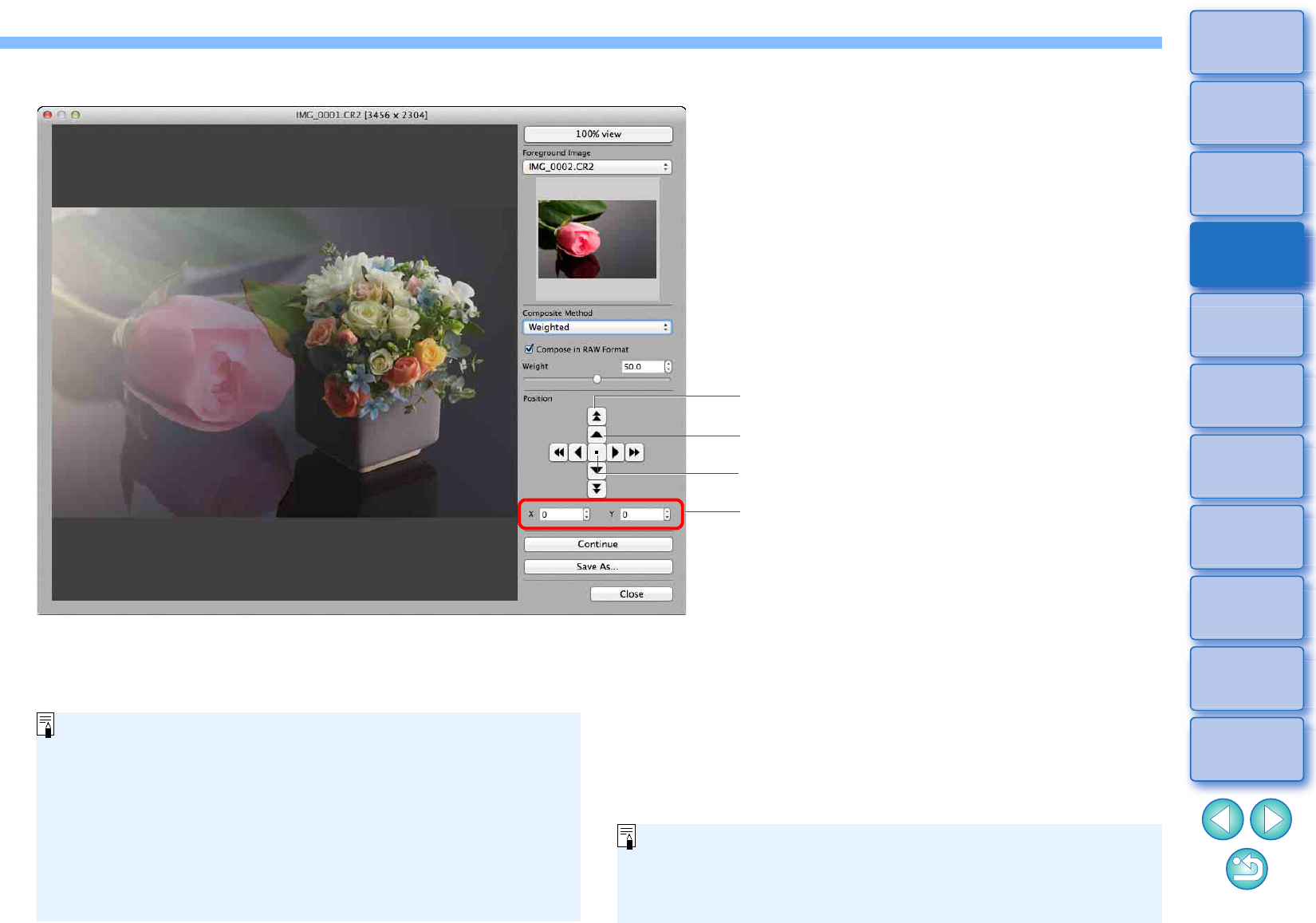Position the images.
You can also directly enter the position
coordinates of the [Foreground Image]
to align it.
Shift large amount (50 pixels)
Shift small amount (1 pixel)
Align image centers
By default, the background image and the [Foreground Image] are
displayed with their centers aligned.
[Compose in RAW Format]
Checkmark the [Compose in RAW Format] checkbox as necessary.
You can set [Compose in RAW Format] under the following
conditions.
Both the background image and [Foreground Image] are RAW
images, and all the following conditions are met.
• The cameras used to shoot were of the same model
• The ISO speed setting at the time of shooting was the same
• The highlight tone priority setting at the time of shooting was
the same
• The image sizes (original size) are the same
The following functions are not available for images composited
with [Compose in RAW Format].
• Auto Lighting Optimizer (p.58)
• Picture Style Auto (automatically set to Standard) (p.49)