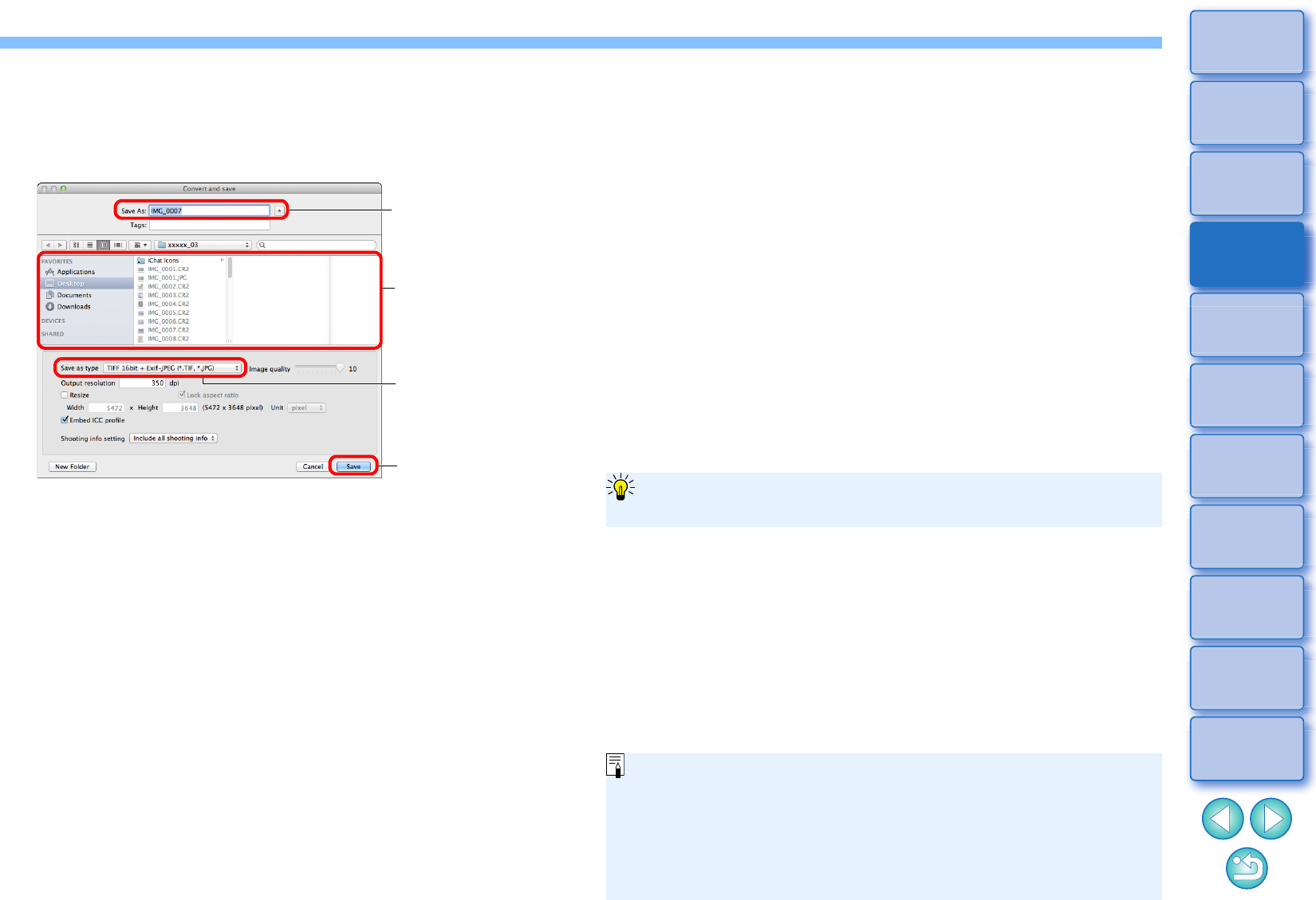[Save] button.
DPP’s RAW image development processing technology is continually
being improved upon so that you can perform the latest image
processing more appropriately.
Meaning that, between two different versions of DPP, processing results
may differ very slightly even if with the same RAW image data, or the
results of significant editing of RAW image data with an attached recipe
may be different.
When you want to save the developing or editing results of the version
you are currently using as it is, saving the image as a separate file (p.95)
is recommended.
To save the developing/editing results for the version you are
currently using
By saving as a separate JPEG or TIFF image as explained
above, some image deterioration that accompanies editing/saving
occurs as when editing with general image editing software.
By saving as explained above, a trimmed image (p.71) or dust-
erased image (p.86 to p.90) actually becomes a trimmed image
or dust-erased image.
You can batch convert and save multiple images (p.139).