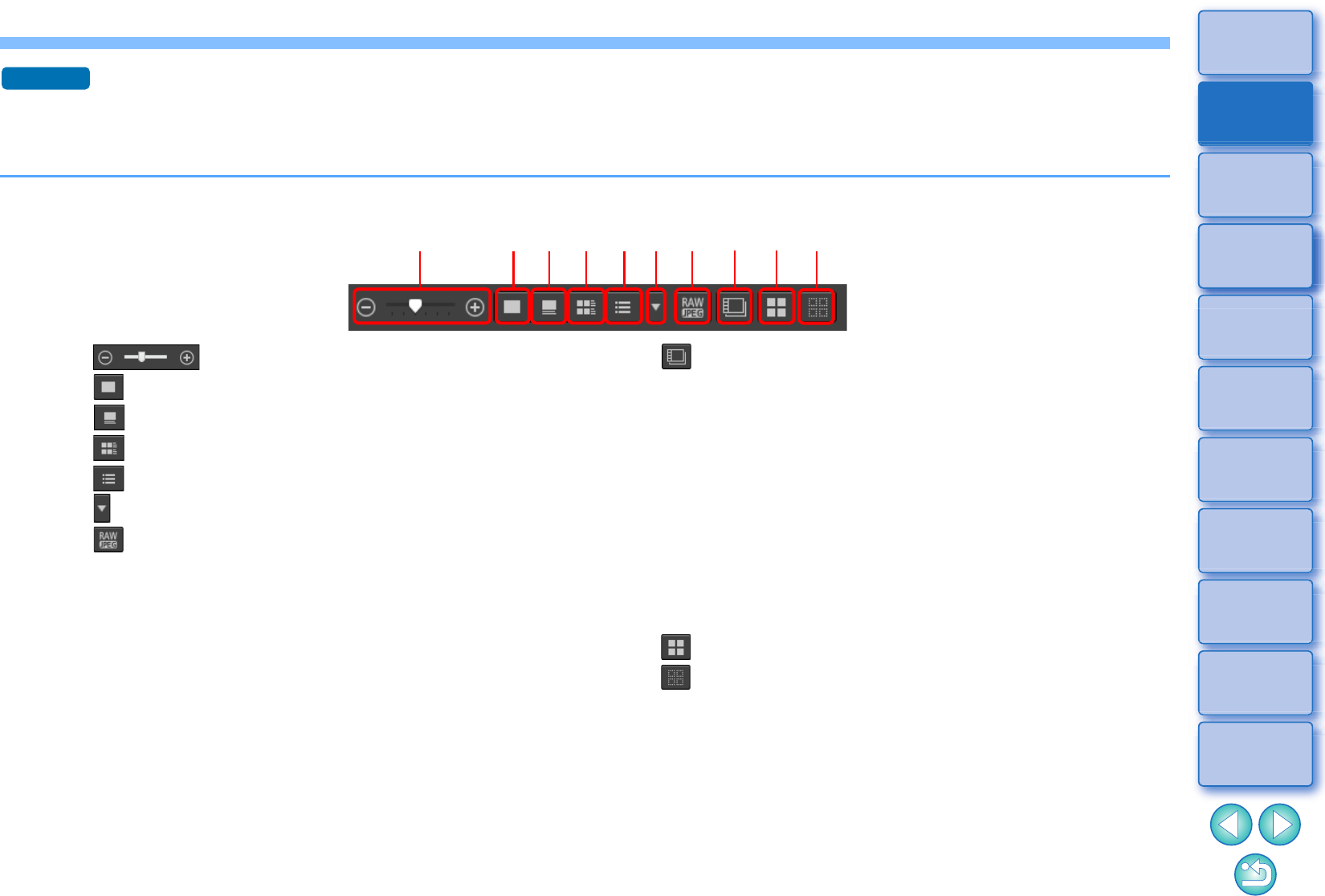(1) Change the size of thumbnails
(2) Display thumbnails without file names
(3) Display standard thumbnails
(4) Display thumbnails with information
(5) Display thumbnails in list
(6) Specify properties display settings (p.177)
(7) Display a RAW image and JPEG image as a single image
Display a RAW image and JPEG image that were shot together
as a single image. When this setting is specified, viewing and
editing of images are as follows.
• Image displayed: Only the RAW image is displayed in all
windows.
• Edited image: The content which has been edited with any of
DPP’s functions (the tool palette etc.) will be applied to the
RAW image only. However, if you have used the following
functions, the adjustments will be applied to both the RAW
image and the JPEG image.
Deleting an image (p.39)
Moving or copying an image (p.39)
Checkmarking (p.33 to p.34)
Rating (p.33 to p.34)
Rotating an image (p.13)
(8) Display or play back split movie files as single movies
When you play back split movie files in DPP, this setting plays
back all the movie files in a continuous sequence from the
beginning.
• This is set to ON by default.
• Only the thumbnail for the first movie file is displayed.
• This setting will be kept and applied the next time DPP is
started up.
• When the following functions are used, they apply to all the
remaining split movie files, not just the first movie file:
[Copy], [Cut], [Delete], [Add to collection], [Rename Tool]
• When the Filter/Sort function (p.16) is used with thumbnails,
the function is only applied to the first movie file.
(9) Select all thumbnails
(10) Cancel all thumbnail selections
The thumbnails control panel is displayed in the main window by
default. If it is not displayed, such as when screen settings have
been changed, you can display it by selecting [Thumbnail control
panel] in the [Thumbnails] menu.
In multi-layout (vertical thumbnails, p.20), only the thumbnail view
setting (Default thumbnail display) is possible.
(1) (2)
(3)
(4) (7)
(8)
(9)(6)
(5)
(10)