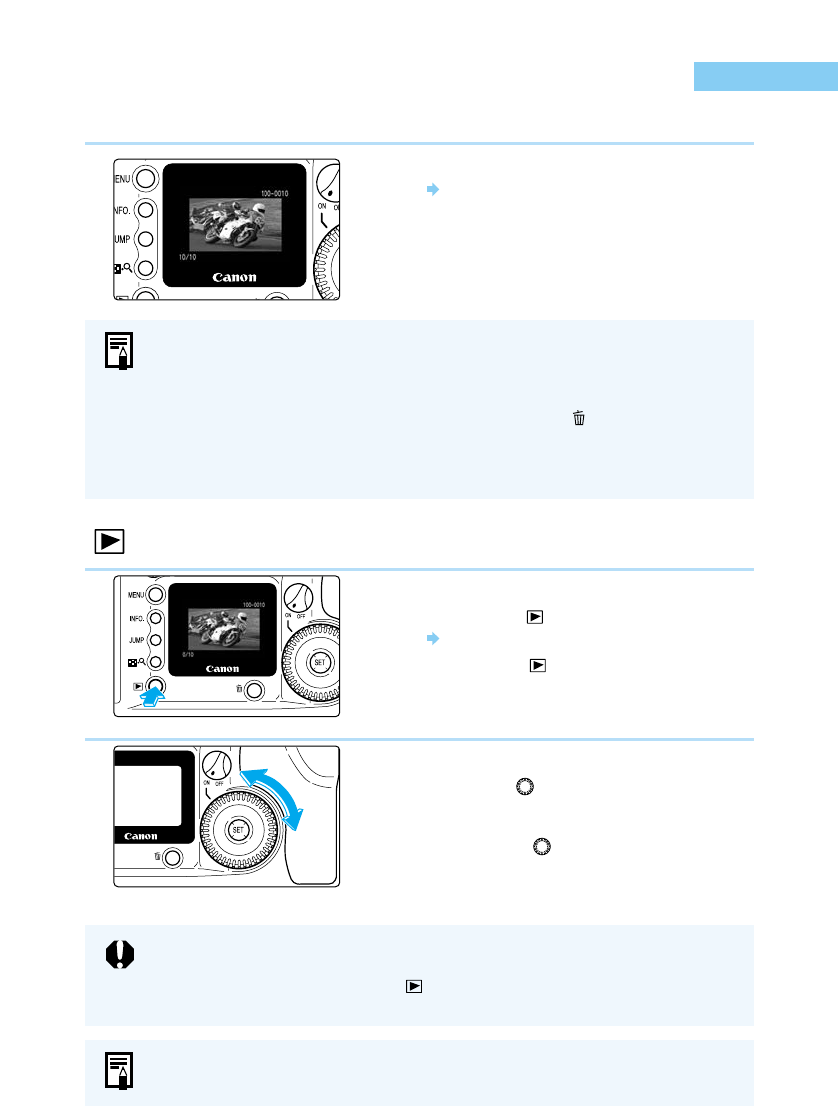44
Check the Image Immediately
You can view the images you take immediately, on the LCD monitor on the back of the camera.
1
Take the picture.
After the picture is taken, the image as it
was shot appears on the LCD monitor.
● The image is shown for approximately
2 seconds.
You can also view the images you have taken in index form (→102) or enlarged form
(→103).
● You can turn the Review function on or off, as well as display the image
information display. (→45)
● You can change the length of time the image is displayed. (→46)
● You can change the brightness of the LCD monitor. (→122)
● While a picture is being displayed, you can press the 〈〉button to delete that
image. (→47)
This will erase the image shown on the LCD monitor before it is written to the CF
card.
Check the Image in PLAY Mode
1
View the image.
●
Press the
〈〉
button.
The most recently recorded image appears.
●
Press the
〈〉
button again to remove the
image from the LCD monitor and exit PLAY
mode.
2
Change the displayed image.
●
Turn the
〈〉
dial counterclockwise to move
back through the images you have taken,
from newest to oldest.
●
Turn the
〈〉
dial clockwise to move
through the images from oldest to newest.
You cannot use the menu screen or play back recorded images while image data
is being written onto the CF card. If the “Processing…” message (→137) appears
when you press the 〈MENU〉 or the button, check that the access lamp (→17) is
off before you press the button again.