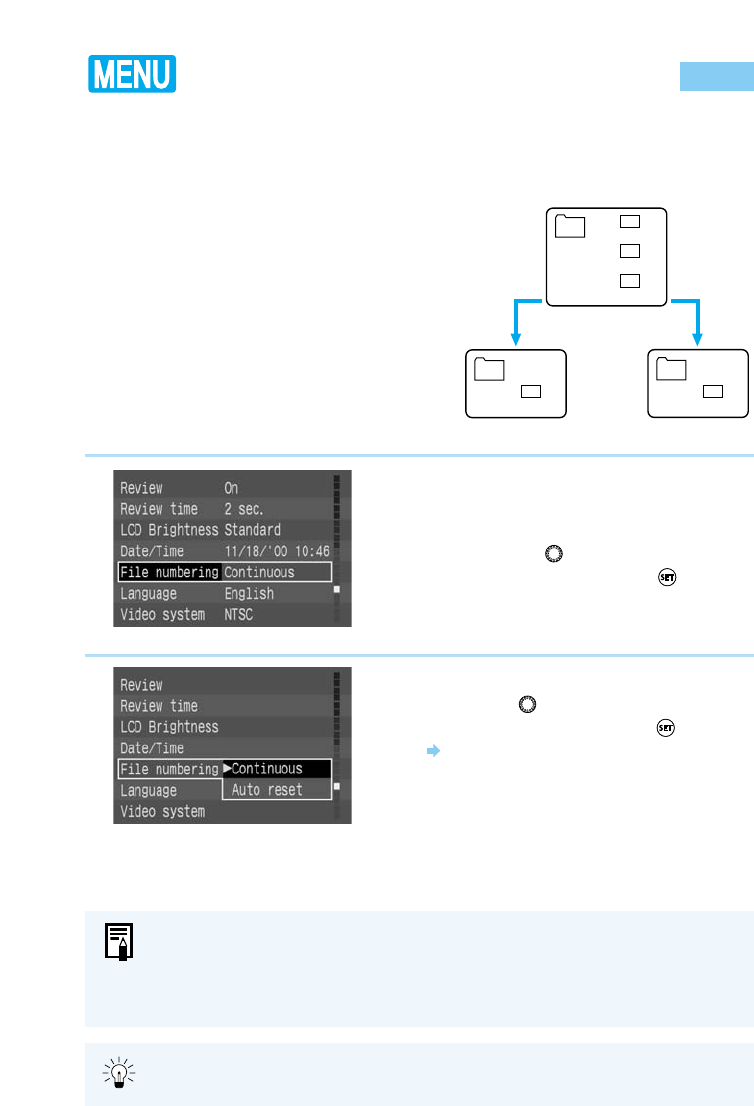The pictures you take are automatically assigned file numbers from 0001 to 9900 and stored
in folders of 100 images each. Each folder on the CF card is numbered from 100 to 998.
Automatic file numbering can be either by continuous numbering or auto reset numbering (the
default setting is continuous numbering):
(1) Continuous: Numbering is continuous
between cards, so that the first
file number assigned on a new
CF card is one more than the last
file number assigned on the
previous CF card.
(2) Auto reset: Each time you insert a new CF
card, the file number resets to its
default value (100-0001). If the
card already contains files, the
next available number is
assigned.
1
From the menu, select [File
numbering].
● Press the 〈MENU〉 button.
● Turn the 〈〉dial to select [File
Numbering], then press the 〈〉button.
2
Select the setting you want.
● Turn the 〈〉dial to select [Continuous] or
[Auto reset], then press the 〈〉button.
The selection is entered, and the display
returns to the menu.
● Press the 〈MENU〉 button to clear the
screen and exit the menu.
32
File Numbering System
● File numbers are used the same way as frame numbers in a film camera.
● For details about file numbers, see “Basic Terminology for Digital Cameras and
Digital Photography” (→131).
● Because pictures taken using continuous shooting must be stored in the same
folder, there may in some cases be more than 101 images in a folder.
Because continuous numbering avoids duplication of image file numbers, this
setting is convenient for processing images on computers.