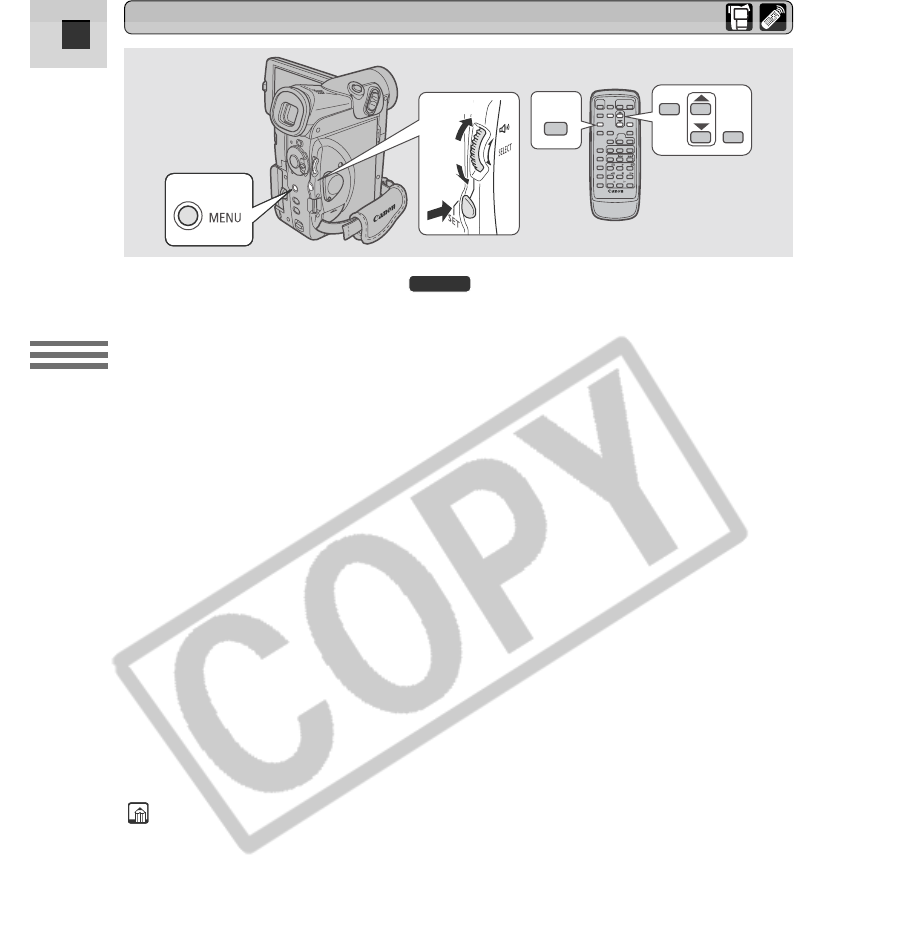1. Turn the POWER switch ( : and the TAPE/CARD switch) to
the desired settings.
2. Press the MENU button to open the menu.
3. Turn the selector dial and move the arrow to the desired submenu.
4. Press the SET button to select.
• The submenu appears.
5. Turn the selector dial and move the arrow to the desired function.
6. Press the SET button to select.
• The function and its settings only appear.
7. Turn the selector dial and move the arrow to the desired setting.
• If you are setting a function other than the white balance or shutter speed,
the function will be set if you skip to step 11.
8. Press the SET button to select.
• The function is set and you return to the submenu.
9. Turn the selector dial and move the arrow to b RETURN.
10.Press the SET button to select.
• You return to the main menu.
11.Press the MENU button.
• The main menu disappears.
Notes:
• Pressing the MENU button at any time closes the menu.
• Selecting b RETURN takes you back one menu, or closes the main menu.
• Items that are unavailable, due to the tape or card situation or the settings of
other menu items, appear in purple.
• You may often find it convenient to use the wireless controller to move around
the menus. Press its MENU button to open/close the menu and use the arrow
keys in place of turning the selector dial. Push the SET button to select.