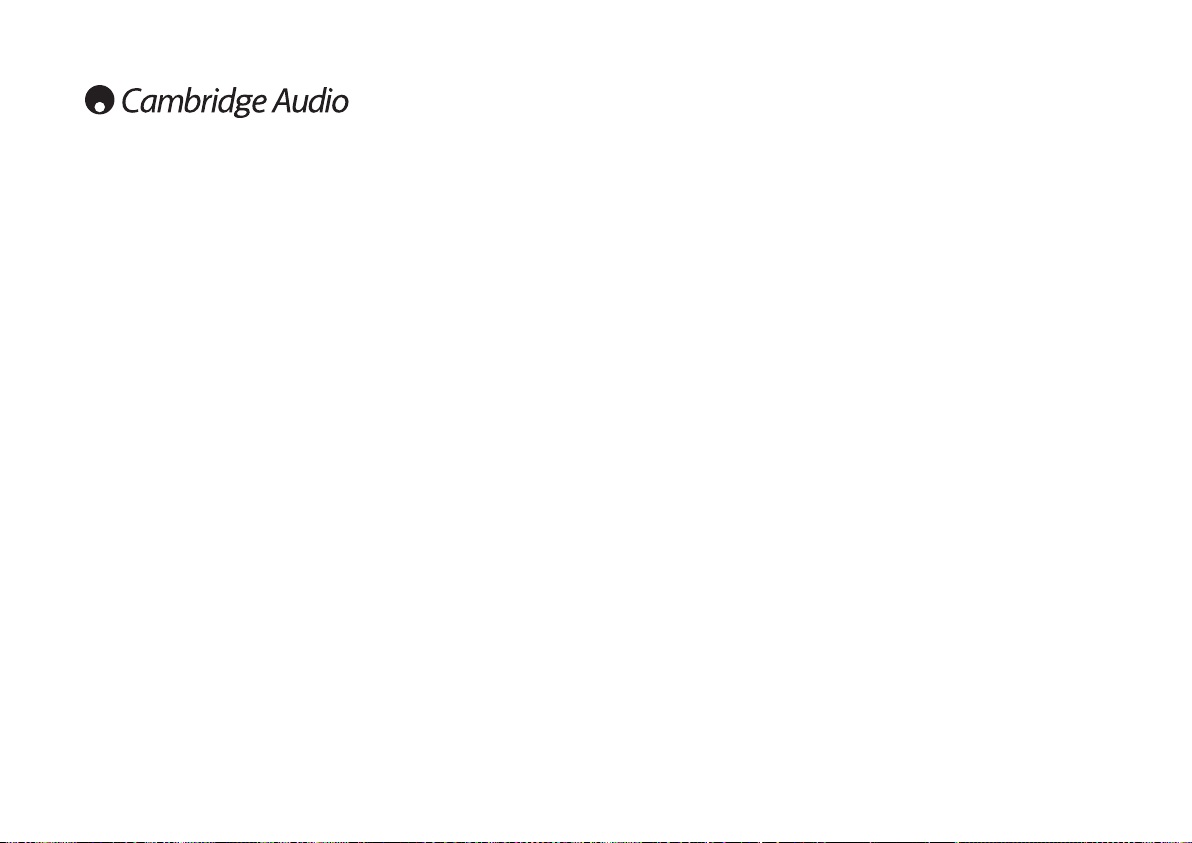26
Audio
Use this to set the default language of the sound output from the speakers.
Subtitle
Use this to set the default language of the subtitles displayed on the TV.
Disc Menu
Use this to set the default language of the menus in the disc top menu.
Parental
Use this to restrict the playback of adult-rated DVDs that you do not want children to
watch. Select the rating level you want to prevent access to and press Enter. Discs
with this rating and higher will then require a password to be played.
Note: Viewing cannot be restricted unless the restriction level is recorded on the disc.
Discs without a restriction level encoded will still be accessible.
Password
Use this to change the password. The unit’s default password is ‘1234’.
Default
Select ‘Default’, highlight ‘Reset’ and press the Enter button to restore the DVD player
to its factory default settings.
Note: All settings previously set by the user will be lost!
DivX VOD
Use this to view your DivX Video On Demand registration code. For more information
on registering for this service, see page 28.
Preference menu (continued) Basic operating instructions
Getting started
Turn on power at the TV, amplifier or AV receiver and any other components which are
connected to the DVD player. Make sure the TV and the audio receiver are set to the
correct input channel.
1. Press Stop/Eject to open the disc tray.
2. Place the disc on the tray, printed side facing up.
3. Press Play/Pause. The tray will automatically close and playback will begin.
Playback of CDs will begin straight away at track 1. For DVDs, the disc will usually go
first to the Title menu (the main menu recorded on the DVD). This is where various disc
options will be presented on-screen, depending on the disc.
DVDs are normally split into one or more titles, each subdivided into chapters. Each
title may also provide alternative soundtracks and subtitles. From the Title menu it is
possible to start playback of the main film, go directly to different chapters or access
special features.
Examples of special features are alternative soundtracks (such as Stereo, DD 5.1, or
DTS 5.1, commentaries and different language versions of the soundtrack) and
subtitles. More than one title may be available (different versions of the film or
‘making-of’ featurettes, for instance). These features are encoded on the disc and the
options presented are entirely disc-dependant.
Move around the options using the navigation arrows (), select the option
that starts the film playback in the version you want and press Enter.
4. Press Stop/Eject at any time to stop playback.