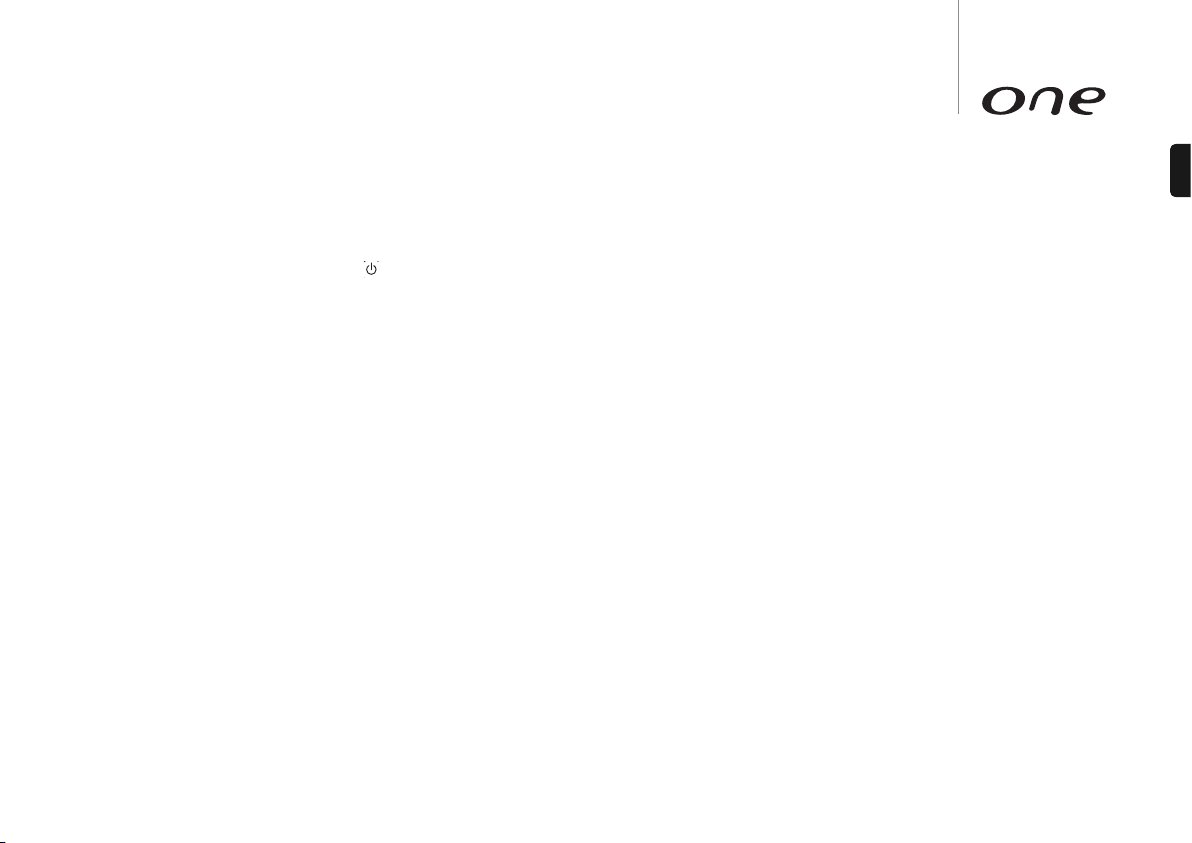17
ENGLISH
Operating instructions
Turning on for the first time
After making the connections to your unit, activate your One by switching the Power
button on the rear panel to 'On', then press the button on the front panel.
When turning the unit on for the very first time, the unit will initiate a 'Full Service Scan'
for DAB stations. A scanning bar appears on the display while scanning for stations.
When scanning is completed, the unit will default to the DAB source mode.
A partial or full scan for DAB station scan also be initiated at any time in the future (see
later section).
Tuning and listening to DAB/FM
Press the Source button until DAB or FM shows on the display and press Enter (either
press Enter on the remote or press the volume knob in on the unit itself) to accept.
In DAB mode. Use the buttons to cycle through receivable stations.
Press Enter to tune to and listen to the selected station.
Note:
– When scrolling through stations, as default the unit will revert to the previous station
if no station is selected or button pressed for 3-4 seconds. The One can also
automatically tune to any displayed station after 3-4 seconds of inactivity if required.
When in DAB mode press and hold the front panel or remote control Play/Pause
control. After 4 seconds an "Auto Enter On" or "Auto Enter Off" message will be
displayed. Press Play/Pause to repeatedly toggle between these two settings then
either press no button for a few seconds or press in the Volume/Select control to exit
and save the setting.
– The number of DAB stations received will depend on aerial signal strength. We
recommend completing a full auto scan from time to time to pick up new DAB
stations.
– In DAB mode you can also press the Menu button which will first bring up a <Station
Select> menu item. This also allows you to scroll to and select any desired station
using the volume control.
Scanning for new DAB stations
To perform a quick scan (covers the UK based DAB frequencies) make sure the One
is in DAB mode, then press and hold the ibutton for about 8 seconds.
The display will now say 'Auto tune'. Now briefly press Enter for a Quick Scan or press
and hold Enter for a Full Scan (scans all world-wide DAB frequencies).
When "Auto Tune" is displayed you can also briefly press iagain to select "Manual
Tune", in this mode pressing Enter will allow you to scroll through the available DAB
frequencies manually using the volume control if you know the specific DAB frequency
you require.
FM mode – To tune and listen to station, do the following:
1. Press and hold button to scan up to the next available station.
2. Press and hold button to scan to previous available station.
Note: Pressing the button briefly allows manual tuning and will step the
frequency by 0.05MHz.
In FM mode you can also press the Menu button which will first bring up a <Freq
Select> menu item. This also allows you to scroll to and select any desired station if
you know its frequency using the volume control.
Setting presets in DAB or FM modes
One can store up to 10 presets for each of the DAB and FM bands.
1. Select the band and station you wish to store,
2. Press and hold the desired preset number for 4 seconds (e.g 1). The display on the
unit shows that the station has been stored.
3. To store presets 6-10, press the Shift button first, then press and hold the desired
preset number.
4. Briefly press the chosen preset button at any time to recall and listen to
corresponding station.