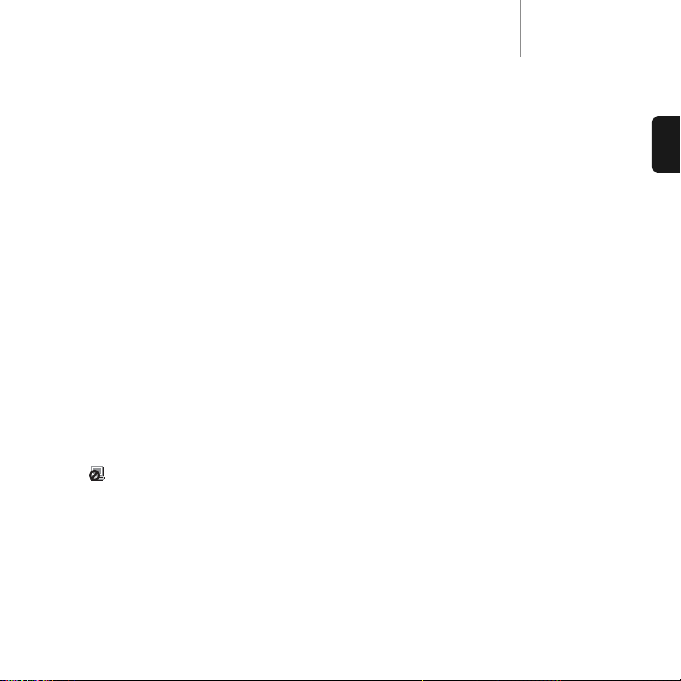DacMagicazur
15
ENGLISH
Connect a USB ‘B–A’ type lead (as illustrated at left) from the DacMagic’s USB input to one of the USB
ports on the PC. This is the normal type of USB lead with an oblong plug at one end and a square plug
at the other. Switch on the DacMagic using the front panel On/Off switch and make sure that the
USB input is selected (USB LED lit). The Windows “Found New Hardware” dialogue bubble should
now appear at the bottom right-hand side of the Windows desktop. The description of the DacMagic
will be displayed as “USB audio device”. Installation should be automatic and no driver disc is
required. After a few seconds the message “Your new hardware is installed and ready to use” should
appear to confirm that installation has been successful.
Important Note: The PC’s previous audio output device should now be temporarily disabled and the
DacMagic becomes the default audio playback device for the PC. This can be confirmed in the
Control Panel’s Sounds, Speech and Audio Devices properties window under the Volume tab.
The DacMagic is described as a “C-Media USB Headphone Set” as we use a C-Media USB interface
IC running a headphone (i.e. two-channel) profile.
If you wish to disconnect your DacMagic and return to using your previous soundcard, etc., simply
disconnect it or switch off the power on the front panel.
If the PC fails to disable the DacMagic and automatically re-enable your default soundcard, you can
manually disable the DacMagic in the hardware device manager. To do this, navigate to the Device
Manager (click Start — Control Panel — (Vista: Performance and Maintenance —) System — Hardware
— Device Manager in Windows XP). Scroll down the device manager window and expand the heading
Sound, Video and Game Controllers to display a list of the connected devices. The DacMagic will be
listed as “USB Audio Device”. Click on this description to highlight in blue and then click on the Disable
icon ( ) at the top of the window. A warning message will appear: “Disabling this device will cause
it to stop functioning. Do you really want to disable it?” Click Yes to disable the DacMagic. The previous
audio playback device will now be re-instated by Windows.
Note: As Windows operating systems evolve, the path sequence to the device manager may change.
However, the DacMagic will always appear as a “USB Audio Device” in the Sound, Video and Game
Controllers window.
Note: It is also possible to disable the DacMagic in the device manager by right-clicking on the
highlighted “USB Audio device” and then clicking Disable from the sub-menu window.