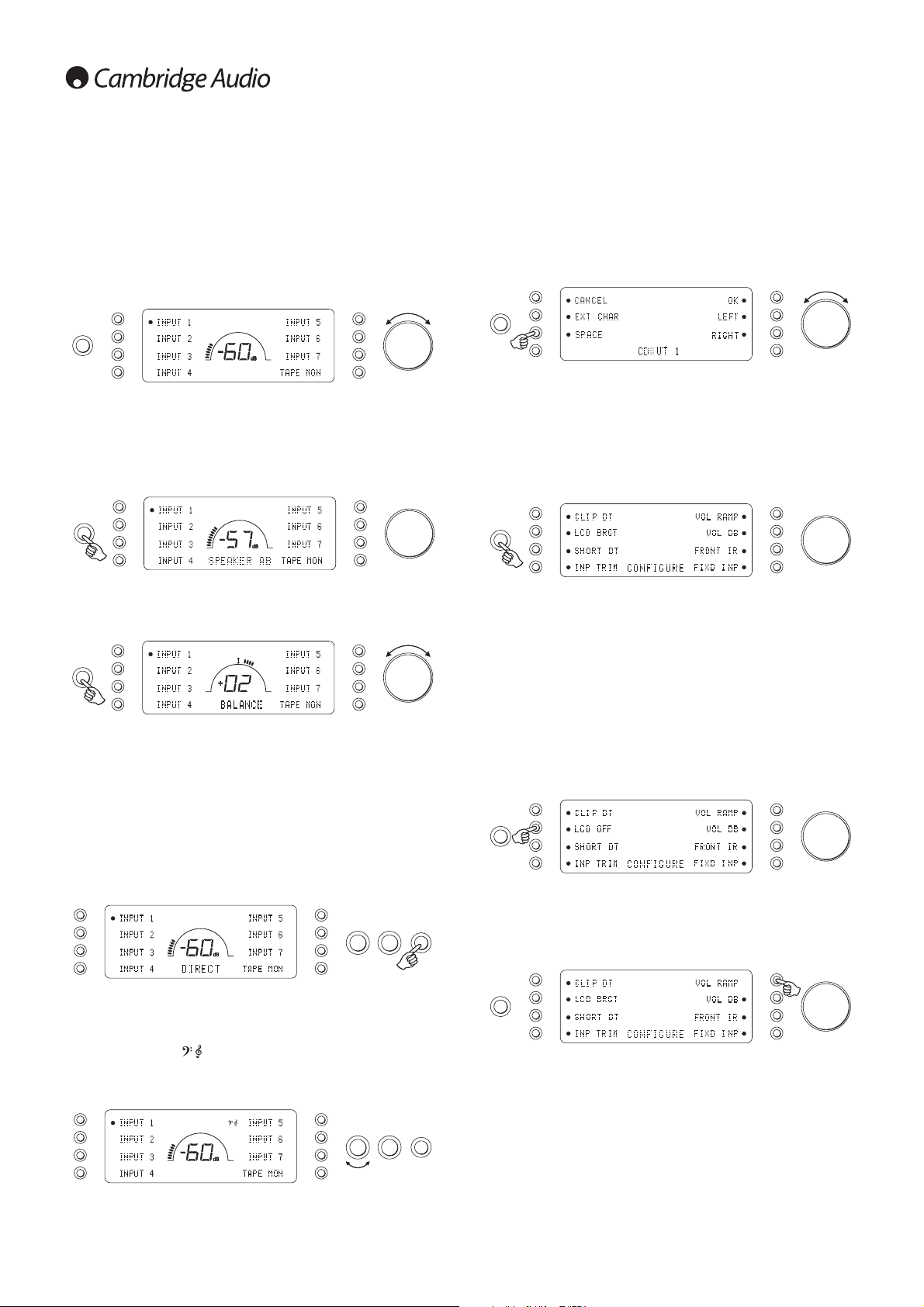10
Operating instructions
The 840A V2 has a custom-made display on the front of the unit
showing the current status and allowing you to access the 840A V2
System Configure menus. Here you can adjust the listening settings of
the amplifier to personal preference. The menu system is easy to
navigate and control, simply by using the input select buttons to turn a
feature on (solid circle) or off (no circle) and the volume control knob
to increase/decrease settings.
Volume
Adjust the volume control knob on the front panel (or using the remote
control). The display will show the change in volume in decibels (dB).
‘OdB’ indicates maximum volume while lower volume settings progress
into the negative range. This can also be changed to volume units
(0-96) in the System Configure menu.
Speaker A/B
Press the Speaker A/B button to scroll through the speaker sets
connected via the rear panel: speakers A, B or A and B.
Balance
Press the Mode button to enter Balance mode. BALANCE will appear
on the display and can be adjusted using the volume control. Press the
Mode button again to return to Volume mode or wait 5 seconds for the
840A V2 to automatically exit Balance mode.
Bass and Treble
These controls allow subtle adjustments to the tonal balance of the
sound. Modify the sound through your loudspeakers and the Pre-Out
sockets only; they do not affect the signals sent through the Tape Out
connections. With a well produced CD and a good system the tone
controls are unnecessary and can be switched out by pressing the
Direct button:
This completely removes them from the signal path for maximum
fidelity. If the musical recording is of poor quality or other factors are
affecting the sound quality, if desired you can adjust the tone controls
to compensate. To use the tone controls press the Direct button so that
the Bass/Treble icon ( ) lights in the display indicating that they are
active and direct mode is Off. Now press the Bass or Treble controls
themselves to release them and allow adjustment; push them back in
when finished:
The 840A V2 stores whether direct mode is on or off for each input
individually, for example it is possible to have the tone controls
automatically active for the Tuner source but not the CD source.
Amplifier setup
The 840A V2 features many advanced settings that allow it’s use to be
customised to user preference. The inputs can be named to reflect the
actual source units you have, each input can be trimmed so that each
sounds the same in terms of loudness when you switch between them
and other options.
Changing input names / source naming
Press and hold the relevant input select button for four seconds to
change its name. For example, if Input 1 is a CD player, name it “CD”
etc. Letters are selected by turning the volume control to scroll through
the available characters. Press LEFT or RIGHT to select which character
you wish to edit. Press EXT CHAR to access an extended character set.
Press OK to confirm and exit the input name change menu.
System Configure menu
Press and hold the Mode button to access the System Configure menu.
The menu options are Clip detector, LCD brightness, Speaker short
detector, Input gain trim, Volume ramp, Volume display, Front IR and
Fixed input gain.
To exit the System Configure menu and its sub-menus, press the Mode
button again.
Clip detector / Speaker short detector
Refer to the ‘CAP5’ section of this manual for more information on the
Clip and Short detection features of the 840A V2, as both can be
enabled (default) or disabled.
LCD brightness
In the System Configure menu press the LCD input select button to
scroll through bright/dim/off settings for the front panel display. Press
the Mode button to exit.
Volume ramp
The 840A V2 automatically ramps the volume down when going into
Standby mode and up when coming out of Standby mode. To turn this
feature off, press the VOL RAMP input select button in the System
Configure menu and set to off. Press the Mode button to exit.