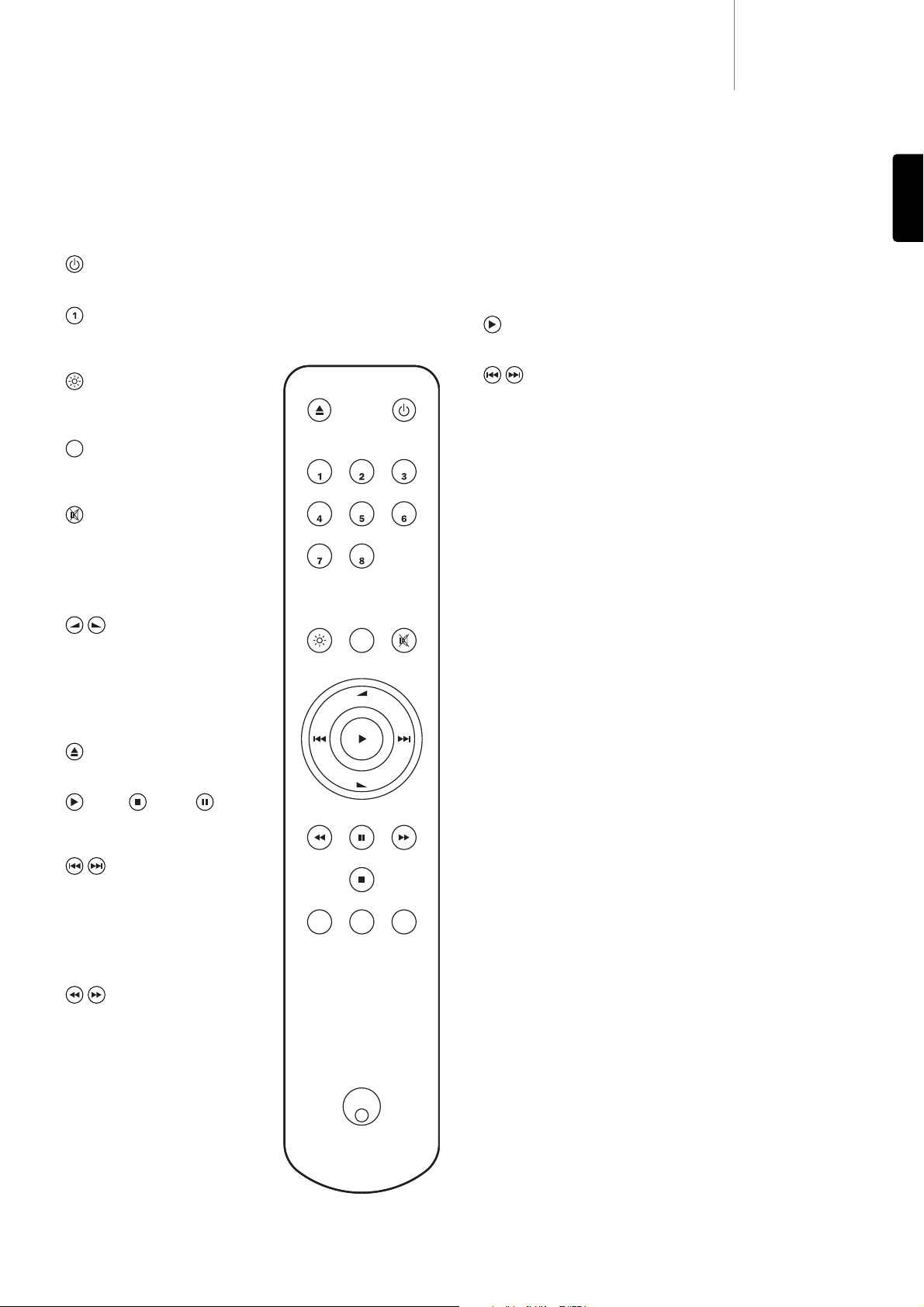The 840A V2 is supplied with an Azur Navigator remote control that
operates both this amplifier and Cambridge Audio Azur CD players.
Insert the supplied AAA batteries to activate.
The functions relevant to the amplifier are as follows:
Standby/On
Switches the amplifier between On and Standby mode.
Numerical buttons 1-8
Press to change the input source to the amplifier. Button 8 toggles Tape
Monitor on/off.
Bright
Adjust the backlight of the front panel
display; bright, dim or off.
Mode
Press to switch between Volume and
Balance modes.
Mute
Mutes the audio on the amplifier. The
mute mode is indicated by MUTE
appearing and the volume level being
replaced by two flashing dashes in the
display. Press again to cancel mute.
Volume
Increase or decrease the volume of the
amplifier output.
The functions relevant to a connected
Azur CD player are as follows:
Open/Close
Opens and closes the disc tray.
Play / Stop / Pause
Press the relevant button to play, stop
or pause the CD.
Skip
Right Skip - Press once to skip forward
by one track on the CD. Press and hold
to skip forwards through tracks.
Left Skip - Press once to skip backward
by one track on the CD. Press and hold
to skip backwards through tracks.
Search
Press and hold to search within the
selected track. Right button to fast
forward, left button to rewind.
Repeat, Random, Remain
Refer to the ‘Operating instructions’
section of your CD player manual for
information on the functions of these
buttons.
7
840A V2azur
ENGLISH
Remote control
To make use of the iPod functionality, your iPod dock must be connected
to ‘Input 4’.
The 840A V2 remote can also control the basic functions of Apple iPod
models when mounted in Cambridge Audio’s iPod docks, Apple’s
Universal Dock or other docks compatible with the Apple Remote. Refer
to your dock’s instruction manual on how to connect it to your amplifier.
To use the Azur remote to control the docked iPod, hold down the
Input 4 button whilst pressing one of the following buttons:
Play/Pause
Press to play the iPod, press again to pause play.
Skip
Press once to skip forwards or backwards one track.
iPod compatibility