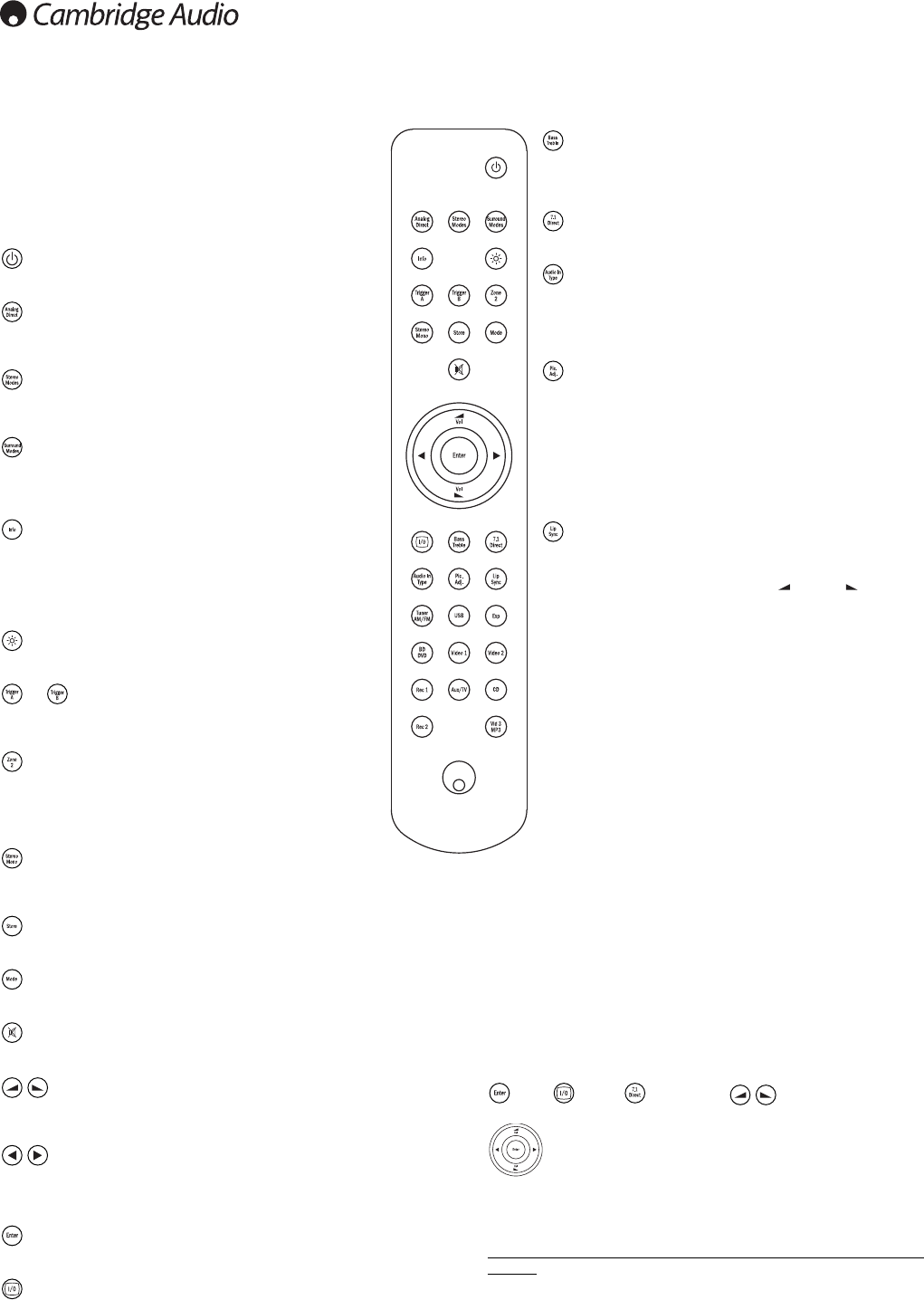10
Main remote control
Bass/Treble
Press for bass/treble adjustment, using the Volume up/down
buttons. Note: Bass/Treble is bypassed in analogue stereo direct
and 7.1 direct modes.
7.1 direct
Selects the 5.1/7.1 direct input.
Audio in type
Switches the audio between the types available for the current
source. Depending on the source selected and whether you have
assigned an HDMI input to it, Analogue, Digital and HDMI can be
available.
Picture adjustment
Press to select various picture adjustments for sources that have
the Scaler set to Process only.
An adjustment bar will appear on the TV for the current item
(Brightness, Contracts etc.) Press the Pic. Adj. button again to move
to the next item. Use the volume buttons to make the adjustments.
Pressing and holding Pic. Adj. when the OSD is active switches the
active HDMI output. See later ‘HDMI A and B outputs’ section.
Lip sync
Press to activate and adjust the lip sync delay function if the audio
and video appear out of sync. While the Lip sync delay status is
shown on the units display, use the Vol and Vol buttons to
adjust the delay time. Adjusting the value to zero causes lip sync
delay to be turned off. See later section in this manual.
Tuner AM/FM, USB (751R only), Exp, BD/DVD,
Video 1, Video 2, Rec 1, Aux/TV, CD, Rec 1, Vid
3/MP3
Press the corresponding button to change the input source.
Pressing the Tuner AM/FM button a second time toggles between
AM and FM modes.
Pressing the Aux/TV button a second time if ARC is enable (see
later section) selects TV-ARC (Audio Return Channel).
The above button descriptions are naturally brief. Please refer to
the ‘Operating Instructions’ section of this manual for more
information on the relevant functions implemented.
Apple device compatibility
The Azur 651R/751R Navigator remote control can control the basic
functions of Apple devices such as Apple TV and Apple’s
iPod/iPhone/iPad range when docked in a Cambridge Audio or Apple
dock.
Press and hold the source button that corresponds to the input that the
Apple product is connected to whilst also pressing one of the buttons
below.
The functions are slightly different depending on the Apple product.
Enter, Menu, Play/Pause, Used to control volume
and/or navigate menus.
Used to navigate menus or Skip/Scan depending on Apple
product used.
In addition, the Azur remote can be paired with up to six specific Apple
devices using any of the six source buttons. This can be useful if you have
more than one Apple product.
For more information on pairing refer to your Apple device’s instruction
manual.
Pairing – To pair with an Apple device, press and hold the required source
button along with the MODE button for six seconds. Some devices like
Apple TV have visual indication once pairing is achieved.
Un-pairing – To un-pair an Apple device, press and hold any of the source
buttons along with the STEREO MONO button for six seconds.
The 651R/751R is supplied with an Azur Navigator remote control.
Insert the supplied AAA batteries to use. For full details of the
various adjustment functions available from the remote, refer to
the later sections of this manual.
This remote can be used in the Main Zone or Zone 2 (via an IR
repeater system) and will automatically affect only the Zone in
which it is used.
Standby/On
Switches the unit between Standby mode and On.
Analogue direct
Directly selects a stereo analogue input for the current source with
no A/D or D/A conversion or DSP processing.
Stereo modes
Selects Stereo or Stereo + Sub modes for Analogue or Digital
sources (digitally processed).
Surround modes
Selects digital surround processing modes and various matrix
encoded surround processing modes for analogue or digital
sources (digitally processed).
Info
Press to view the current source material and decoding mode.
Press again whilst the current decoding mode is scrolling (as long
as mute is not on) to display the incoming sample rate. When
listening to FM with RDS, press to cycle round various RDS
information modes.
Bright
Adjust the backlight of the front panel display; bright, dim or off.
& Trigger A/B
Toggle On and Off the Trigger outputs. See trigger section for
details and setup.
Zone 2
Selects Zone 2 and displays its status on the display. The next
source change, Standby/On or volume control commands will
affect Zone 2 instead of the Main Zone. See Zone 2 section for
details.
Stereo mono
When listening to FM, press to alternate between stereo and mono
modes.
Store
Press to store the current frequency as a preset when in Tuner mode.
Mode
Press to select Auto/Manual or Preset tuning when in Tuner mode.
Mute
Mutes the audio on the AV Receiver. Press again to cancel mute.
Volume
Increase or decrease the volume of the AV receiver output. Also used as
up/down in the OSD setup menus.
Tune / Left & Right
Press the right arrow to increase tuner frequency/change preset. Press the
left arrow to decrease tuner frequency/change preset. Also used to scroll
left/right in the OSD setup menus.
Enter
Used in the OSD setup menus.
On-screen display (OSD)
Press to turn on and off the on-screen setup menus for display on your
monitor/screen.