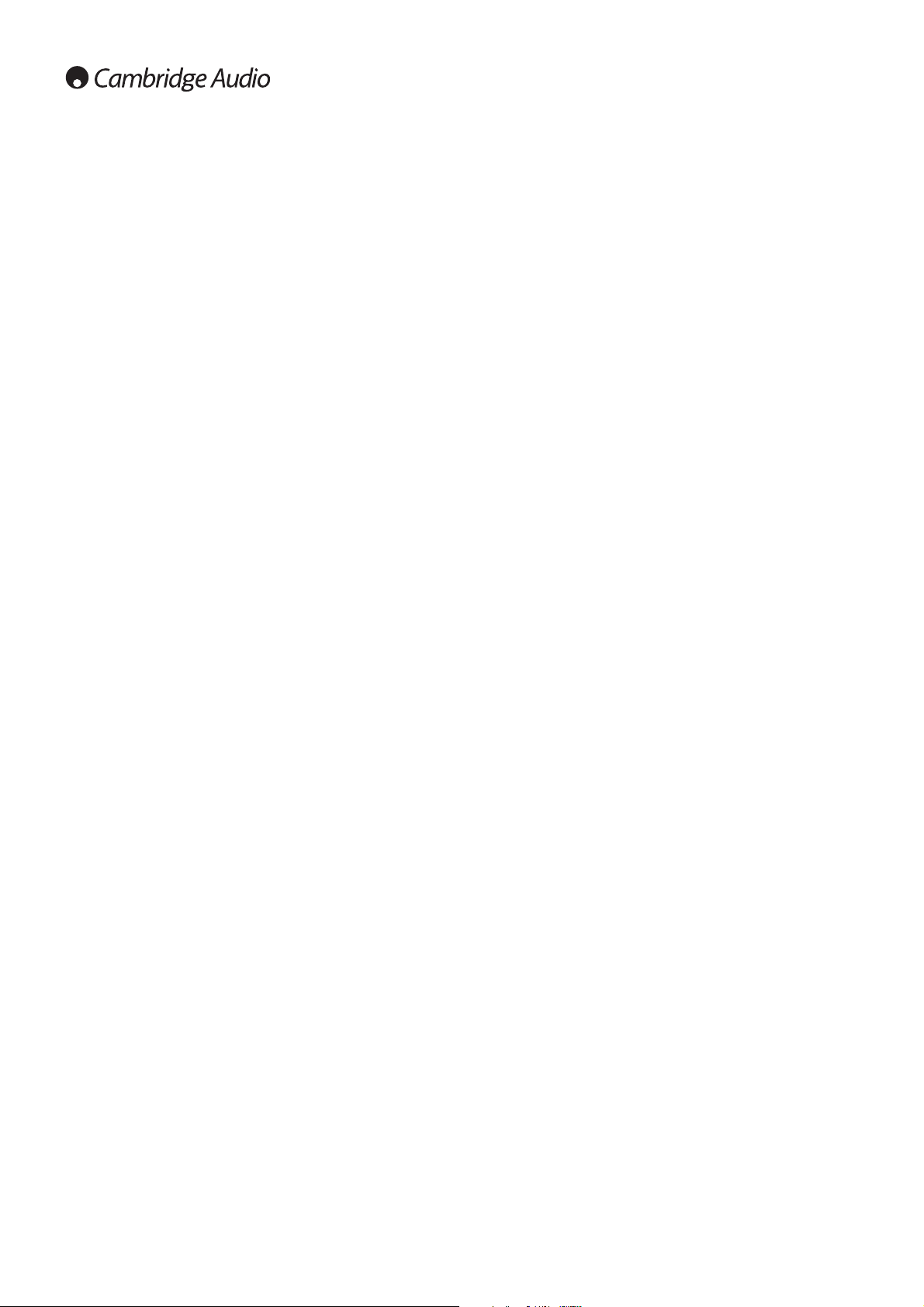8
Operating instructions
Loading and unloading discs
1. Press the Standby/On switch.
2. Press the Open/Close button.
3. When the disc tray has opened fully, place a disc carefully in the tray
with the label side facing up.
4. To close the disc tray, press the Open/Close button again. When the
tray, with a correctly loaded disc, is fully closed the disc will start
turning automatically. After the CD player has read the disc it will be
ready to play. Pressing Play will also close the tray and start playing
the disc.
5. The disc tray can be opened at any time by pressing the Open/Close
button. Only remove the disc after the tray has fully opened.
Note:
- Do not put anything except a Compact Disc into the tray, foreign objects
may damage the mechanism.
- Do not force the tray by hand during the opening and closing
operations.
- To avoid dirt and dust entering the mechanism, keep the disc tray
closed.
- If the Compact Disc is seriously scratched or too dirty the player may
not be able to read it or play it.
- Never load more than one disc into the disc tray at one time.
Normal disc play
1. Switch on your amplifier and set its input selector to the correct
position. Adjust the volume control to a minimum.
2. Press the Standby/On switch.
3. Press the Open/Close button to open the disc tray, and load a disc.
4. Press the Open/Close button again to close the tray. The CD player
will read the disc and enter Standby mode. Alternatively pressing Play
will close the tray and start playing the disc.
5. Press the Play button. The disc will start playing from the beginning
of the first track. When the last track has finished playing, the CD
player will return to Standby mode.
6. To stop the disc at any point press the Stop button. Pressing the
Pause button while the disc is playing will pause the disc. When the
disc is paused the display will flash, play can be resumed by pressing
the Play button again.
Locating a specific track
1. Ensure that a disc is loaded.
2. Pressing the right Skip/Scan (Skip on remote) button once will
forward the CD by one track. Repeat as necessary.
3. Press Play. The disc will play to the end of the disc and then return to
Standby mode.
4. Pressing the left Skip/Scan (Skip on remote) button will access the
previous track.
Locating a particular point in a track
1. Ensure that the disc is playing the desired track.
2. Press and hold the right Skip/Scan button (Search on remote), the
CD will then fast forward within the track.
3. Release the button when the desired time has been reached. Play
will resume.
4. Press and hold the left Skip/Scan (Search on remote) button, the CD
will then rewind within the track.
Repeating discs and tracks
1. Ensure that the disc is playing.
2. Press the Repeat button on the remote control. ‘Repeat All’ will
appear on the display. The whole disc will now be repeated until the
function is turned off.
3. To repeat a specific track press Repeat twice while the track is
playing. ‘Repeat’ will appear on the display and the selected track will
now be repeated until the function is turned off.
4. Press Repeat again to turn off the repeat function.
Playing tracks in a random order
1. Ensure that a disc is loaded and the player is in Standby mode.
2. Press the Random button on the remote control. ‘Random’ will
appear on the display.
3. Press Play. The CD Player will now play the entire disc in a random
order.
4. Press Random to exit Random function. The disc will continue playing
to the end in the correct order.
5. Press the Stop button at any time to stop the disc.
Using the Intro function
1. Ensure that a disc is loaded. The player can be in Standby mode or
playing.
2. Press Intro on the remote control. If the player is in Standby mode it
will automatically play the first ten seconds of each track and then
return to Standby mode. If a disc is being played when Intro is
pressed the player will progress to the next track and play the first ten
seconds of any remaining tracks.
3. Press Intro again at any time to enter normal play mode.
Using the A-B function
1. Ensure that the disc is playing, press A-B on the remote control. This
will allow you to continuously repeat a specific section of a track.
2. Press the Repeat button on the remote control at the beginning of the
section you want to loop. The A-B icon will be displayed and the player
will memorise the time A-B was pressed.
3. Press A-B again at the end of the section that you want to loop. The
player will now continuously repeat the selected section.
4. Press A-B again to return to normal play mode.
Using the Remain function
1. Ensure that the disc is playing.
2. Press the Remain button on the remote control once to display the
time remaining on the track playing.
3. Press Remain a second time to show remaining number of tracks
and total disc time remaining.
4. Press Remain again to return to normal play mode.
Using the Space function
1. Ensure that a disc is loaded. The player can be in Standby mode or
playing.
2. Press Space on the remote control. ‘Space’ will appear on the display
and a four second gap will be put between each track played.