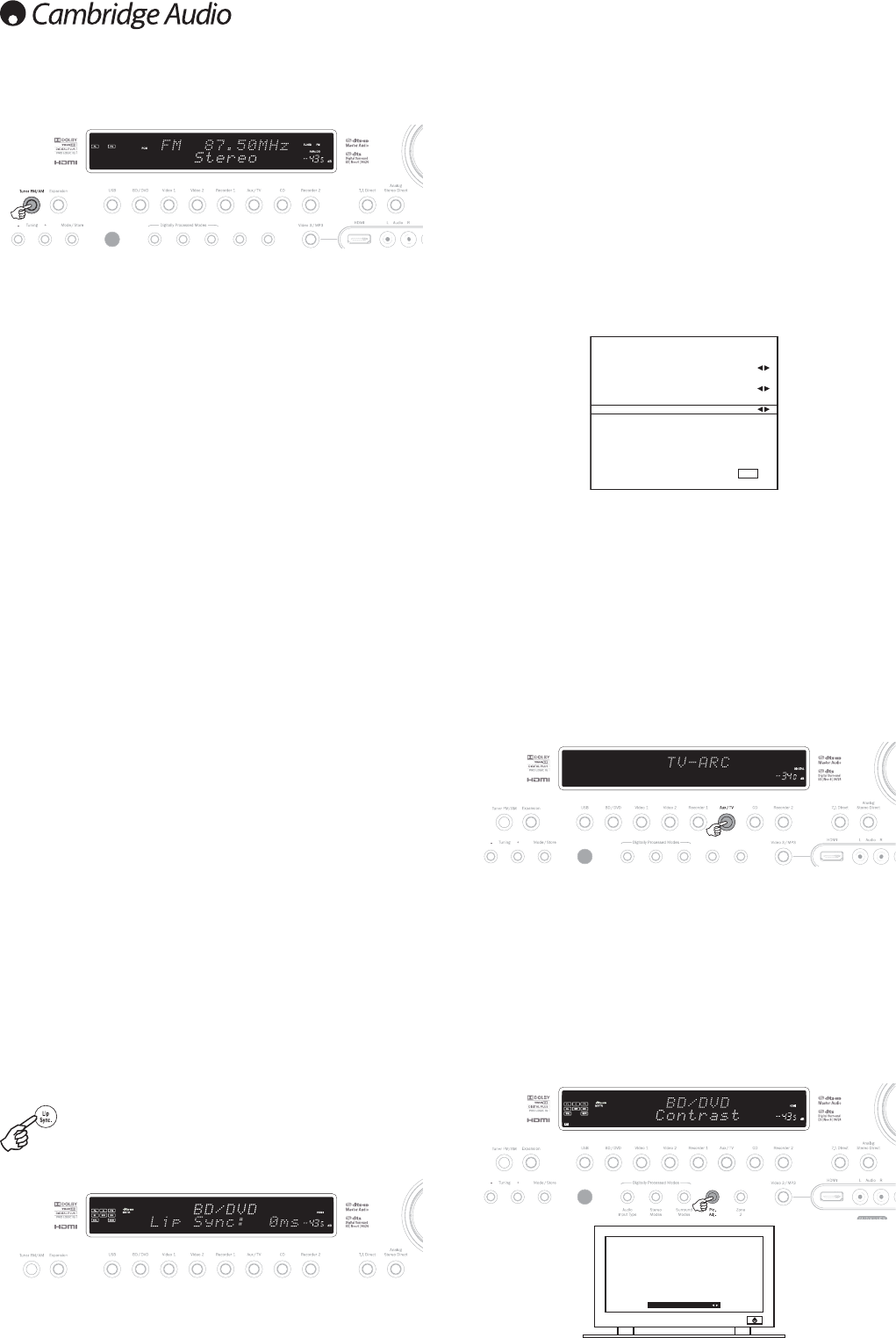Audio Return Channel
The 651R/751R supports an Audio Return Channel (ARC) function from TVs
that also support this function (which must feature an HDMI1.4 input and
have actually implemented the ARC feature, see your TVs manual).
ARC allows a TV to send audio back down its incoming HDMI lead to the
651R/751Rs HDMI A output socket.
This function allows the 651R/751R to play back the audio from a TVs built-
in terrestrial cable or satellite tuner whilst you watch it’s picture.
Using ARC
The ARC must first be enabled in the Advanced Audio Setup menu.
ARC can be started in one of two ways. If your TV supports it there may be a
menu item to start ARC on your TV.
Your TV then sends commands to the 651R/751R which cause it to start an
ARC session and ‘TV-ARC’ will appear on the front panel display
automatically.
Some TVs may also start an ARC session whenever you select the in-built
tuner and stop when you select another source.
Alternatively you can start ARC by pressing the Aux/TV button twice on the
651R/751R (as long as TV-ARC has been enabled in the 651R/751Rs OSD
which is the default setting).
The first press selects Aux, the second selects ARC and ‘TV-ARC’ appears on
the front panel display. The 651R/751R will then send commands to the TV
over HDMI to try to start an ARC session.
To finish ARC simply disengage it on your TV or press a different source
button on the 651R/751R.
Picture adjustment
For sources that have had the Scaler set to Process the 651R/751R can
provide some picture adjustments.
These adjustments are remembered source by source.
Pressing a source for which the scaler is in Bypass will do nothing.
Pressing a source for which the scaler is set to Process will bring up the first
adjustment item, shown at the bottom of the screen as below:
30
1. Press the Tuner FM/AM button on the front panel or remote control to
select Tuner mode.
2. Press the Tuner FM/AM button again to select FM or AM if desired.
3. Press the Mode/Store button on the front panel (or Mode button on the
remote control) to select automatic tuning, manual tuning or preset mode.
4. Press the Tuning + and Tuning - buttons (or the left and right arrow
buttons on the remote) to select the station you want to listen to.
In automatic tuning mode the unit scans to the next strong station. In manual
tuning mode the user can step manually through the frequencies. In preset
mode the unit cycles through the presets only.
Two FM modes are available, stereo and mono - Press the Stereo Mono
button on the remote to alternate between Stereo mode and Mono mode. If
the Display button is pressed, the RDS station names of FM stations will be
displayed if available.
Storing stations
1. Tune in a station you wish to store as explained previously.
2. Press and hold the Mode/Store button (or use the Store button on the
remote) for 5 seconds.
3. Use the Tuning+/- buttons to select a preset station number (1-15). The
station number will be displayed on the screen.
4. Press the Mode/Store button (or use the Store button on the remote) to
memorise the frequency.
Radio Data Systems (RDS)
RDS is a method for the transmission of additional information from local
radio stations. It is only available in FM mode. RDS will only work if the local
broadcasting stations have RDS transmission and the signal is strong
enough.
Press the Info button on the remote and go through the displayed functions.
There are functions for PS, PTY, CT and RT:
PS (Station Name) - current station name will be shown
PTY (Program Type) - current name type of the program will be shown
CT (Clock/Time) - current time from Radio Station will be displayed.
Note: Clock/Time will be only transmitted from local radio station once a
minute. If the Clock - Time is not available the message “NO CT” will appear
briefly on the display.
RT (Radiotext) - Radiotext messages will be shown, if available.
Lip sync
The 651R/751R can if required apply a small delay to the audio playback to
resynchronise it to any video playback which appears to be behind the audio
in time.
This can sometimes happen if the video is slightly delayed by a player or TV
performing a lot of video processing.
Pressing the Lip Sync button on the remote will bring up the
current Lip Sync value on the 651R/751Rs main display and
allow adjustments in 10mS (10 thousandths of a second)
increments.
Setting the Lip sync value to 0 causes Lip Sync delay to be turned off.
Note: The Lip sync value is stored and recalled separately for each source.
Using the tuner