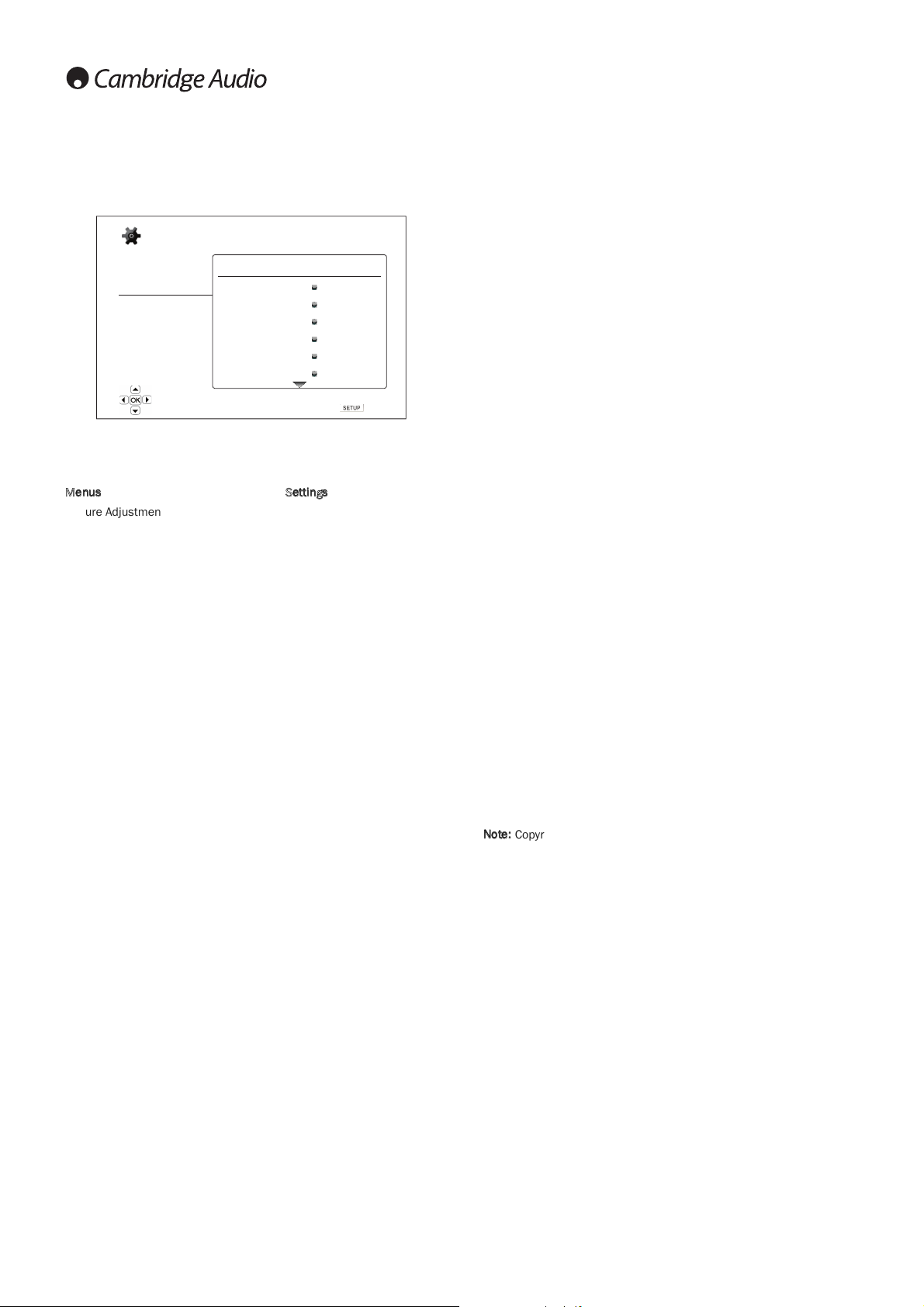Display Options ............................................Subtitle Shift
-5 to +5
OSD Postion
0-5
OSD Mode
Normal
Silent
Remaining
Angle Mark
On
Off
PIP Mark
On
Off
SAP Mark
On
Off
Screen Saver
On
Off
Energy Saver
1. Picture Adjustment
This is used to adjust picture control parameters. The 651/751BD
provides a wide array of picture controls. Please refer to the "Picture
Adjustment"section of this manual for details of each control.
2. Primary Output
To select the primary video output method. The options are:
HDMI 1 – Use HDMI 1 as the primary video output port. This setting will
ensure that the HDMI 1 output gets the best possible picture quality. The
dedicated Marvell QDEO video processor will be used unless “Source
Direct” for output resolution is selected, in which case the QDEO DE2750
video processor is bypassed. Component and composite video output
may not be available or may be limited to a lower resolution based on
content source limitations.
HDMI 2 – Use HDMI 2 as the primary video output port. Similar to “HDMI
1”, this setting ensures that the HDMI 2 output gets the best possible
picture quality, except that it utilizes the video decoder in the Mediatek
Chipset to perform necessary video processing, not the QDEO video
processor.
Analog – Use component video as the primary video output port. This
setting will ensure that the component output is always available and
displays proper video signals. The video decoder in the player performs
any necessary format conversion, and the QDEO video processor is
completely bypassed.
Note:
Copyright control mechanisms encoded on the disc may limit the
output resolution of the component video output. For DVD, if CSS
encryption is in use the output resolution is limited to no more than
480p/576p; for Blu-ray Discs, the output resolution is limited to no more
than 1080i, and could be lower if the disc contains an Image Constraint
Token.
3. 3D Mode
To choose the video output mode for available 3D content at the HDMI
output ports. The options are:
Auto – Output 3D if supported both by the disc content and the display.
The player automatically checks for the existence of 3D content on the
disc and the 3D compatibility of the TV or projector. If both are qualified,
the player sends 3D video from its HDMI output terminals, otherwise only
2D video is sent out. Active shutter 3D-compatible glasses are required
compatible with your TV.
Forced – Always output 3D video format for 3D Blu-ray discs. You might
experience a black screen (no video output) if your TV is not 3D
compatible.
Off – Always output 2D video format, even when 3D video exists on the
disc. This can guarantee the video quality in case that your TV is not 3D
compatible, or some necessary part (such as the 3D glasses) is missing.
24
Video Setup
The "Video Setup"section of the Setup Menu system allows you to
configure various video output options. The menu items in this section
are:
Menus Settings
Picture Adjustment ......................................HDMI 1
HDMI 2 & Analog
Primary Output .............................................HDMI 1
HDMI 2
Analog
3D Mode.......................................................Auto
Forced
Off
3D TV Size ....................................................46
TV Aspect Ratio ............................................4:3 Letterbox
4:3 Pan & Scan
16:9 Wide
16:9 Wide/Auto
TV System.....................................................PAL (default)
NTSC
Multi-system
Output Resolution........................................Auto
1080p
1080i
720p
480p/576p
480i/576i
Source Direct
1080p24 Output ..........................................Auto (default)
On
Off
HDMI Option.................................................Colour Space (1&2)
Auto
RGB Video Level
RGB PC Level
YCbCr 4:4:4
YCbCr 4:2:2
Deep Colour (1&2)
36 Bits
30 Bits (Dithered)
30 Bits
Off (Dithered)
Off (default)
Demo Mode
On
Off (default)
Video Only
Yes
No (default)